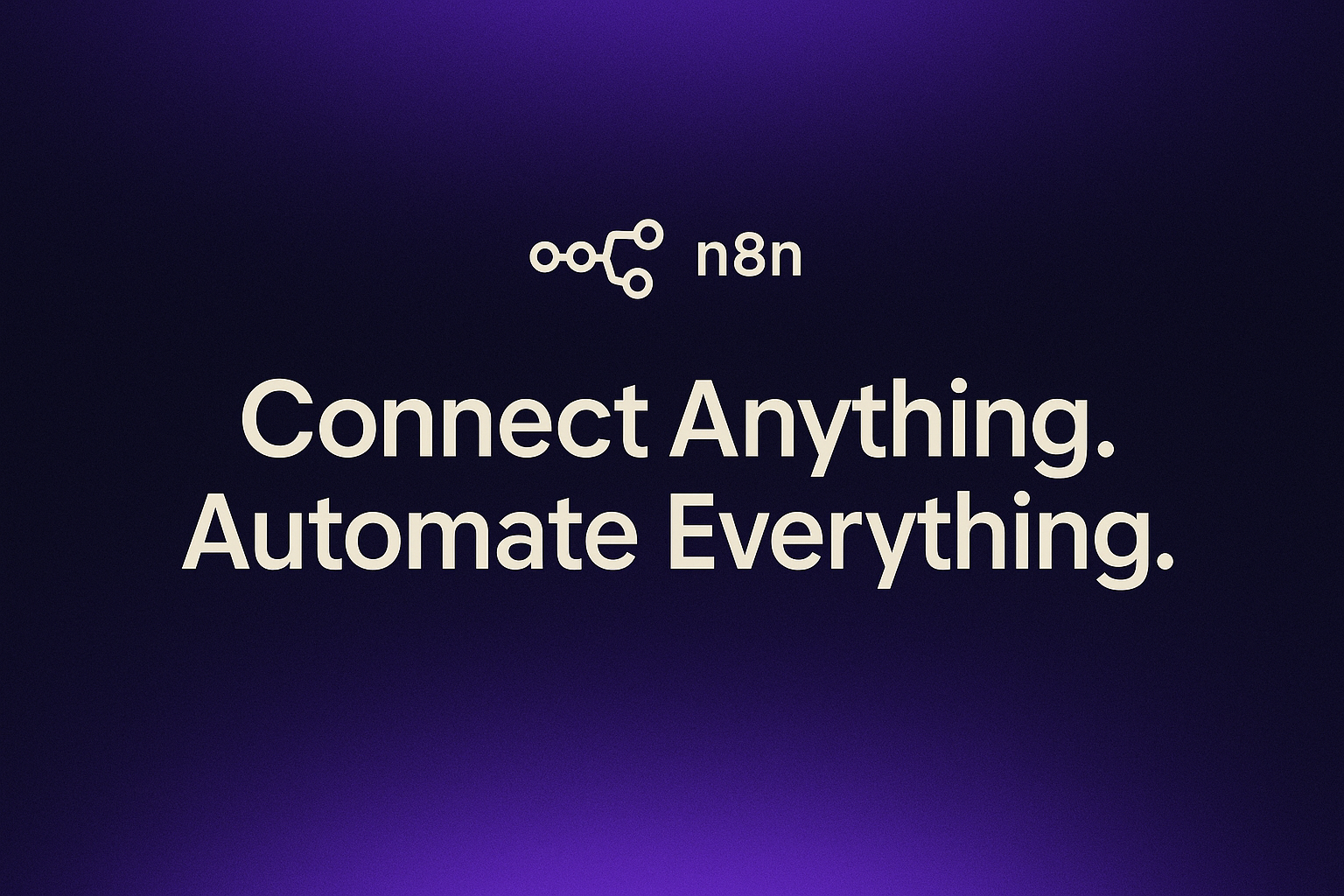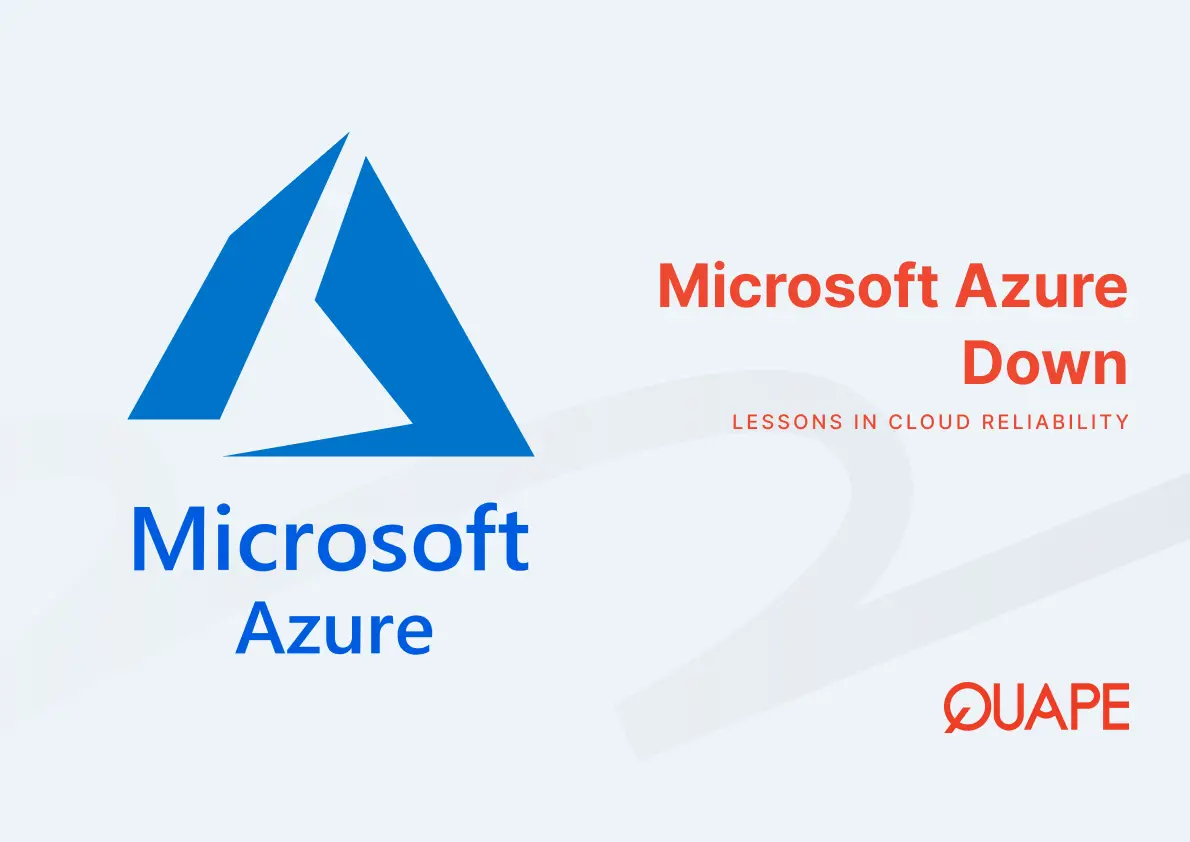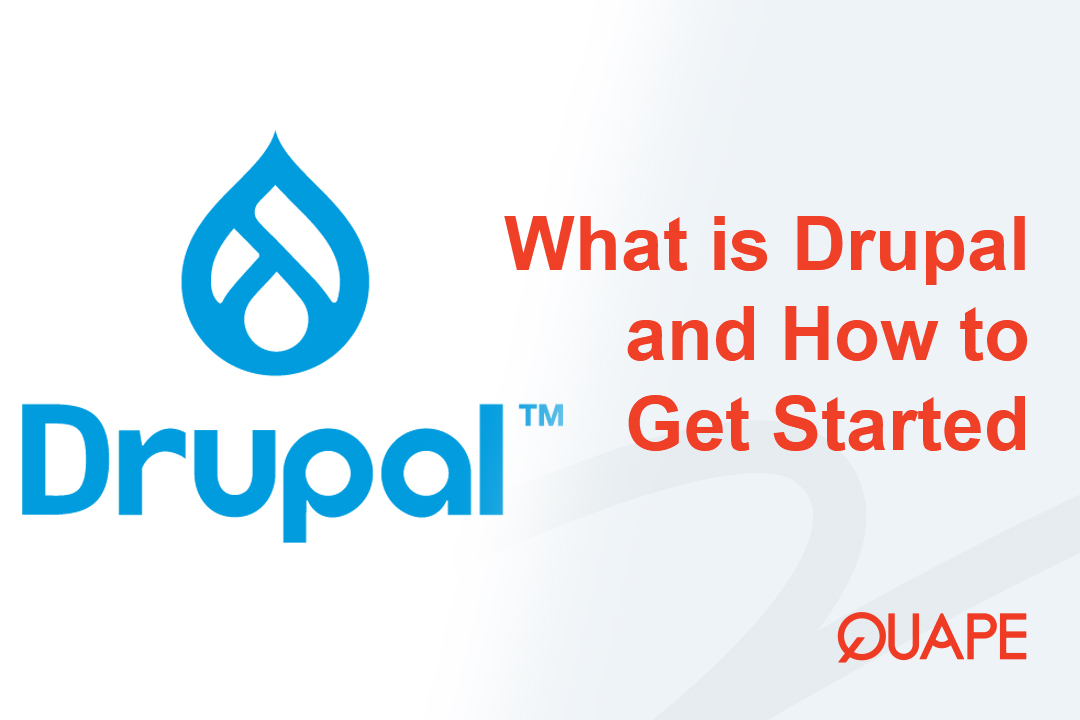If your website is suffering from intractable performance issues, configuration conflicts, or has been compromised by advanced malware, sometimes the only solution is to execute a complete, full-spectrum reset of your cPanel hosting account.
This process—a “digital cleansing”—goes far beyond simply deleting the files in your public_html folder. It involves meticulously wiping databases, security credentials, email data, scheduled tasks, and residual configuration files that could leave your environment vulnerable or resource-heavy.
As an expert web hosting provider, Quape understands that a truly fresh start requires a systematic, surgical approach. This guide provides the definitive, four-phase protocol to revert your cPanel account to a pristine, brand-new state, ready for your next project deployment.
Table of Contents
ToggleSteps to Reset cPanel Hosting and Start Over
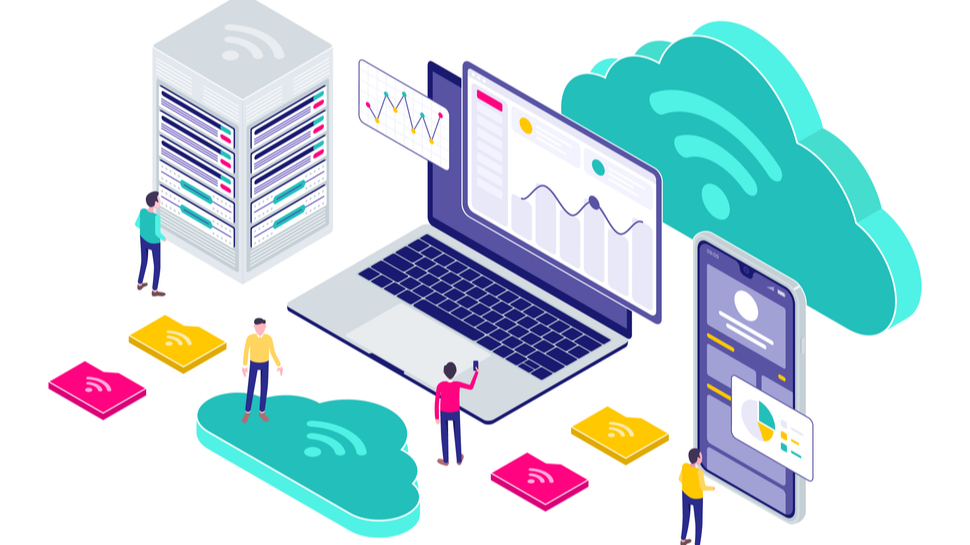
The Non-Negotiable Pre-Reset Safety Protocol (The Backup Imperative)
This is the most critical phase. The procedures that follow are irreversible. You must secure all data before touching anything. Do not proceed until you have a downloaded, verified copy of your entire account.
1. Generating and Downloading the Full Account Archive ($cpmove)
A full account backup is the only way to save all site files, email data, database schemas, and configurations.
- Navigate to the cPanel Backup Wizard or Backup interface.
- Select “Generate a Full Backup.”
- Choose the Home Directory as the destination.
- Once the backup is complete (you will usually receive an email notification), use the File Manager or an FTP client to download the resulting
.tar.gzor$cpmovefile to your local computer.
Critical UVP Warning: While you can generate a full backup yourself, you cannot restore it using the cPanel interface. Full restoration is a function of the WebHost Manager (WHM), which is typically restricted to your hosting provider’s root user. If your manual cleanup causes catastrophic corruption, you must contact Quape support (or your host) to request they perform the restoration using your downloaded file.
2. Separate Archiving: Emails, DNS Records, and API Tokens
While the full backup covers everything, you need to manually secure specific business-critical configurations that you’ll need to re-implement immediately.
- Emails: Log into your webmail for all existing accounts and download critical emails locally or export them using an email client (e.g., Thunderbird or Outlook). Deleting an email account permanently removes all data.
- Custom DNS: Manually document or screenshot custom DNS entries (like A, CNAME, TXT records) for services such as CDNs, external mail systems, or verification records.
- API Tokens/Webhooks: If any applications relied on cPanel API tokens or third-party webhooks, locate and record these credentials, as the reset will invalidate them.
3. Pre-emptive SSL Certificate Management
Some automated reset utilities (depending on your host) require that no active SSL certificate is installed. Check your host’s specific requirements. Generally, you should:
- Navigate to cPanel SSL/TLS or the Manage SSL Sites section.
- Explicitly uninstall or delete any manually installed certificates.
- If you rely on AutoSSL (like Quape’s service), you can generally leave it—a new certificate will be issued automatically once the new site is deployed.
The Structural Purge – Files, Databases, and Users
This phase eliminates all user-generated content and access credentials.
1. File System Annihilation: The Critical Exclusion Principle
Mass file deletion must be surgical to preserve the core directories required for cPanel to function.
- Enable Hidden Files: In the File Manager, click Settings and ensure “Show Hidden Files (dotfiles)” is checked. Crucial configurations like
.htaccessand application settings are often hidden. - Systematic Wiping: Navigate to the main web root directory, typically
/public_html. - Delete Contents ONLY: Select all files and folders within
/public_html(including hidden files like.htaccess,wp-config.php, etc.). - Crucially, select the option to “Skip trash and permanently delete the file.”
The Critical Exclusion List: Do NOT Delete These System Directories!
Deleting these folders will result in catastrophic account failure and will require a host-assisted restoration, as user-level tools cannot fix them.
| System Directory | Purpose | Deletion Action | Consequence of Deletion |
|---|---|---|---|
/mail | Stores all account email data and indexing. | DO NOT DELETE | Mail accounts are destroyed; cPanel email function fails. |
/etc | Stores core configuration files (DNS, SSL keys, server settings). | DO NOT DELETE | Severe configuration loss; breaks core services. |
/.cpanel | Internal files and logs critical for cPanel’s operation. | DO NOT DELETE | cPanel interface errors and API hooks failure. |
2. Database Cleanup: Deleting Schemas and Privileged Users
A clean slate requires wiping both the data containers (databases) and the keys (users) used to access them.
- Delete Databases: Go to MySQL Databases interface. Under the Current Databases section, click Delete next to every database that is part of the old installation.
- Note: Many hosts prevent database deletion via phpMyAdmin. Always use the cPanel interface to ensure proper system linkage cleanup.
- Delete Database Users: Remain in the MySQL Databases interface. Scroll to Current Users and click Delete next to the user entity.
3. Advanced Cleanup: Neutralizing Softaculous and Installation Metadata [UVP 3]
If you used an auto-installer (like Softaculous or Fantastico) to deploy applications, simply deleting files does not remove the installation record. This record can cause conflicts or licensing issues if you try to reinstall.
- Access the auto-installer interface (e.g., Softaculous).
- Navigate to All Installations.
- For any uninstalled application, click the “Remove” or “Delete” icon to formally delete the record from the installer’s database. This step ensures the installer knows the application slot is free.
Wiping Communications and Automation Metadata
Residual configuration details pose security and resource risks. This phase focuses on eliminating all secondary functions.
1. Email Sanitation: Accounts, Forwarders, and the Default Address
- Delete Email Accounts: Go to Email Accounts. For every email address, click Manage and then Delete Email Account. This ensures all mailboxes are permanently erased and disk space is recovered.
- Purge Rules: Access Forwarders and Autoresponders and delete every rule or active automated reply.
- Default Address Check: Navigate to the Default Address settings. Ensure it is set to “:fail: No Such User Here” (recommended) or Discard instead of forwarding mail to an external account.
2. Scheduled Task Management: Neutralizing Cron Jobs and CMS Debt
Any active Cron Job will attempt to run scripts that no longer exist, generating persistent log errors and consuming server resources.
- GUI Deletion: Access the Cron Jobs interface. Under Current Cron Jobs, click Delete next to every listed task.
- Hidden Performance Debt (The WordPress Fix): If you ran a WordPress site, it stores thousands of defunct, scheduled jobs in the database.
- Access phpMyAdmin.
- Find the database for your old install and select the
wp_optionstable (or equivalent). - Search for the option name:
cron. - Delete the entire
cronentry. This single action clears the massive serialized array of defunct jobs, which is critical for restoring optimal administrative panel speed.
3. Deleting Orphaned FTP Accounts and SSH Keys [UVP 2]
If your account was compromised, attackers often create secondary FTP or SSH access points. These must be explicitly neutralized.
- FTP Account Deletion: Navigate to the FTP Accounts interface. Delete every custom FTP account that is not the main cPanel account login.
- SSH Key Purge: Go to SSH Access. Under Manage SSH Keys, delete all public and private keys that you are not actively using or that were created by previous development teams.
Network Configuration and Absolute Reset Options
The final self-service steps ensure network settings are reset, followed by the definitive “factory reset” option.
1. DNS Zone Reversion: Resetting Records and the TTL Warning [UVP 5]
To ensure your domain correctly resolves to the new environment, you must purge all custom network mappings.
- Access the Zone Editor interface.
- Select your domain, click Manage, then click Actions, and finally select Reset DNS Zone.
- This action removes all custom A, CNAME, and TXT records, leaving only the essential default records pointing to your server.
- Mandatory TTL Warning: If you are planning to reset your DNS zone, be aware of the Time-To-Live (TTL) setting. If the TTL was high (e.g., 14400 seconds / 4 hours), changes may take hours to propagate globally. For rapid changes, future deployments should start with a low TTL (e.g., 300 seconds / 5 minutes).
2. When Manual Fails: Requesting Full Account Reprovisioning
If your manual cleanup fails to resolve core issues (e.g., file permission errors, broken cPanel tools) or you require the highest level of certainty:
- The Ultimate Solution: The only way to achieve a true “factory reset” is for your host to perform a full account termination and re-creation at the WHM level. This is often the recommended course of action for neutralizing deep-seated malware infections that may have touched system files.
- Quape Assistance: Simply contact Quape support and request a Full Account Reprovisioning. We will terminate the old, corrupted account entity and provision a brand-new, pristine one under your existing package.
Verification, Security, and Seamless Redeployment
You have successfully reset your account. Now, you must secure it and follow best practices for the new installation.
1. Post-Cleanup Verification Checklist (The Final Audit)
Re-enter the File Manager (with hidden files showing). The account is clean if you only see the essential system directories and no large, orphaned backup files.
| System Check | Expected State |
|---|---|
public_html | Empty (only system-generated files allowed) |
/mail, /etc, /.cpanel | Present (essential) |
| Databases | All old schemas are gone (check MySQL Databases list) |
| Disk Usage | Minimal (significantly reduced from previous state) |
2. Mandatory Security Hygiene: The cPanel Password Change [UVP 1]
Since all credentials, applications, and configurations have been replaced, the final and most critical security step is to change the cPanel master password immediately. This permanently neutralizes any compromised scripts or external clients relying on the old access tokens.
3. Starting Fresh: Quape Best Practices for New Deployments
With your environment now pristine, follow these steps for the next project:
- Use Wizards: Always use the cPanel MySQL Database Wizard to create new databases and users. This ensures proper mapping and access control.
- Security First: Never use overly permissive file permissions (such as 777). Use secure defaults like 644 for files and 755 for directories.
- Internal Link: For the fastest, most reliable performance, consider utilizing a Dedicated Server or premium WordPress Hosting from Quape for your next high-traffic project.
Conclusion
The procedure for fully resetting a cPanel hosting account is a fundamental process that ensures total remediation of performance debt, configuration conflicts, and security breaches. By strictly following this four-phase protocol—anchored by the non-negotiable step of downloading a full backup—you possess the tools to surgically clean your environment.
Whether you need a full digital reset due to a sophisticated compromise or simply want a clean slate for a new venture, Quape’s optimized hosting services are built on pristine, high-performance environments. Ready for a fresh start? Deploy your new, clean website today with Quape’s high-speed web hosting and experience the difference that dedicated performance and security make.
- What Is Apache? A Simple Guide for Beginners - October 27, 2025
- What Is Nginx? A Simple Guide for Beginners - October 27, 2025
- What Is Drupal and How to Install It Easily - October 24, 2025