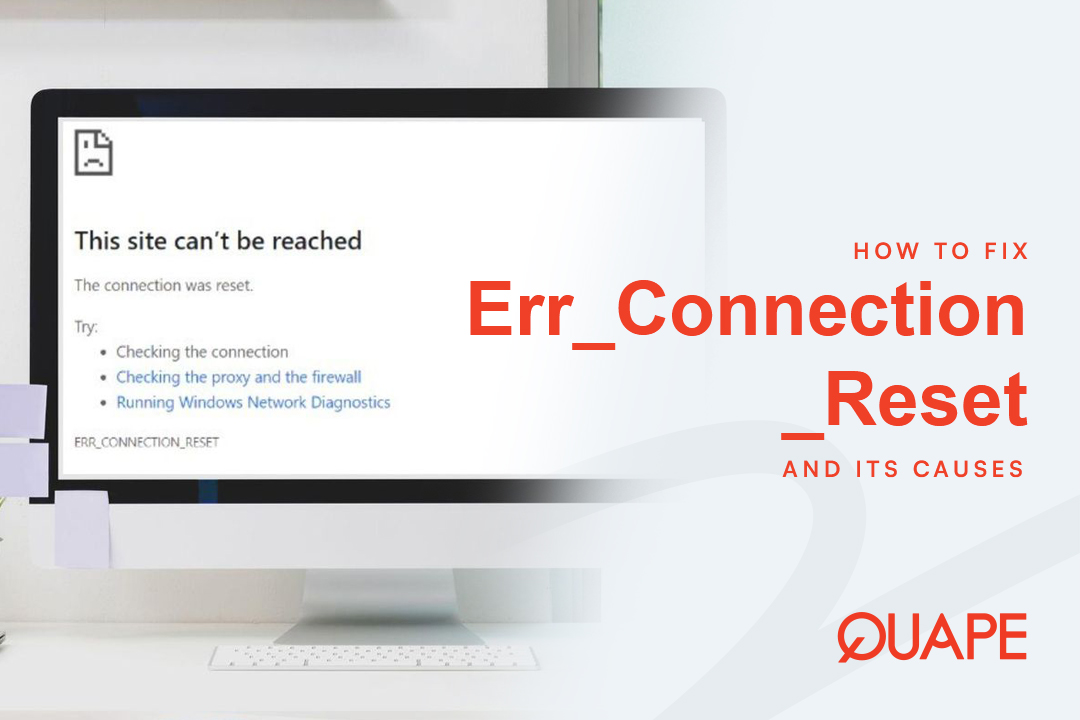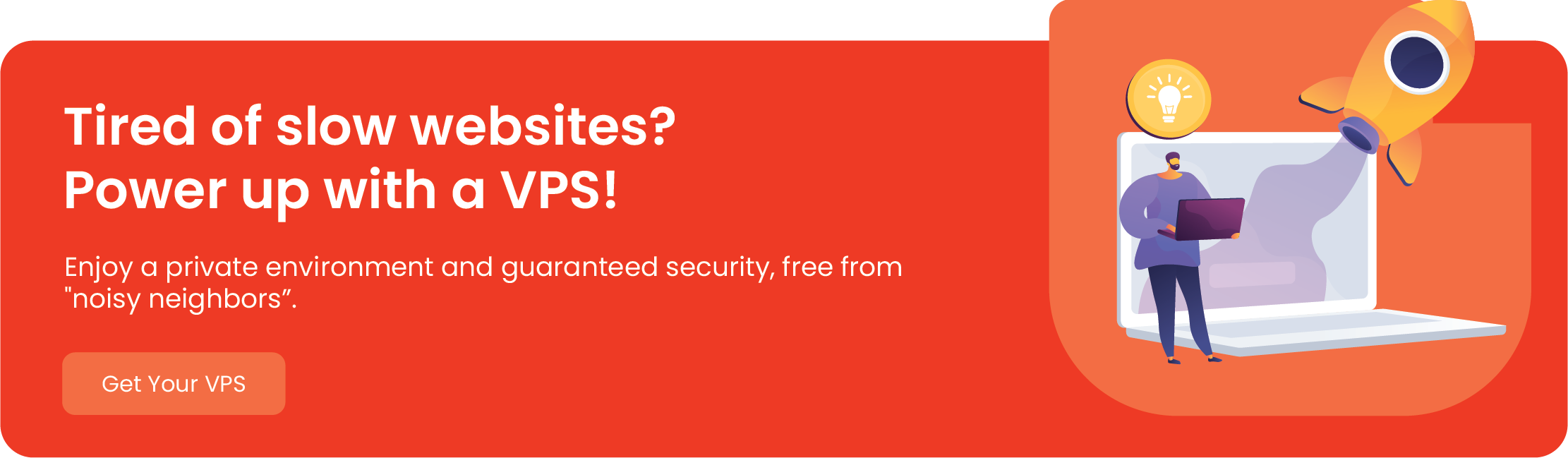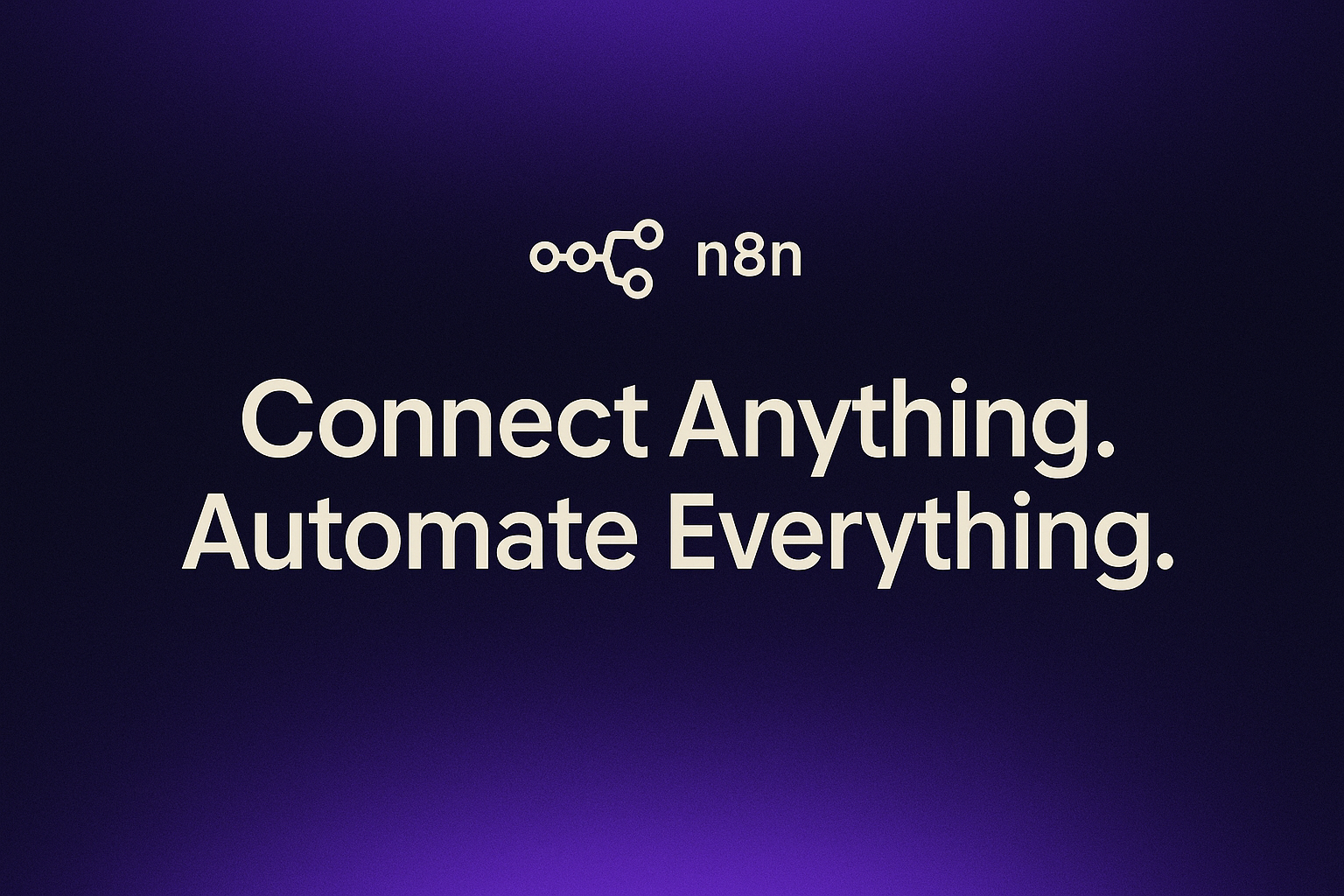Encountering the ERR_CONNECTION_RESET error is one of the most frustrating experiences on the web. It’s a vague, abrupt message that tells you something broke, but not Apa atau Mengapa.
Unlike a “404 Not Found” error, which clearly states a page is missing, ERR_CONNECTION_RESET means your browser successfully started a conversation with a website, but the connection was suddenly and rudely cut off.
Think of it like a phone call. Instead of both parties saying “goodbye” and hanging up (a normal connection close), one side—either your computer, the website’s server, or a network device in between—slammed the phone down without warning.
The problem? It’s impossible to know at a glance who did the hanging up. This error could be caused by your local computer, your router, your antivirus, or a problem with the website’s server.
This guide will help you diagnose and fix the problem. We’ll start with the most common, simple fixes first, then move to more advanced solutions.
Daftar isi
BeralihWhat Causes ERR_CONNECTION_RESET?

At a technical level, the error is triggered when your device receives a “Reset” (RST) packet from the server it’s trying to connect to. This RST packet is an immediate “STOP” command that terminates the connection.
This can happen for a few main reasons:
- Client-Side Issues: The problem is on your device. This could be a corrupt browser cache, interference from your VPN or antivirus, or a misconfigured network setting.
- Server-Side Issues: The problem is with the website itself. The server might be overloaded, misconfigured, or experiencing an application crash.
- Network Intermediary Issues: The problem is in the middle. A firewall, proxy, or even your home router could be dropping the connection, often due to a full memory table or a security rule.
Before You Fix: Triage the Problem in 60 Seconds
Before you start resetting your own settings, let’s find out Di mana the problem is.
Step 1: Check if the Website is Down for Everyone
The first step is to see if the problem is just you or if the website is offline for everyone. Use a free third-party tool like Down for Everyone or Just Me.
If the tool reports the site is “DOWN,” the problem is server-side. You cannot fix it. The website’s owner will need to resolve it.
Step 2: Use a Different Network
If the site is “UP,” try to access it from a completely different network. The easiest way is to turn off Wi-Fi on your smartphone and try loading the site using your mobile data.
Interpreting the Results
- Fails on all networks? (Your PC and your mobile data) -> This points to a server-side problem or a major regional outage.
- Works on mobile data, but not your Wi-Fi? -> The problem is on your end. It’s a client-side issue with your computer or your local network (router, modem).
If you’ve confirmed the problem is on your end, continue with the client-side fixes below.
Part 1: How to Fix Client-Side Connection Resets (Start Here)
Let’s walk through these solutions one by one, from easiest to most complex.
1. Bersihkan Cache dan Cookie Browser Anda
Your browser stores data to load websites faster. If this data (the “cache”) becomes corrupt or outdated, it can cause connection conflicts.
- Why: A “bad” or old cookie might be confusing the server, causing it to reject your connection.
- How: Go to your browser’s settings (e.g., in Chrome,
Pengaturan>Privacy and security>Clear browsing data). Select “Cookies and other site data” Dan “Cached images and files” for “All time” and click “Clear data.”
2. Test in Incognito or Private Mode
An easy way to check for interference is to open an Incognito (Chrome) or Private (Firefox/Safari) window. This mode typically loads without extensions or cached data.
- Why: If the site works in Incognito Mode, the problem is almost certainly a faulty browser extension (like an ad-blocker or security suite).
- How: Go back to your normal browser window and disable all your extensions. Then, re-enable them one by one, refreshing the problem site each time, to find the culprit.
3. Power Cycle Your Network Hardware (The Right Way)
This isn’t just “unplugging it and plugging it back in.” Your router, which manages all connections from your devices, can get its internal “connection table” full or corrupt. A proper reboot flushes this table.
- Why: This forces your router and modem to clear their memory and get a fresh connection from your ISP.
- How:
- Unplug the power from both your modem and your router.
- Wait at least 60 seconds. This ensures they fully power down.
- Plug the power back into the modem first. Wait 1-2 minutes for it to fully boot and connect (the “Internet” or “Online” light should be solid).
- Once the modem is online, plug the power back into your router. Wait another 1-2 minutes for it to boot.
- Test the website again.
4. Check Your VPN, Antivirus, and Firewall
Software designed to intercept your traffic for security is a primary cause of this error.
- Why: Your VPN client might be unstable, or your antivirus/firewall might be “flagging” a safe website as malicious and actively blocking the connection.
- How:
- VPN: Disconnect from your VPN and try accessing the site.
- Antivirus/Firewall: Untuk sementara disable your antivirus “web shield” or your third-party firewall. If the site loads, you’ve found the problem. You may need to add an exception rule in that software’s settings to “allow” the website.
5. Disable Your Proxy Server
A proxy server acts as a middle-man for your internet connection. If you have one set up (or if malware set one up for you) and it’s not working, all your connections will fail.
- Why: Your browser is trying to send traffic to a non-existent or offline proxy server.
- How:
- Windows: Pergi ke
Pengaturan>Network & Internet>Proxy. Ensure “Use a proxy server” is toggled Off. - Mac: Pergi ke
System Settings>Jaringan> select your Wi-Fi >Details...>Proxies. Ensure all proxy protocols are toggled Off.
- Windows: Pergi ke
6. Flush Your DNS Cache
Your computer also keeps a cache of website addresses (DNS). If this cache is outdated, it might be sending you to the wrong or an old IP address.
- Why: You’re trying to connect to an address that is no longer valid for that website.
- How:
- Windows: Membuka Command Prompt as Administrator and type
ipconfig /flushdnsthen press Enter. - Mac: Membuka Terminal and type
sudo dscacheutil -flushcache; sudo killall -HUP mDNSResponderthen press Enter.
- Windows: Membuka Command Prompt as Administrator and type
7. Reset Your Computer’s Network Stack (TCP/IP)
This is a more advanced solution that resets your computer’s core networking settings back to their defaults.
- Why: The software files that manage your connections (known as the TCP/IP stack) may have become corrupted.
- How:
- Windows: Membuka Command Prompt as Administrator and run these two commands, pressing Enter after each:
netsh winsock resetnetsh int ip reset
- After running both, restart your computer.
- Mac: The simplest way is to go to
System Settings>Jaringan, select your Wi-Fi, click the...icon, and “Remove Service.” Then re-add your Wi-Fi.
- Windows: Membuka Command Prompt as Administrator and run these two commands, pressing Enter after each:
Part 2: When the Error is on the Server-Side
If you’re a visitor, you can’t fix a server-side problem. But if you are a website owner, this error is a critical warning that your site is failing. Common server-side causes include:
- Server Resource Exhaustion: The server has run out of memory or processing power (e.g., due to a traffic spike) and is rejecting new connections.
- Firewall Misconfiguration: An overly aggressive server firewall (like
ModSecurity) might be flagging legitimate visitors as threats and blocking them. - Application Crashes: The website’s underlying code (e.g., a PHP script or database query) may have crashed, causing the server to terminate the connection.
- SSL/TLS Issues: Problems with an SSL certificate or a load balancer’s configuration can cause intermittent connection resets, especially over HTTPS.
For website owners, troubleshooting these errors can be a nightmare. It often points to an overloaded or poorly configured server environment. A reliable hosting partner is essential to manage server health, security, and configurations to prevent these issues sebelum they affect your visitors.
Tired of Connection Errors?
Itu ERR_CONNECTION_RESET error is frustrating but, as we’ve seen, it’s usually fixable from the client’s side. By following the steps—from clearing your cache to resetting your network stack—you can often resolve the issue in minutes.
But if you’re a website owner, you can’t afford to have your visitors troubleshooting your server. Don’t let server-side issues be the reason your customers see a connection reset.
At Quape, we provide robust, secure, and reliable web hosting solutions designed for performance. Focus on your business and let us handle the uptime.
- Cara Memperbaiki Err_Connection_Reset dan Penyebabnya - 12 November 2025
- Apa Itu Apache? Panduan Sederhana untuk Pemula - 27 Oktober 2025
- Apa Itu Nginx? Panduan Sederhana untuk Pemula - 27 Oktober 2025