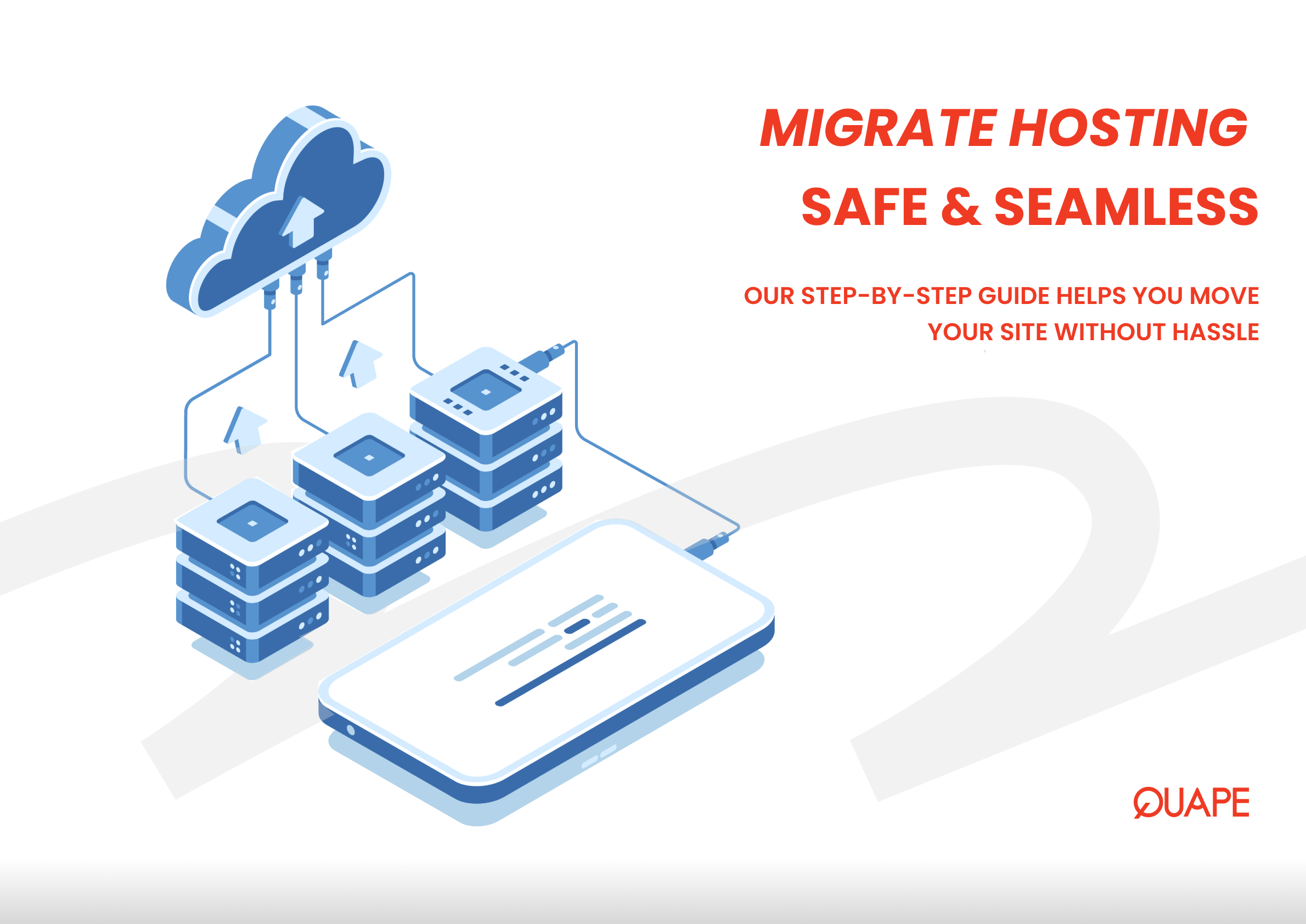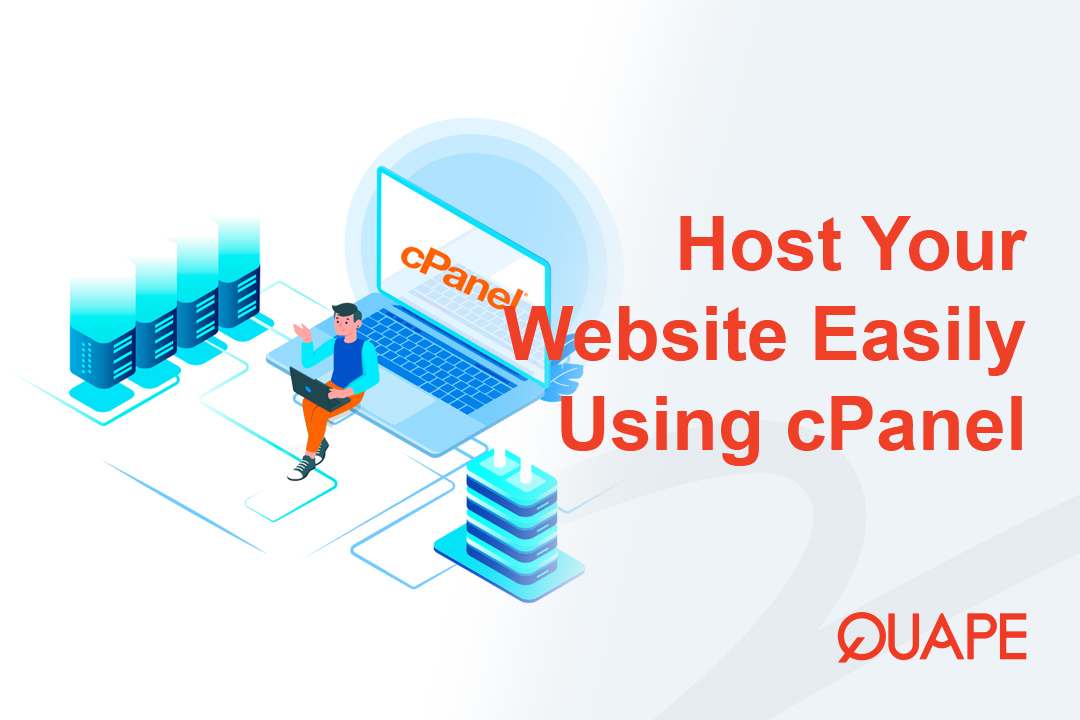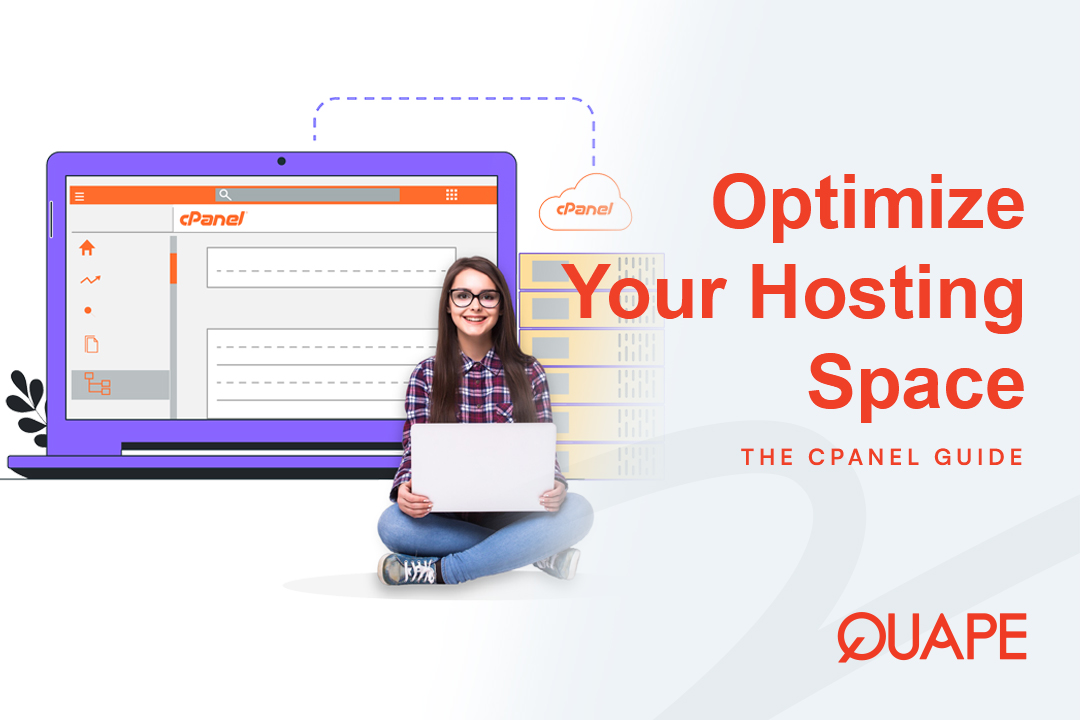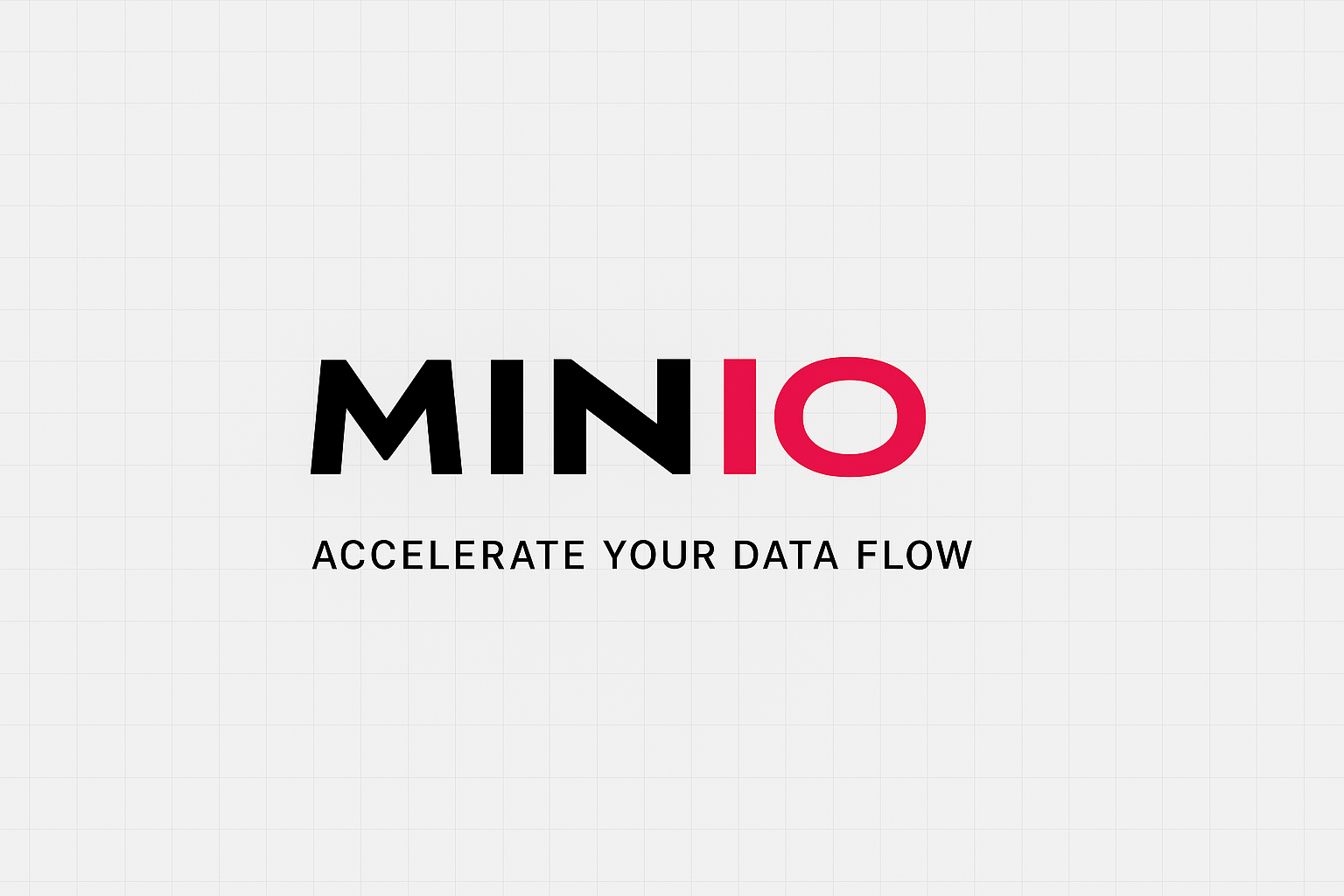Memindahkan situs web Anda dari satu penyedia hosting ke penyedia hosting lain bisa terasa seperti tugas yang berat. Anda mungkin khawatir tentang waktu henti, kehilangan data, atau kerusakan situs web. Kabar baiknya adalah dengan rencana yang jelas, migrasi situs web Anda adalah proses yang mudah dan dapat diselesaikan dengan risiko minimal dan tanpa waktu henti. Baik Anda ingin pindah demi performa yang lebih baik, dukungan yang lebih andal, atau paket yang lebih terjangkau, panduan langkah demi langkah ini akan memandu Anda. cara migrasi dari hosting lama ke hosting baru dengan mudah, memastikan transisi yang lancar dan peluncuran yang sukses di server baru Anda.
Daftar isi
BeralihDaftar Periksa Pra-Migrasi: Apa yang Anda Butuhkan
Sebelum memulai, kumpulkan semua informasi dan alat yang diperlukan untuk membuat prosesnya semulus mungkin.
- Akun Hosting Baru: Pastikan Anda memiliki akun aktif dengan penyedia hosting baru Anda (misalnya, Quape).
- Akses Nama Domain: Anda memerlukan akses ke akun pendaftar domain Anda (misalnya, GoDaddy, Namecheap) untuk mengubah pengaturan DNS Anda nanti.
- Kredensial Hosting Lama: Rincian login cPanel, FTP, dan basis data untuk akun hosting lama Anda.
- Klien FTP: Alat seperti FileZilla untuk mentransfer berkas.
- Rencana Cadangan: Pastikan Anda memiliki cadangan penuh file dan basis data situs web Anda sebelum memulai.
Langkah demi Langkah Migrasi dari Hosting Lama ke Hosting Baru

Langkah 1: Cadangkan File Situs Web Anda
Langkah pertama dan paling penting adalah membuat cadangan penuh situs web Anda.
- Dari cPanel:
- Masuk ke cPanel hosting lama Anda.
- Navigasi ke "Cadangan" atau “Penyihir Pencadangan” alat.
- Pilih untuk mengunduh “Cadangan Penuh” situs Anda. Ini akan membuat
.ritsletingarsip yang berisi semua berkas situs web dan basis data Anda. - Unduh berkas cadangan ke komputer lokal Anda.
- Melalui FTP:
- Atau, Anda dapat menggunakan klien FTP untuk mengunduh semua file dari direktori root situs web Anda (biasanya
publik_html). - Metode ini lebih lambat tetapi memberi Anda akses langsung ke berkas Anda.
- Atau, Anda dapat menggunakan klien FTP untuk mengunduh semua file dari direktori root situs web Anda (biasanya
Langkah 2: Cadangkan Basis Data Anda
Jika situs web Anda dinamis (misalnya, situs WordPress, toko e-commerce, atau forum), kontennya disimpan dalam basis data. Anda perlu mencadangkannya secara terpisah.
- Dari cPanel:
- Di cPanel hosting lama Anda, buka “phpMyAdmin” di bawah bagian “Database”.
- Di phpMyAdmin, pilih basis data situs web Anda dari bilah sisi kiri.
- Klik tombol "Ekspor" tab di bagian atas.
- Pilih "Cepat" metode ekspor dan “SQL” format, lalu klik "Pergi."
- Itu
.sqlberkas akan diunduh ke komputer Anda.
- Tip: Jika Anda memiliki beberapa basis data, pastikan Anda mengunduh basis data yang sesuai dengan situs web Anda. Periksa berkas konfigurasi situs web Anda (misalnya,
wp-config.phpuntuk WordPress) untuk menemukan nama basis data.
Langkah 3: Unggah File Anda ke Hosting Baru
Sekarang saatnya memindahkan situs web Anda ke rumah barunya.
- Masuk ke Hosting Baru Anda: Akses cPanel atau panel kontrol akun hosting baru Anda.
- Gunakan File Manager:
- Pergi ke Manajer Berkas dan navigasikan ke direktori root situs web Anda (
publik_html). - Gunakan "Mengunggah" tombol untuk mengunggah
.ritsletingfile cadangan situs web yang Anda buat pada Langkah 1.
- Pergi ke Manajer Berkas dan navigasikan ke direktori root situs web Anda (
- Ekstrak File: Setelah pengunggahan selesai, klik kanan
.ritsletingfile dan pilih "Ekstrak." Pilihlahpublik_htmlfolder sebagai tujuan. Ini akan membongkar semua berkas situs web Anda. - Catatan: Jika Anda melakukan migrasi aplikasi tertentu, seperti WordPress, banyak penyedia hosting menawarkan alat migrasi satu klik atau layanan migrasi terkelola. Ini dapat menyederhanakan proses lebih jauh lagi.
Langkah 4: Buat Database Baru dan Impor Cadangan
Situs web Anda memerlukan basis datanya agar berfungsi pada server baru.
- Buat Basis Data Baru:
- Di cPanel baru Anda, buka Basis Data MySQL®.
- Buat database baru dan pengguna baru.
- Tetapkan pengguna baru ke database baru dengan “SEMUA HAK ISTIMEWA.”
- Yang terpenting, catat nama basis data, nama pengguna, dan kata sandi baru.
- Impor Basis Data:
- Pergi ke phpMyAdmin di cPanel baru Anda.
- Pilih basis data baru yang baru Anda buat dari menu sebelah kiri.
- Klik pada "Impor" tab di bagian atas.
- Klik “Pilih File,” pilih
.sqlfile yang Anda unduh pada Langkah 2, dan klik "Pergi."
Langkah 5: Perbarui File Konfigurasi Situs Web Anda
Situs web Anda sekarang berada di server baru, tetapi masih "mencari" basis data lama. Anda perlu memperbarui berkas konfigurasinya agar mengarah ke yang baru.
- Temukan Berkas Konfigurasi:
- Kembali ke Manajer Berkas di cPanel baru Anda.
- Temukan file konfigurasi situs web Anda (misalnya,
wp-config.phpuntuk WordPress,aplikasi/konfigurasi/database.phpuntuk CodeIgniter).
- Edit Berkas:
- Klik kanan file tersebut dan pilih “Mengedit.”
- Temukan baris yang menentukan nama basis data, nama pengguna, dan kata sandi Anda.
- Ganti kredensial lama dengan yang baru yang Anda buat di Langkah 4.
- Simpan perubahan.
Langkah 6: Ubah Catatan DNS Domain Anda
Ini adalah langkah terakhir di mana Anda memberi tahu dunia bahwa situs web Anda memiliki rumah baru.
- Temukan Nameserver Hosting Baru Anda: Penyedia hosting baru Anda (misalnya, Quape) akan mengirimkan email kepada Anda dengan nameserver baru Anda (misalnya,
ns1.quape.com,ns2.quape.com). - Masuk ke Pendaftar Domain Anda: Kunjungi situs web pendaftar domain Anda dan masuk ke akun Anda.
- Perbarui Nameserver:
- Temukan Manajemen DNS atau Server nama bagian untuk domain Anda.
- Ganti nameserver lama Anda dengan yang baru dari penyedia hosting baru Anda.
- Simpan perubahan.
Penting: Perubahan DNS dapat memakan waktu hingga 24-48 jam untuk propagasi sepenuhnya di internet. Selama periode ini, beberapa pengunjung mungkin masih diarahkan ke situs lama Anda, sementara yang lain akan diarahkan ke situs baru. Untuk menghindari situs yang rusak, sebaiknya jangan hapus akun hosting lama Anda hingga propagasi selesai.
Kesimpulan
Memigrasikan situs web Anda dari satu host ke host lain tidak harus menjadi pengalaman yang menegangkan. Dengan mengikuti langkah-langkah ini—mulai dari membuat cadangan lengkap hingga memperbarui data DNS—Anda dapat memastikan transisi yang aman, cepat, dan lancar. Mengambil kendali atas migrasi situs web Anda memberi Anda keyakinan untuk beralih ke penyedia hosting yang lebih sesuai dengan kebutuhan Anda.
Mencari rumah baru untuk situs web Anda dengan proses migrasi yang lancar? Quape, perusahaan web hosting dan domain terkemuka di Singapura, menyediakan solusi hosting yang andal dan berkinerja tinggi. Baik Anda memindahkan blog pribadi maupun situs web bisnis, Quape menawarkan perangkat, dukungan, dan infrastruktur yang Anda butuhkan untuk migrasi yang sukses dan situs web yang cepat dan aman. Jelajahi Quape paket hosting Hari ini!
- Cara Hosting Website Menggunakan cPanel dengan Mudah - 16 Oktober 2025
- Tips Mengelola Ruang Hosting Secara Efektif Menggunakan cPanel - 15 Oktober 2025
- Tutorial Lengkap Cara Menggunakan CMS WordPress - 14 Oktober 2025