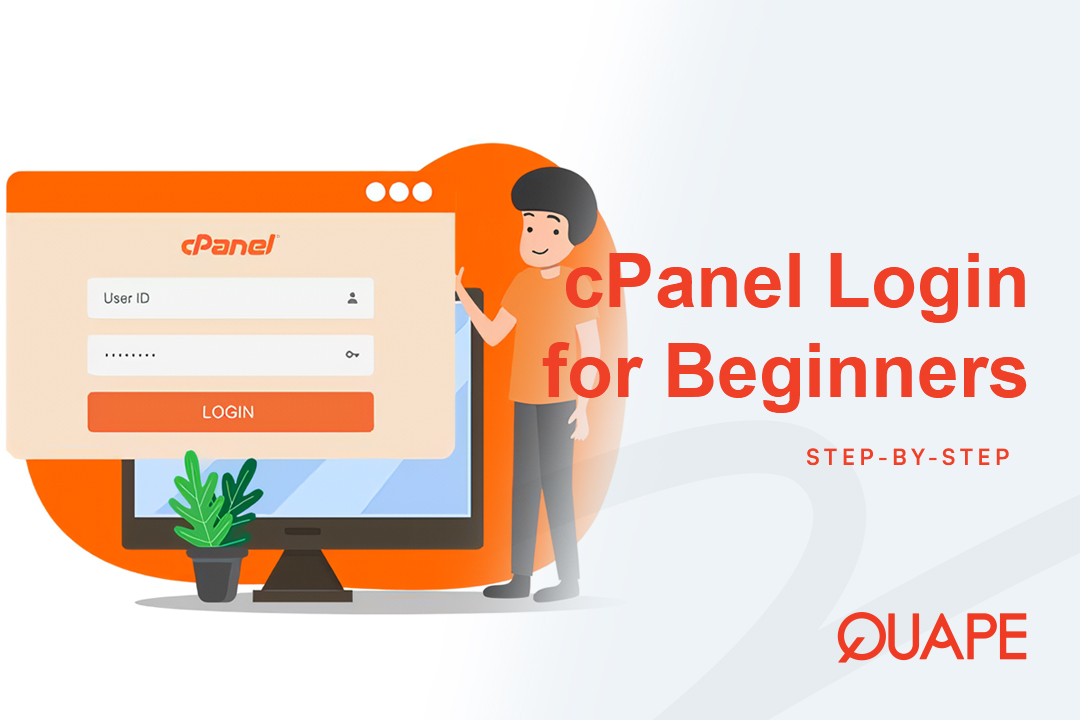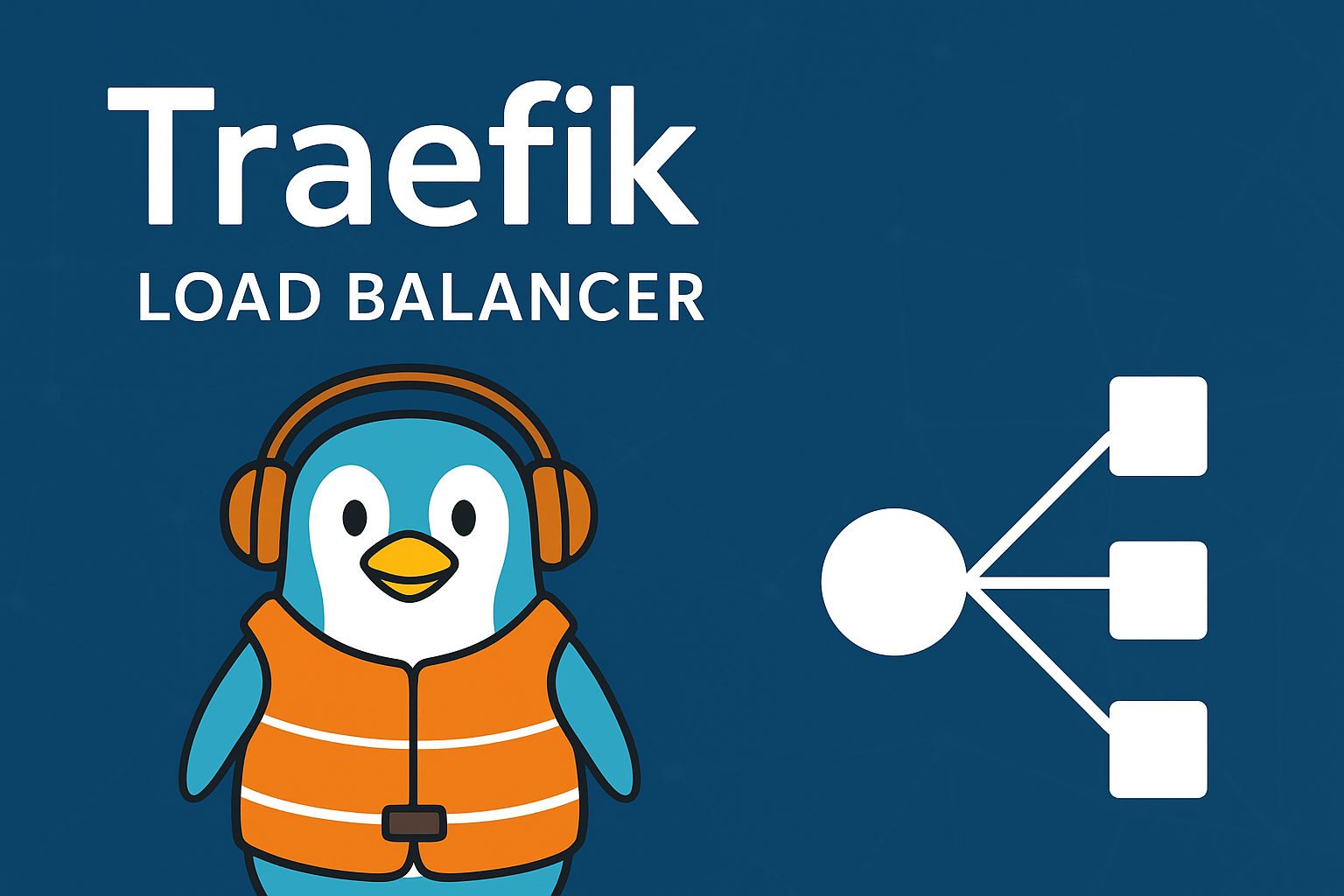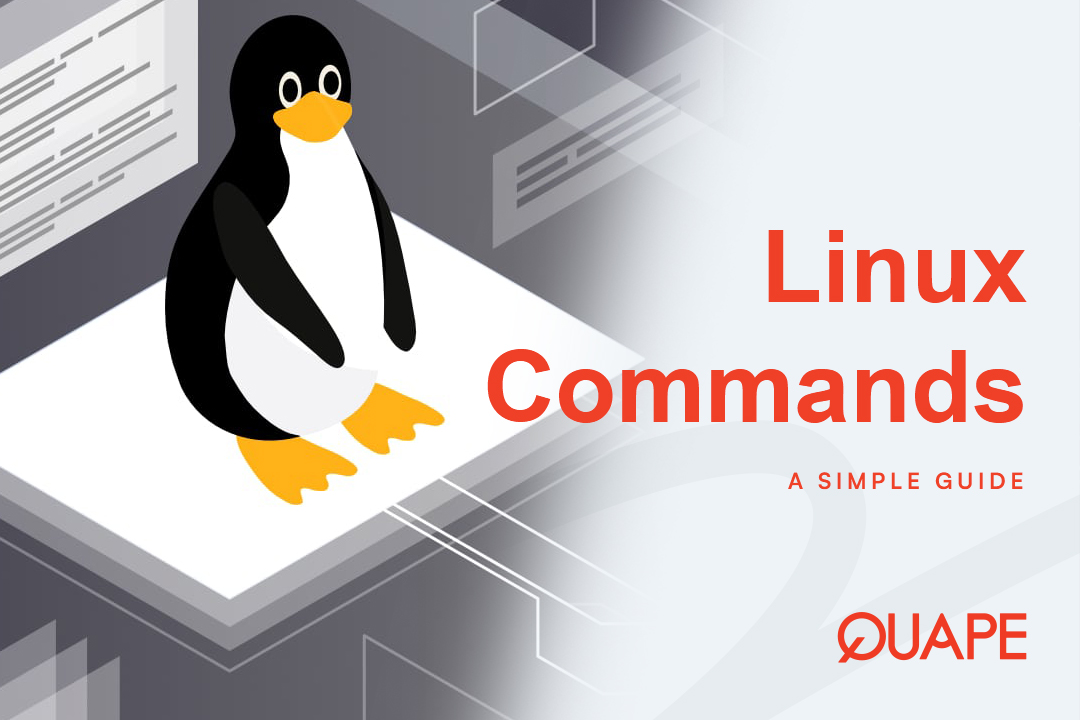Pernahkah Anda menerima email peringatan dari penyedia hosting web Anda tentang "batas inode"? Atau mungkin Anda mencoba mengunggah berkas ke situs web, tetapi mendapatkan kesalahan "Kuota Disk Terlampaui" yang menjengkelkan—meskipun panel hosting Anda menunjukkan bahwa Anda memiliki banyak ruang disk kosong.
Jika demikian, Anda tidak sendirian. Ini adalah salah satu masalah paling umum dan membingungkan bagi pemilik situs web, tetapi jawabannya ternyata sangat sederhana. Akun hosting Anda kemungkinan besar mengalami masalah. batas inode.
Dalam panduan ini, kami akan menjelaskan apa itu inode, mengapa Anda menjadi tuan rumah penyedia membatasinya, apa yang membuatnya penuh, dan bagaimana Anda dapat dengan mudah mengelola jumlah inode agar situs web Anda berjalan lancar.
Daftar isi
BeralihApa Sebenarnya Inode? Sidik Jari Digital Sebuah Berkas

Anggap inode sebagai sidik jari digital untuk setiap berkas di akun hosting web Anda. Kata "inode" adalah singkatan dari "index node", dan merupakan struktur data yang menyimpan semua informasi penting tentang suatu berkas atau folder.
Setiap hal di situs web Anda—baik itu gambar kecil, halaman web, skrip, video, berkas log, atau bahkan satu email—mendapatkan inode uniknya sendiri.
Informasi jenis apa yang dimiliki inode?
- Jenis berkas: Apakah itu direktori, berkas biasa, atau tautan simbolis?
- Izin: Siapa yang dapat membaca, menulis, atau mengeksekusi berkas tersebut?
- Kepemilikan: ID pengguna dan grup.
- Stempel waktu: Kapan dibuat, diubah, atau terakhir diakses?
- Penunjuk ke data berkas: Di mana konten berkas disimpan secara fisik pada disk.
Yang terpenting, sebuah inode tidak berisi nama berkas atau konten aslinya. Ini adalah bagian data terpisah dan mendasar yang digunakan sistem operasi untuk mengelola semuanya.
Inode vs Ruang Disk: Perbedaan Krusial
Ini adalah konsep yang paling penting untuk dipahami. Inode dan ruang disk adalah dua sumber daya yang sangat berbeda:
- Ruang Disk mengukur total ukuran file Anda. Ukurannya diukur dalam gigabita (GB) atau megabita (MB). Video berukuran 1GB menghabiskan banyak ruang disk.
- Inode mengukur totalnya nomor berkas Anda. Berkas teks 1 KB menggunakan satu inode, dan video 1 GB juga hanya menggunakan satu inode.
Inilah mengapa Anda bisa kehabisan inode meskipun masih memiliki ruang disk gigabita. Situs web Anda mungkin memiliki jutaan berkas kecil, yang menghabiskan semua inode Anda jauh sebelum kehabisan ruang disk.
Mengapa Penyedia Hosting Membatasi Inode?
Batasan inode bukanlah cara untuk menghukum Anda; melainkan bagian penting dalam mengelola lingkungan hosting yang stabil. Berikut alasan host Anda menetapkan batasan ini:
- Alokasi Sumber Daya yang Adil: Dalam lingkungan hosting bersama, ratusan situs web menggunakan server yang sama. Jika satu pengguna membuat jutaan berkas kecil, ia dapat memperlambat seluruh server untuk pengguna lainnya. Batasan inode mencegah satu pengguna memonopoli sumber daya.
- Peningkatan Kinerja Server: Operasi server rutin seperti pencadangan, pemindaian keamanan, dan pemeriksaan sistem berkas harus memproses setiap berkas. Semakin banyak inode yang harus ditangani server, semakin lama waktu yang dibutuhkan untuk operasi ini, yang dapat menyebabkan perlambatan atau gangguan layanan sementara.
- Keamanan dan Stabilitas: Batasan inode berfungsi sebagai pembatas terhadap aktivitas berbahaya. Beberapa jenis malware atau kampanye spam dirancang untuk menghasilkan sejumlah besar berkas kecil guna melancarkan serangan denial-of-service (DDoS) pada sistem berkas.
Tersangka Biasa: Apa yang Mengonsumsi Begitu Banyak Inode?
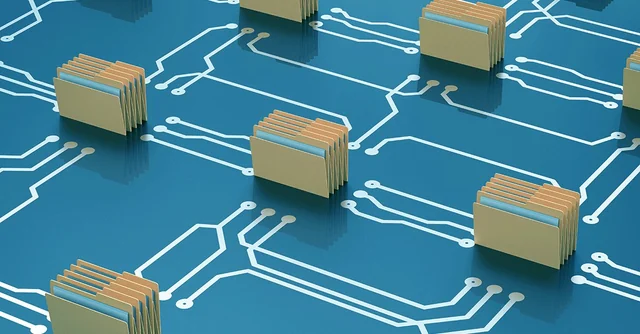
Penggunaan inode yang tinggi jarang menjadi masalah tunggal; biasanya disebabkan oleh beberapa masalah umum yang terakumulasi seiring waktu. Jika Anda mencapai batas penggunaan, salah satu dari berikut ini kemungkinan penyebabnya:
1. Akumulasi Email
Setiap email, termasuk yang ada di folder spam dan sampah, sering kali disimpan sebagai file terpisah di akun hosting Anda. Kotak surat yang berisi ribuan pesan lama dapat dengan cepat menjadi monster yang menghabiskan inode.
2. Penyebaran File CMS (Khususnya WordPress)
Sistem Manajemen Konten seperti WordPress merupakan sumber utama pertumbuhan inode. Instalasi WordPress baru saja sudah memiliki ribuan berkas. Tambahkan plugin, tema, dan setiap unggahan gambar (yang seringkali menghasilkan beberapa versi thumbnail), dan jumlah inode bisa melonjak.
3. Cache dan File Sementara
Plugin caching dan sistem tingkat server yang dirancang untuk mempercepat situs Anda menghasilkan banyak sekali berkas cache sementara. Demikian pula, berkas sesi PHP dan log kesalahan yang panjang dapat memenuhi direktori dengan banyak berkas kecil yang masing-masing tidak signifikan tetapi secara kolektif bermasalah.
4. Cadangan yang Kedaluwarsa
Banyak plugin cadangan menyimpan cadangan langsung ke server hosting Anda. Meskipun praktis, setiap cadangan merupakan salinan lengkap atau sebagian dari situs web Anda dan dapat berisi ribuan berkas. Menyimpan beberapa cadangan lama di server akan menguras inode secara signifikan.
Apa Yang Terjadi Bila Anda Melebihi Batas Inode?
Mencapai batas inode dapat menyebabkan serangkaian masalah yang bersifat langsung dan serius.
- Kegagalan Teknis Segera: Saat batasnya tercapai, Anda tidak dapat membuat berkas baru. Situs web Anda mungkin akan macet, dan Anda tidak akan dapat menerima email baru. Pengirim akan menerima pesan "bounce back" karena server tidak dapat membuat berkas baru untuk menyimpan pesan masuk.
- Penurunan Kinerja: Kecepatan pemuatan situs web Anda dapat menurun, dan Anda mungkin mengalami kesalahan saat menjalankan tugas-tugas dasar. Pengunjung juga mungkin mengalami waktu pemuatan yang lambat, yang dapat berdampak negatif pada peringkat mesin pencari Anda.
- Penghentian Akun: Konsekuensi paling parah adalah gangguan layanan. Penyedia hosting Anda kemungkinan akan menangguhkan akun Anda hingga jumlah inode Anda mencapai tingkat yang dapat dikelola. Pelanggaran berulang dapat mengakibatkan penghentian akun secara permanen.
Anda mungkin melihat pesan kesalahan seperti:
Kuota Disk TerlampauiTidak ada ruang tersisa di perangkatTidak dapat membuat direktori wp-content/uploads/Kesalahan internal Penginstal Aplikasi Softaculous
Cara Memeriksa dan Mengelola Penggunaan Inode Anda

Kabar baiknya adalah mengelola jumlah inode menjadi mudah jika Anda tahu di mana mencarinya.
1. Periksa dari Dasbor cPanel Anda
Sebagian besar penyedia hosting, termasuk Quape, akan menampilkan penggunaan inode Anda saat ini langsung di dasbor utama cPanel di bawah "Statistik" atau "Penggunaan File". Ini adalah cara tercepat untuk mendapatkan gambaran umum secara menyeluruh.
2. Gunakan SSH untuk Penyelaman Mendalam
Untuk analisis yang lebih rinci, Anda dapat menggunakan SSH untuk terhubung ke server Anda.
Untuk melihat total penggunaan inode Anda:
kuota -s
Untuk mengetahui direktori mana yang menjadi penyebab terbesarnya: Perintah ini akan mencantumkan direktori teratas berdasarkan jumlah inode.
echo "Penggunaan inode untuk $(pwd)"; for d in `find -maxdepth 1 -type d | cut -d/ -f2 | grep -xv. | sort`; do c=$(find $d | wc -l); printf "$c\t\t- $d\n"; done; printf "Total: \t\t$(find $(pwd) | wc -l)\n"
Setelah Anda mengidentifikasi direktori yang bermasalah, Anda dapat menghapus file yang tidak diperlukan, seperti file log lama atau file sementara.
3. Praktik Terbaik untuk Manajemen Berkelanjutan
- Hapus file lama: Hapus email lama secara berkala dari folder spam dan sampah. Hapus cadangan lama, tema yang tidak aktif, dan plugin.
- Otomatisasi pembersihan: Siapkan pekerjaan cron terjadwal untuk secara otomatis menghapus berkas log lama atau data cache sementara.
- Optimalkan unggahan media: Gabungkan beberapa file CSS atau JavaScript menjadi file yang lebih sedikit dan lebih besar, atau gunakan alat pengoptimalan gambar untuk mengurangi jumlah gambar mini yang dibuat secara otomatis.
- Pencadangan di luar lokasi: Gunakan solusi di luar situs (seperti penyimpanan cloud) untuk menyimpan cadangan Anda alih-alih menyimpannya di server hosting Anda.
Memilih Paket Hosting yang Tepat
Batasan inode merupakan faktor utama yang perlu dipertimbangkan saat memilih paket hosting.
- Hosting Bersama biasanya memiliki batasan yang paling ketat (dari 50.000 hingga 250.000 inode).
- Hosting VPS menawarkan batasan yang jauh lebih tinggi (hingga 1.000.000).
- Server Khusus Umumnya tidak memiliki batasan inode yang ditetapkan, karena Anda memiliki kontrol penuh atas mesin tersebut.
Ingat, istilah paket hosting "tanpa batas" adalah model bisnis, bukan realitas fisik. Artinya, batasnya sangat tinggi sehingga rata-rata pengguna tidak akan pernah mencapainya. Jika situs web Anda secara alami menghasilkan banyak berkas (seperti toko e-commerce besar atau forum), sebaiknya pilih host yang transparan tentang batas inode-nya atau menawarkan paket dengan batas yang sangat tinggi.
Kesimpulan
Memahami inode merupakan bagian mendasar dari manajemen hosting web yang bertanggung jawab. Dengan memperlakukan jumlah file sebagai sumber daya yang terpisah dari ruang disk, Anda dapat secara proaktif menghindari masalah umum seperti kegagalan situs web dan penangguhan akun.
Kunci kesehatan digital jangka panjang adalah mengaudit penggunaan berkas Anda secara berkala dan menerapkan strategi pembersihan yang cerdas. Situs web yang dikelola dengan baik akan cepat, andal, dan aman.
Sebagai pemimpin hosting web penyedia di Singapura, Quape memahami pentingnya solusi hosting yang andal dan transparan. Paket hosting kami dirancang untuk memberikan performa dan stabilitas yang Anda butuhkan, baik Anda baru memulai maupun mengelola situs web yang sedang berkembang.
- Cara Masuk ke Dashboard WordPress dengan Mudah - 30 September 2025
- Lupa Kata Sandi WordPress? Cara Mengatur Ulangnya dengan Mudah - 29 September 2025
- Cara Login cPanel dengan Mudah untuk Pemula - 27 September 2025