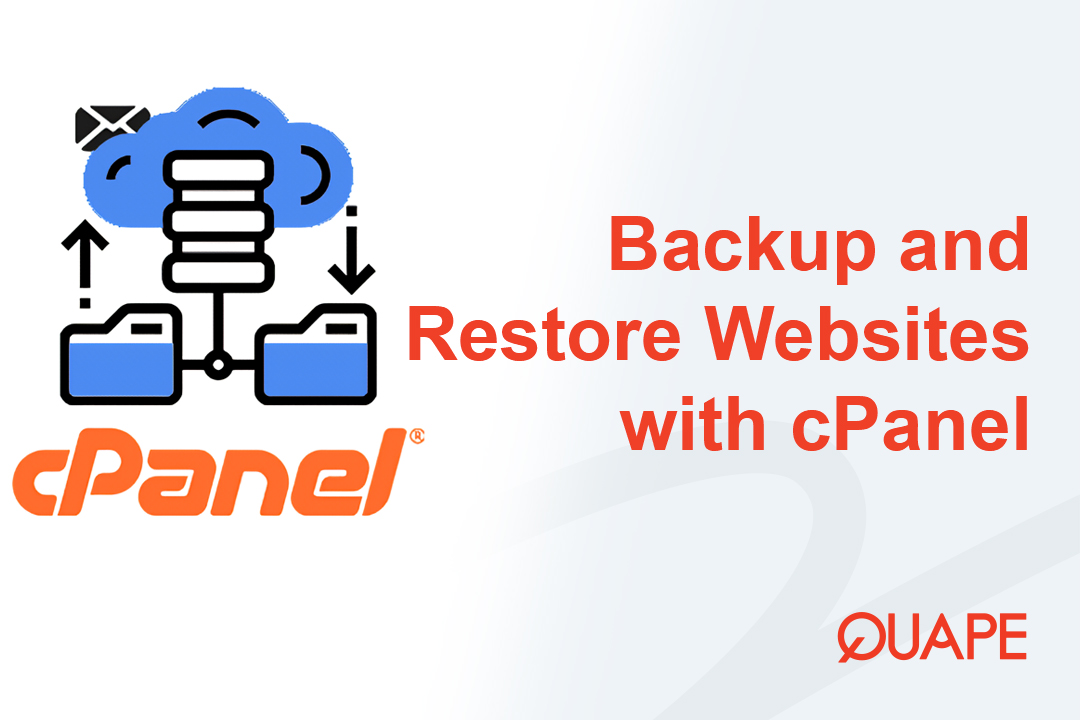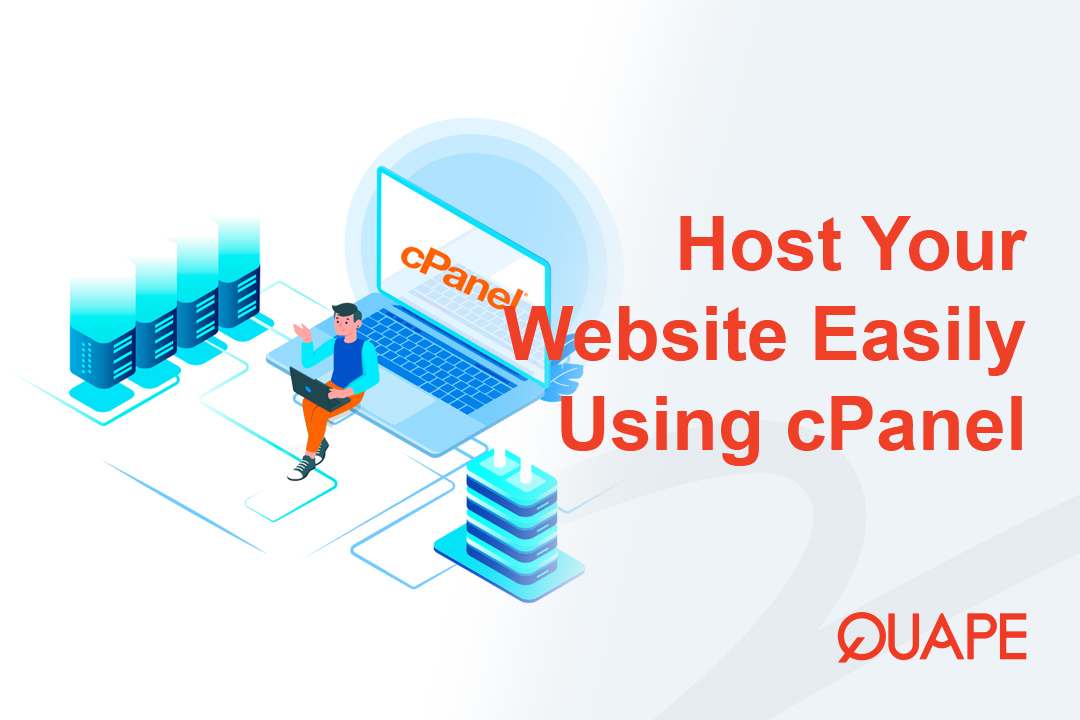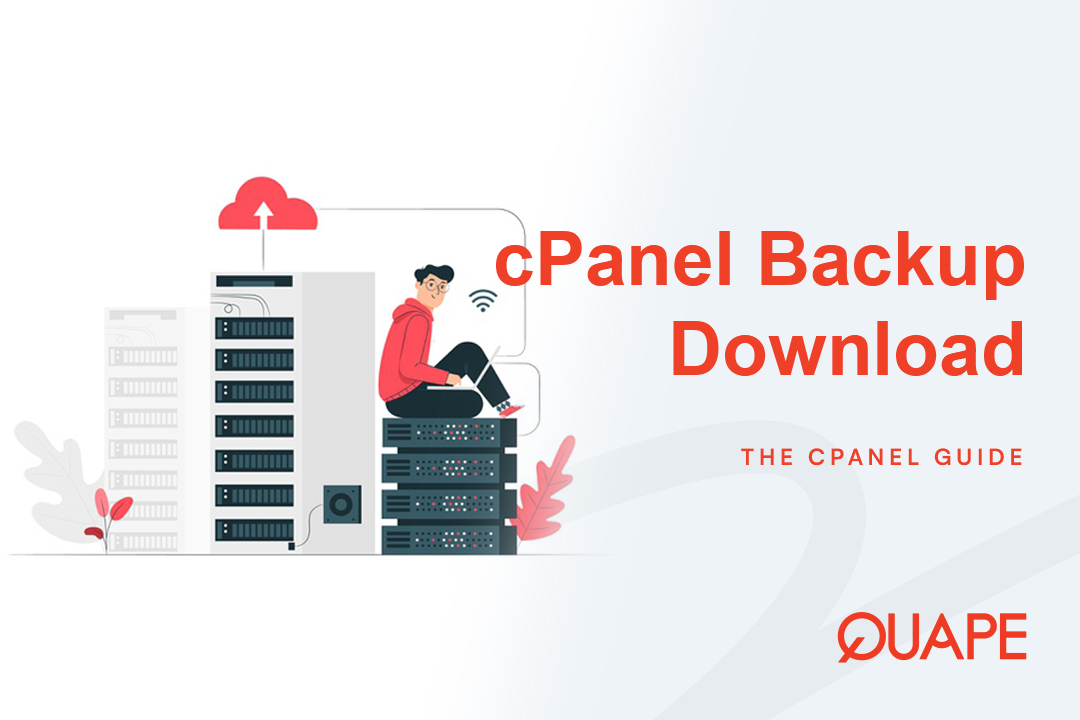Securing your data through routine backups and knowing how to restore them is one of the most critical responsibilities for any website owner.
This guide provides a comprehensive walkthrough of the two main cPanel methods for backing up your website (files and databases) and, crucially, how to use those files to perform a full restoration.
Mục lục
Chuyển đổiBacking Up Your Website in cPanel
cPanel offers both Full (archival/migration) and Partial (restorable) backups. We will focus on the partial method, as these components can be restored directly through your cPanel interface.
Step 1: Access the Backup Tool
- Đăng nhập vào Tài khoản cPanel.
- Điều hướng đến FILES section and click on the Backup biểu tượng.
Step 2: Download Website Files (Home Directory)
This backup contains everything in your public_html directory: themes, plugins, images, scripts, and core CMS files (like WordPress, Joomla, etc.).
- Under the Download a Home Directory Backup heading, click the Home Directory link.
- Your browser will immediately start downloading a compressed
.tar.gzfile containing all your website files.
Step 3: Download MySQL Databases
This backup contains all the dynamic content of your site: posts, pages, user accounts, settings, and product data.
- Cuộn xuống Download a MySQL Database Backup heading.
- Click on the link corresponding to the specific database name you need (e.g.,
quape_wp123). - A compressed
.sql.gzfile will begin downloading instantly.
Ghi chú: If you run multiple sites or applications, make sure you download tất cả necessary databases. Your CMS (e.g., WordPress) configuration file will tell you which database it is using.
Restoring Your Website in cPanel
Restoring your website requires you to upload the exact component backups you created above: the Home Directory archive (for files) and the SQL archive (for the database).
Step 1: Access the Restoration Interface
- From the cPanel home page, click on the Backup icon again.
- Cuộn xuống Restore a Home Directory Backup Và Restore a MySQL Database Backup sections.
Step 2: Restore Website Files (Home Directory)
This step overwrites all existing files in your public_html with the contents of your backup archive.
- Under Restore a Home Directory Backup, nhấp vào Choose File cái nút.
- Chọn
.tar.gzfile you previously downloaded (this is your Home Directory file backup). - Nhấp vào Tải lên cái nút.
The upload and extraction process may take a few minutes, depending on the size of your website. cPanel will display a confirmation message once the restoration is complete.
Step 3: Restore MySQL Database
This step is critical for retrieving your actual website content.
- Under Restore a MySQL Database Backup, use the dropdown menu to select the correct database name (e.g.,
quape_wp123). - Nhấp vào Choose File button next to the selected database name.
- Select the corresponding
.sql.gzfile you downloaded. - Nhấp vào Tải lên cái nút.
Again, wait for the confirmation message. The database is typically restored much faster than the files.
Cảnh báo: When restoring a database, ensure you are restoring it into the correct, original database name. Restoring a database into the wrong location will break your website’s connection.
Step 4: Final Verification
After both files and the database have been restored:
- Clear Browser Cache: Clear your web browser’s cache (or use an Incognito/Private window) to ensure you are viewing the newly restored version of your site.
- Test Functionality: Check the front end (pages, images, contact forms) and the back end (log into your admin dashboard) to confirm that all content and functionality have been successfully restored to the state of the backup.
Alternative Method: Using the Backup Wizard (Full Restoration)
As mentioned in the previous guide, the Full Backup created by the Backup Wizard cannot be restored by you via the cPanel interface.
- A Full Backup is a single archival file designed for di cư or for hosting provider restoration.
- If you need to restore your account using a Full Backup file, you must submit a ticket to your hosting provider (Quape) and provide the file. Your hosting provider has the elevated permissions required to extract and apply the full file system backup to your account.
Conclusion: Backup Frequency and Security
Knowing how to manually backup and restore is crucial, but automation is key for frequency. We strongly recommend setting a schedule for your manual off-site backups, especially after major site changes, updates, or before running significant plugin/theme upgrades.
For a powerful, reliable lưu trữ web solution that simplifies cPanel management and ensures robust data protection, look no further than Quape. Our platform is designed for peak performance and peace of mind.
Ready to host your site on a secure and stable infrastructure? Explore Quape’s Managed WordPress and Dedicated Hosting Plans built with reliability and data integrity at the core.
- Cách sao lưu và khôi phục trang web trong cPanel - Tháng 10 17, 2025
- Cách kích hoạt SSL Let's Encrypt trong cPanel - Tháng 10 17, 2025
- Cách lưu trữ trang web dễ dàng bằng cPanel - Tháng 10 16, 2025