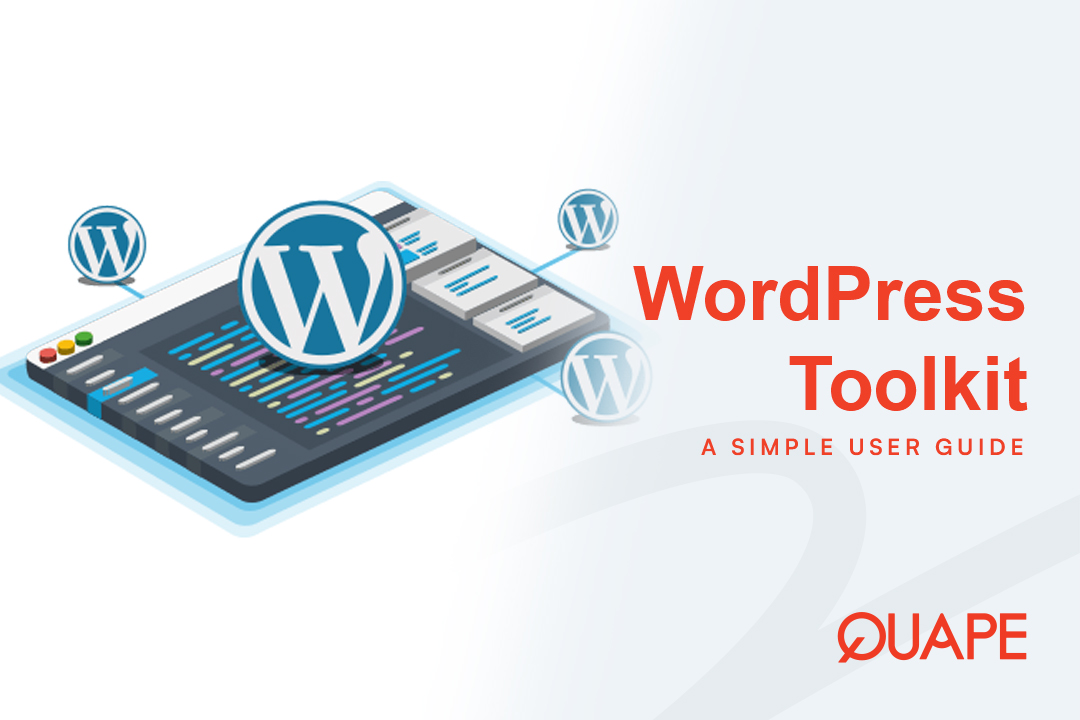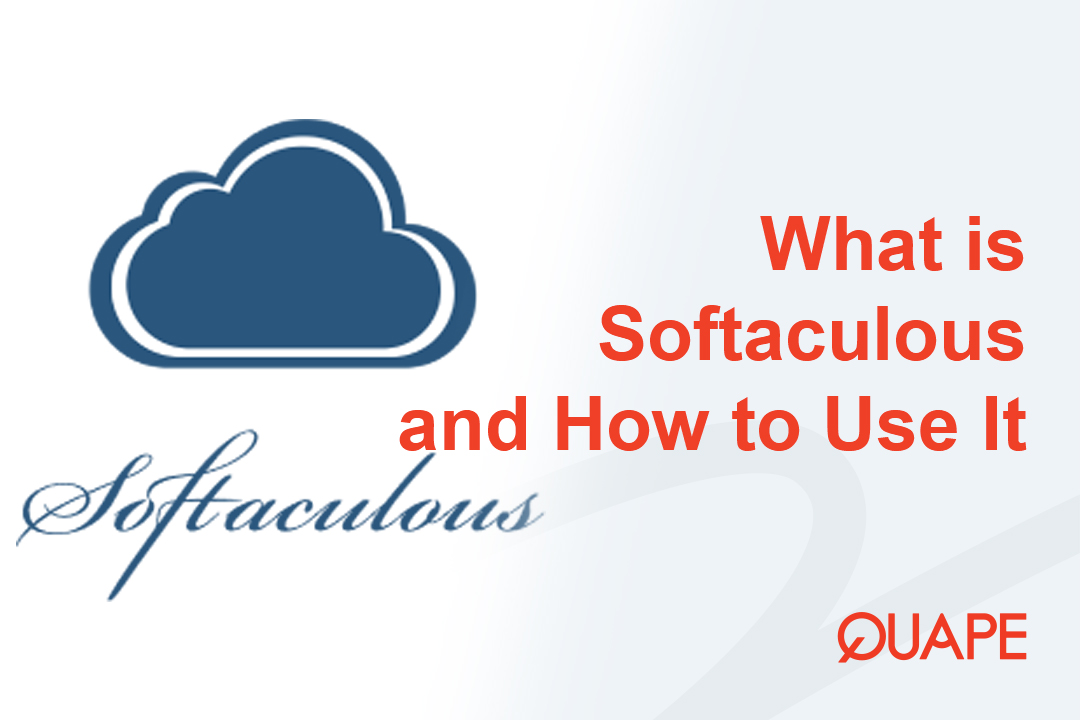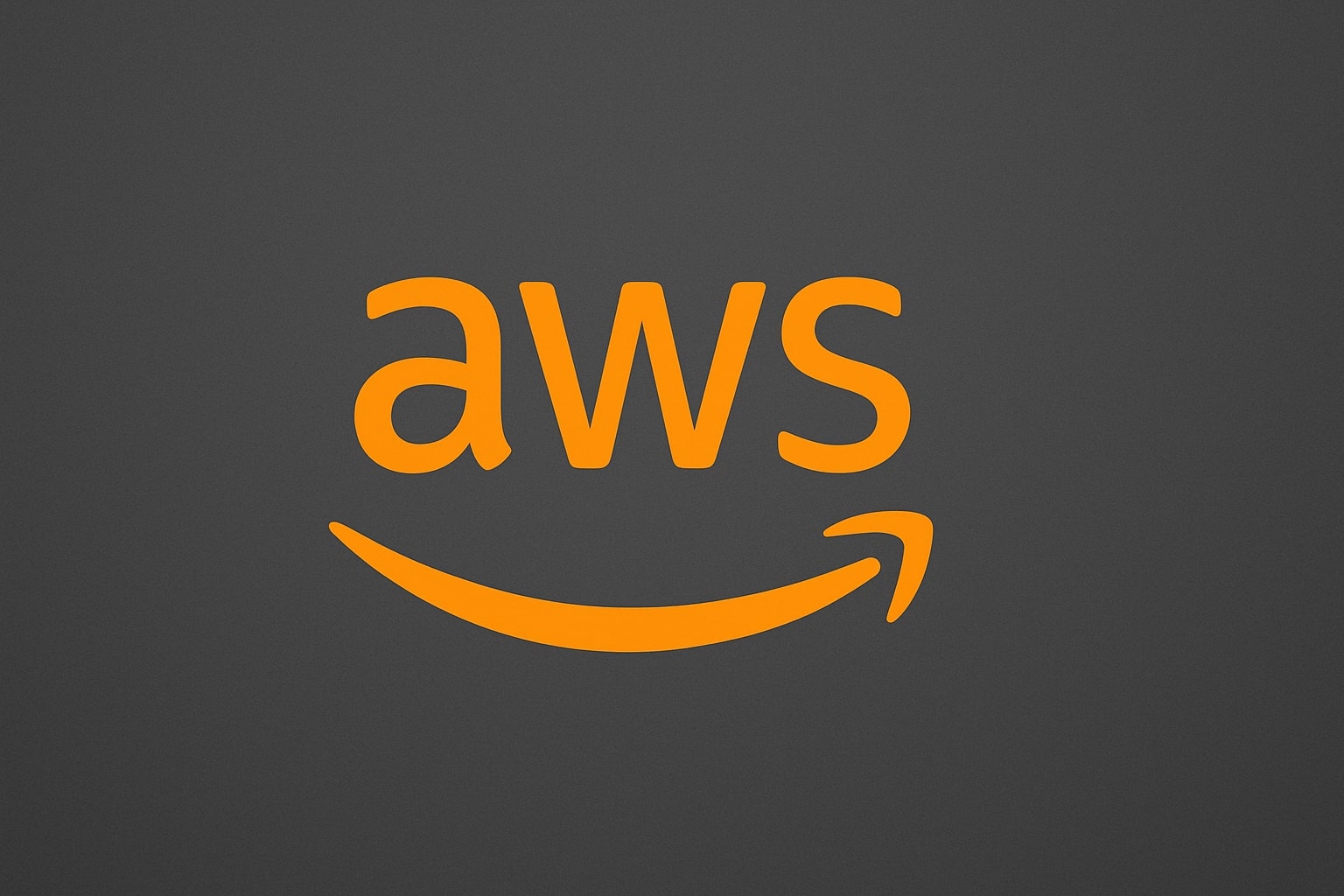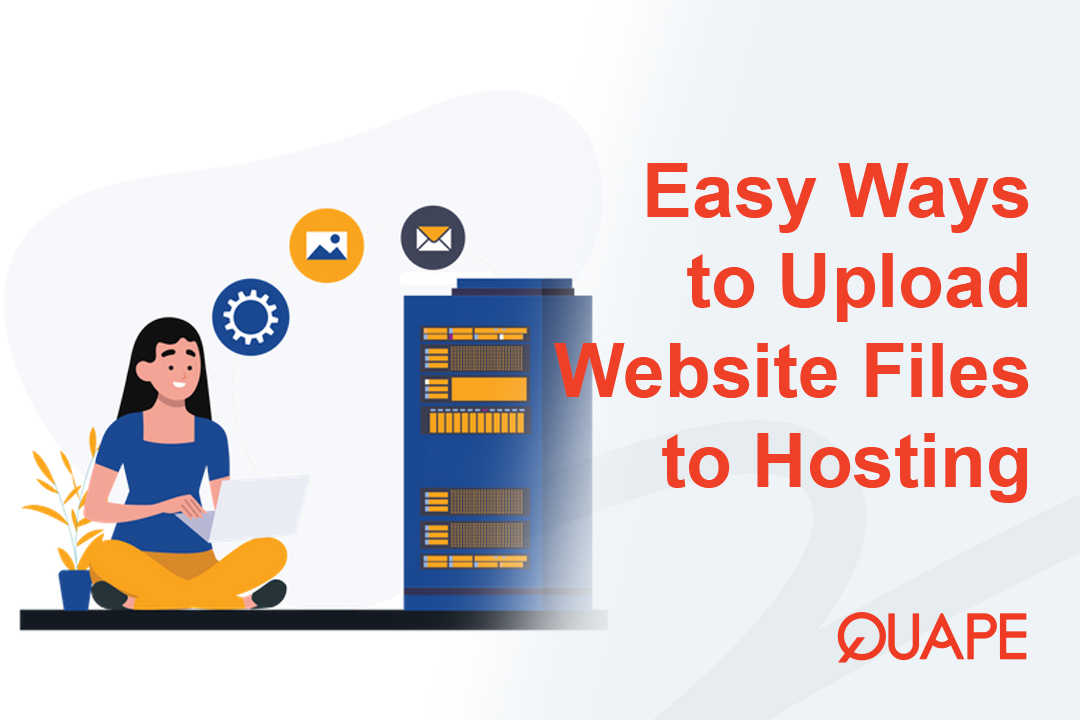Managing a single WordPress website comes with its own set of challenges—updates, security checks, backups, and performance tweaks. Now, multiply that by five, ten, or even fifty sites, and the administrative overhead can quickly become overwhelming. Juggling multiple dashboards, remembering dozens of passwords, and manually updating each site is not just inefficient; it’s a recipe for burnout and costly mistakes.
What if you could manage every critical aspect of your entire WordPress portfolio from a single, powerful interface, directly within your hosting control panel?
That’s precisely the problem Bộ công cụ WordPress solves. It’s a comprehensive management suite designed for developers, agencies, and anyone serious about running WordPress sites efficiently and securely.
This guide will walk you through exactly what WordPress Toolkit is, how it differs from a standard plugin, and how to use its powerful features to streamline your workflow.
Mục lục
Chuyển đổiWhat is WordPress Toolkit? (And Why It’s Not Just Another Plugin)
WordPress Toolkit is an all-in-one management solution integrated directly into hosting control panels like Plesk and cPanel. Think of it as a centralized command center for all your WordPress installations. It allows you to automate, secure, and manage every site on your server without ever needing to log into individual WordPress admin dashboards.
It’s crucial to understand that the Toolkit operates at the server level, not from within WordPress. A typical security or management plugin is installed inside a WordPress site, meaning its capabilities are limited by the WordPress environment.
WordPress Toolkit, however, sits outside and above your sites. This architectural advantage gives it a much higher level of control, allowing it to perform powerful actions that plugins simply can’t, such as:
- Managing core files and database operations directly.
- Creating complete, isolated clones of a site for testing.
- Applying server-level security rules.
- Restoring a site even if the WordPress admin area is inaccessible.
This deep integration transforms WordPress management from an application-specific chore into a core function of your hosting platform.
Key Features: A Deep Dive into How to Use WordPress Toolkit

WordPress Toolkit simplifies the entire website lifecycle, from initial setup to ongoing maintenance. Let’s break down its core features into actionable steps.
Streamlining Site Lifecycle Management
How to Install a New WordPress Site
The Toolkit offers a “one-click” installation with smart defaults, but its custom installation path provides incredible control from the start.
- Navigate to the WordPress Toolkit in your control panel.
- Nhấp chuột "Cài đặt".
- Choose the “Custom” setup option.
- Here, you can define everything trước installation:
- Administrator username, password, and email.
- Database name and table prefix.
- The specific WordPress version you want to install.
- Auto-update settings for the core, plugins, and themes.
- Mẹo chuyên nghiệp: Sử dụng “Plugin & Theme Sets” feature. You can create predefined collections of your favorite tools (e.g., your preferred page builder, security plugin, and SEO plugin) and have them installed automatically with every new site. This is a massive time-saver for agencies and ensures consistency across all projects.
How to Manage Existing Sites with ‘Scan and Attach’
Have WordPress sites on your server that were installed manually? No problem.
- From the Toolkit’s main screen, click the “Scan” cái nút.
- The Toolkit will search your server for any existing WordPress installations.
- Once discovered, you can “Attach” them to the Toolkit with a single click, bringing them under its centralized management.
How to Create a Staging Site (Cloning for Safe Testing)
One of the most powerful features in the premium versions of the Toolkit is one-click staging. A staging site is a secure, private copy of your live website where you can safely test updates, new features, or custom code without any risk.
- On the card for the site you want to copy, click “Clone”.
- The Toolkit will create a complete, fully functional replica of your production website, typically on a subdomain.
- You can now work freely in this isolated sandbox environment. Any changes you make here will không affect your public-facing site.
How to Sync Changes from Staging to Live
Once you’re happy with the changes in your staging environment, the Toolkit makes it easy to push them to your live site.
- On the card for your staging site, click “Copy Data”.
- You get granular control over the sync process. You can choose to copy:
- Files only: For theme or plugin code changes.
- Database only: For content or settings updates.
- Both Files and Database.
- Quan trọng, you can exclude specific database tables (giống
users,usermeta,posts, Vàcomments). This prevents you from overwriting new user registrations or blog posts that were published on the live site while you were working on the staging version—a common and disastrous issue with manual staging workflows.
Mastering Daily Operations and Maintenance
How to Manage Updates (Manual, Auto, and Smart Updates)
The Toolkit offers a tiered approach to updates, catering to different needs. You can manually apply updates from the dashboard or configure auto-update policies (e.g., only auto-update minor security patches).
The real game-changer is the premium “Smart Updates” feature. It transforms the risky “update and pray” process into a predictable, data-driven task.
Here’s how it works:
- Before updating the live site, Smart Updates first creates a temporary, isolated clone.
- It applies the updates to this cloned site.
- It then runs a series of automated tests, checking for PHP errors, broken links, and other issues.
- It captures “before” and “after” screenshots of your pages for visual comparison.
- You receive a comprehensive report detailing the results. With this data, you can confidently approve the update for the live site or abort if any problems were detected.
This feature alone can save you from hours of stressful troubleshooting and potential downtime.
How to Manage Plugins & Themes in Bulk
From a single interface, you can install, activate, deactivate, update, or remove plugins and themes across one or multiple WordPress sites at the same time. You can even upload a custom plugin or theme from a .zip file and deploy it to several sites simultaneously.
One-Click Controls: Maintenance Mode, Debugging, and More
The Toolkit provides simple toggles for essential operational tasks, eliminating the need to edit code manually.
- Maintenance Mode: Puts up a customizable “under construction” page while you perform updates.
- Debug Management: Enable or disable WordPress debugging constants like
WP_DEBUGwithout touchingwp-config.php. - Search Engine Indexing: A simple switch to discourage search engines from indexing a site—perfect for staging or development environments.
Hardening Your WordPress Security
While dedicated security plugins are still recommended, WordPress Toolkit establishes a strong foundational layer of security at the server level.
How to Use One-Click Hardening
The Toolkit provides a checklist of security measures based on official WordPress security best practices.
- On a site’s card, go to the security section.
- Review the list of recommended hardening measures. These often include:
- Disabling the file editor in the WP admin.
- Protecting the
wp-config.phpfile with restrictive permissions. - Turning off XML-RPC if it’s not in use.
- Nhấp chuột “Secure” to apply all recommended measures at once.
How to Scan for Vulnerabilities and Core File Integrity
The Toolkit actively scans your plugins and themes, checking them against a database of known vulnerabilities to alert you of threats.
Furthermore, it can perform a checksum verification of your WordPress core files. It compares every file on your server against the official versions from WordPress.org. If any file has been modified (a common sign of a hack), it will alert you and give you the option to reinstall a clean version of the core files.
How to Manage User Access and Passwords
- Single Sign-On (SSO): Log in to any WordPress dashboard directly from the Toolkit with a single click—no password required.
- Quản lý mật khẩu: Reset WordPress admin passwords and database passwords from one central location.
WordPress Toolkit Deluxe vs Standard: Which One Do You Need?
WordPress Toolkit is typically available in two main tiers: a standard version often included with your hosting plan, and a premium “Deluxe” version. The Deluxe tier unlocks the most powerful, time-saving features designed for professionals.
Here’s a quick comparison of what you can expect:
| Tính năng | WP Toolkit (Standard) | WP Toolkit Deluxe (Premium) | Business Value of Deluxe |
|---|---|---|---|
| Cài đặt một cú nhấp chuột | Included | Included | – |
| Scan & Attach Sites | Included | Included | – |
| Plugin & Theme Management | Included | Included | – |
| Security Hardening | Đầy | Đầy | – |
| Cloning | Included | Included | – |
| Staging Environment | Included | Included | – |
| Data Synchronization | Included | Included | – |
| Smart Updates | Not Included | Included | Prevents site-breaking updates with pre-update testing and analysis. |
| Smart PHP Updates | Not Included | Included | Safely tests site compatibility before changing the server’s PHP version. |
| Mass Management | Not Included | Included | Perform actions (updates, security) across multiple sites at once. |
| Plugin & Theme Sets | Not Included | Included | Enforces standardized toolkits for new sites, ensuring consistency and efficiency. |
The verdict: For professionals, the Deluxe version is a clear winner. Features like Smart Updates and Plugin Sets directly translate to saved time, reduced risk, and higher-quality service for your clients.
Conclusion: Power Up Your Workflow with the Right Host
WordPress Toolkit is more than just a convenience; it’s a fundamental shift in how WordPress sites are managed. By moving critical tasks to the server level, it provides a more robust, secure, and efficient way to manage one or one hundred websites. It empowers you to adopt professional DevOps practices like staging and automated testing without a complex setup.
Whether you’re a freelance developer looking to reclaim your time, an agency aiming to standardize your workflow, or a business owner wanting peace of mind, WordPress Toolkit is a powerful ally.
To leverage its full potential, you need a hosting environment that not only supports it but is also optimized for performance and security. At Quape, our WordPress Hosting are built on a powerful infrastructure and come equipped with tools like WordPress Toolkit to give you the control and efficiency you need to succeed.
- Softaculous là gì và cách sử dụng trong cPanel? - Tháng 10 22, 2025
- WordPress Toolkit là gì và cách sử dụng như thế nào? - Tháng 10 22, 2025
- Cách tải tệp trang web lên dịch vụ lưu trữ của bạn - Tháng 10 21, 2025