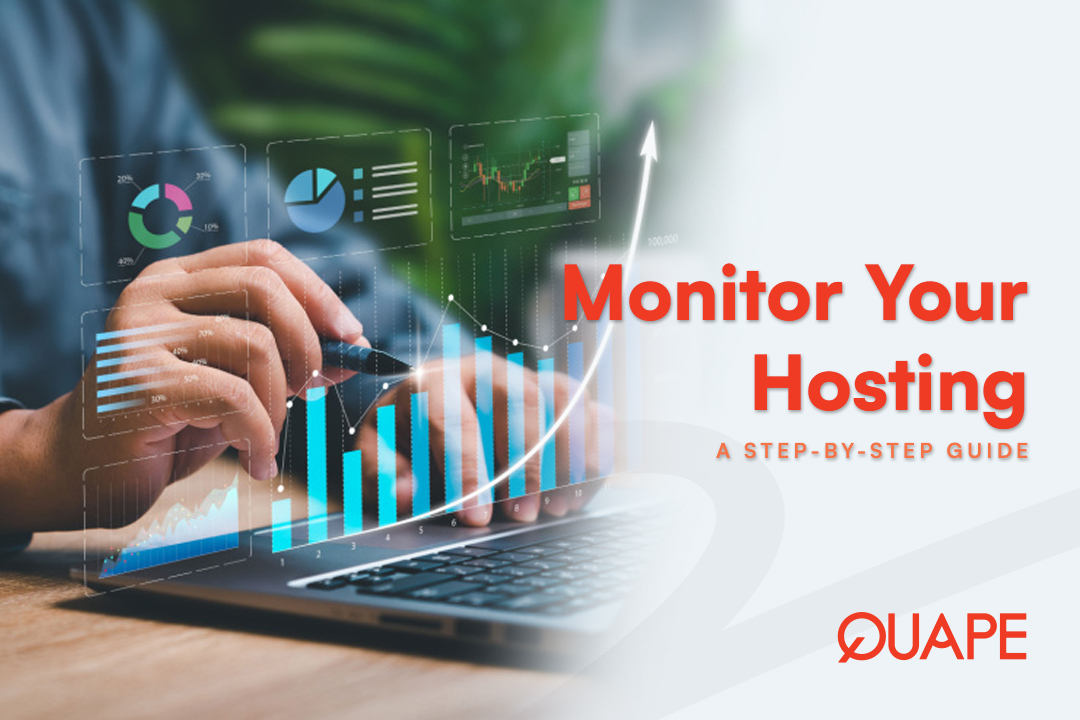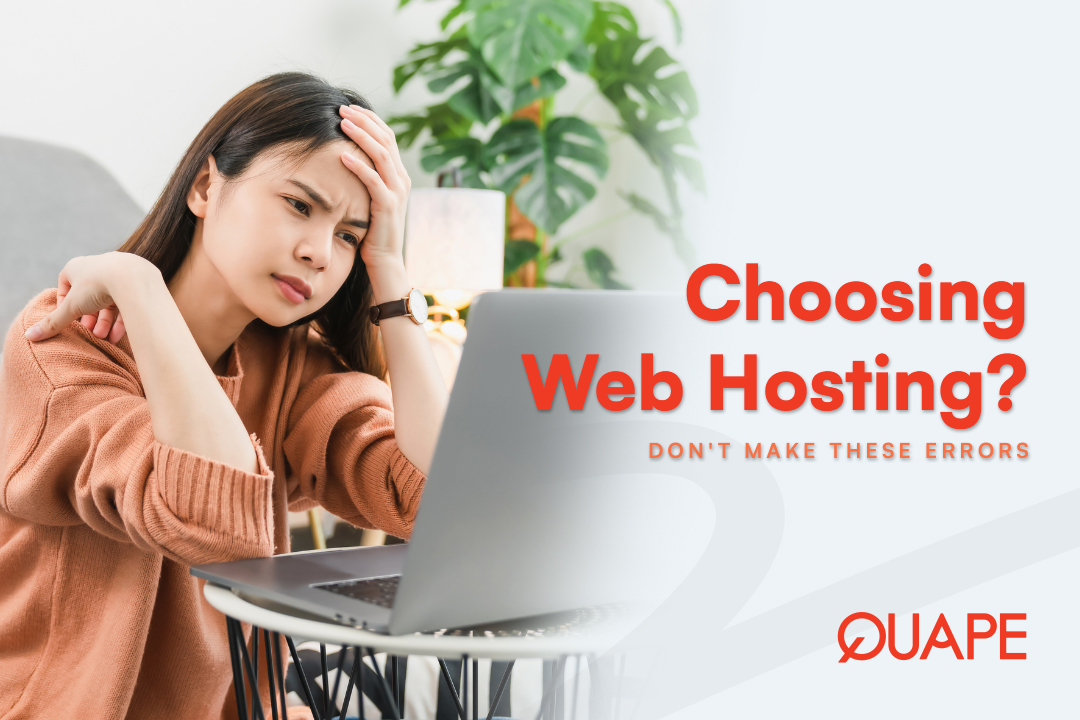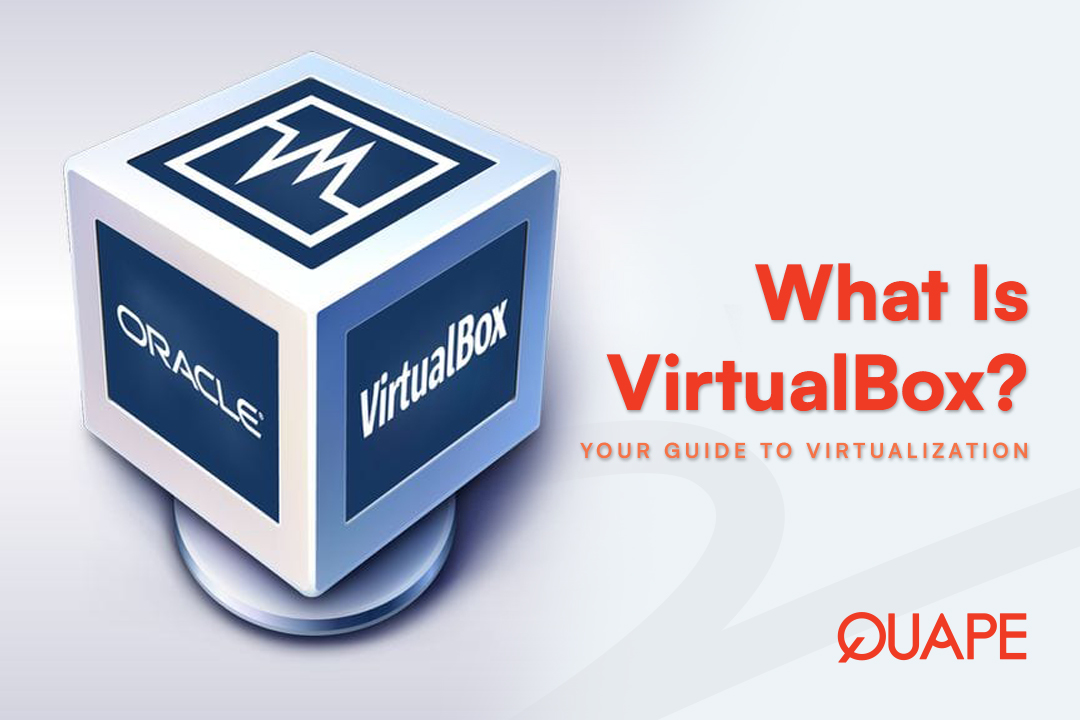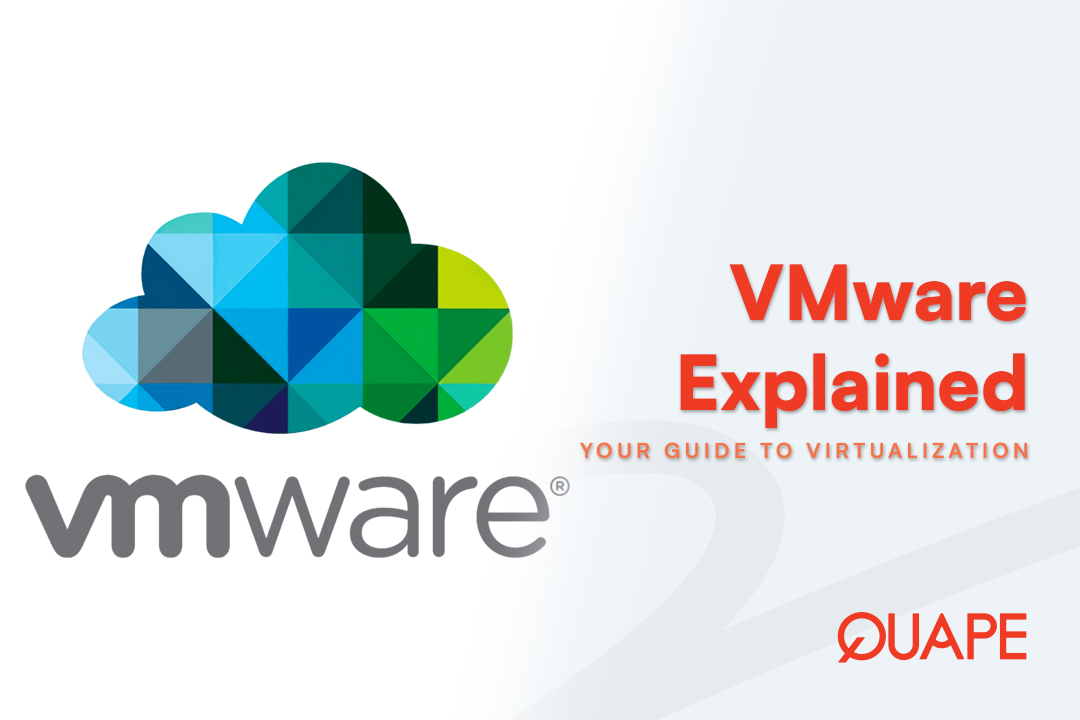Your website is the heart of your online presence, but its performance depends entirely on the health of your hosting. Just like a car needs enough fuel and a healthy engine to run, your website needs sufficient hosting resources to function smoothly. Without monitoring your hosting capacity, you risk slow load times, frequent downtime, or even account suspension.
This guide will show you how to check your hosting capacity easily, explaining what key metrics to look for and how to ensure your website always has the resources it needs to thrive.
目录
切换Why Monitoring Hosting Capacity Is Crucial?
Understanding and monitoring your hosting capacity isn’t just a technical exercise; it’s a vital part of website maintenance. Exceeding your plan’s limits can lead to several problems:
- Degraded Performance: When you approach your resource limits, your website may slow down, frustrating visitors and hurting your SEO排名.
- Downtime: If you hit your bandwidth or CPU limits, your hosting provider may temporarily suspend your account, making your site inaccessible.
- Unexpected Costs: Some providers may charge overage fees if you exceed your allotted resources.
By regularly checking your capacity, you can proactively upgrade your plan before issues arise, ensuring a consistently smooth experience for your users.
Key Metrics to Monitor in Your Hosting Account

Most hosting providers, especially those with a cPanel interface, display your resource usage in a simple, easy-to-read format. Here are the most important metrics you should track.
1. Disk Usage (Storage)
This is the total amount of space your website’s files, databases, and emails are consuming on the server.
- What it includes:
- Website Files: Your HTML, CSS, JavaScript, images, videos, and other media.
- 数据库: Your website’s database tables and content (e.g., WordPress posts, pages, comments).
- 电子邮件帐户: All emails stored on your server, including inboxes, sent items, and spam folders.
- 备份: Any backups you’ve stored on your server.
- How to Check:
- In cPanel: The “Disk Usage” or “Usage” dashboard on the left-hand side or at the top will show you a summary of your usage. You can also click on the “Disk Usage” icon for a detailed breakdown of which folders are consuming the most space.
- In Your Client Area: Many hosting providers display a summary of your usage in your main client dashboard.
- What to Watch For: If your disk usage is approaching your plan’s limit, it’s time to either clean up your files or upgrade your plan.
2. Bandwidth Usage
带宽 measures the amount of data transferred to and from your website over a given period (usually a month). Every time a visitor loads a page, downloads a file, or streams a video from your site, it consumes bandwidth.
- How it works: Think of bandwidth as the “data pipeline” from your server. If your pipeline is too narrow for the amount of traffic, the flow slows down. If you exceed the pipeline’s limit, the flow stops.
- What it includes:
- Website Traffic: Data transferred to visitors’ browsers.
- FTP Transfers: Uploading or downloading files via FTP.
- 电子邮件: Sending and receiving emails.
- 备份: Downloading or restoring backups.
- How to Check:
- In cPanel: Look for a “Bandwidth” graph or meter on your main dashboard. It typically shows your usage for the current month and a history of previous months.
- What to Watch For: Spikes in bandwidth usage could indicate a sudden increase in traffic or a potential distributed denial-of-service (DDoS) attack. If you consistently use a high percentage of your allotted bandwidth, it’s a strong signal that you need to upgrade to a more robust plan.
3. CPU and RAM Usage (CPU Cores and Physical Memory)
These metrics measure how much of the server’s processing power and memory your website is using. This is particularly important for dynamic sites like those built on WordPress 或者 PHP, as they require more resources to process requests.
- CPU Usage: The amount of processing power your website consumes. A high CPU usage can be caused by inefficient scripts, too many plugins, or a sudden traffic surge.
- RAM (Physical Memory) Usage: The amount of server memory your website uses to run its processes. Running out of RAM can cause your site to slow down or even crash.
- How to Check:
- In cPanel: Look for a section titled “CPU and Concurrent Connection Usage” or a similar metric in your main dashboard or under a “Metrics” section. It’s often shown as a graph or a percentage.
- What to Watch For: Consistent spikes in CPU or RAM usage could mean your website is too big for your current shared hosting plan. It may be time to consider a VPS or a 专用服务器.
4. Inode Usage
一个 inode is a data structure on a Linux file system that stores information about a file or a directory. In simple terms, it’s a count of every single file, folder, and email on your account.
- What it includes: Every image, PHP file, CSS file, email, and cache file on your account consumes one inode.
- 为什么重要: Most shared hosting plans have an inode limit to prevent a single user from creating millions of small files that can bog down the server.
- How to Check:
- In cPanel: This metric is typically displayed alongside “Disk Usage” on the main dashboard.
- What to Watch For: If your inode count is high, it’s often due to unoptimized backups, excessive emails, or a large number of temporary cache files. Regularly cleaning up these files is a great way to manage your usage.
Action Plan: What to Do If You’re Nearing Your Limits
Clean Up: Delete old backups, large log files, unused themes and plugins, and old emails to free up disk space and reduce your inode count.
Optimize: Optimize your website’s images and code to reduce page size and decrease bandwidth usage. Use a caching plugin to reduce CPU load.
Upgrade: If you are consistently hitting your limits despite optimization, it’s a clear sign that you need more resources. It’s time to upgrade your plan to a more powerful tier or switch to a VPS 或者 专用服务器.
结论
Regularly checking your hosting capacity is a fundamental task for any website owner. By monitoring key metrics like disk usage, bandwidth, CPU, RAM, and inodes, you can proactively address potential performance issues, prevent downtime, and ensure your website is always running on a stable and reliable foundation. This simple practice not only safeguards your online presence but also provides the data you need to make smart, informed decisions about scaling your hosting as your website grows.
Ready to take control of your website’s performance? Quape, a leading web hosting and domain company in Singapore, offers high-performance hosting plans with transparent resource monitoring. Whether you need a starter plan or a robust Dedicated Server, Quape provides the tools and reliable infrastructure to help you manage your capacity with confidence. Explore Quape’s hosting solutions today and ensure your website never runs out of fuel.
- 指南:如何轻松检查您的托管容量 - 2025 年 8 月 21 日
- 选择网站托管时避免常见错误 - 2025 年 8 月 20 日
- 什么是 VirtualBox 以及它如何工作? - 2025 年 8 月 18 日