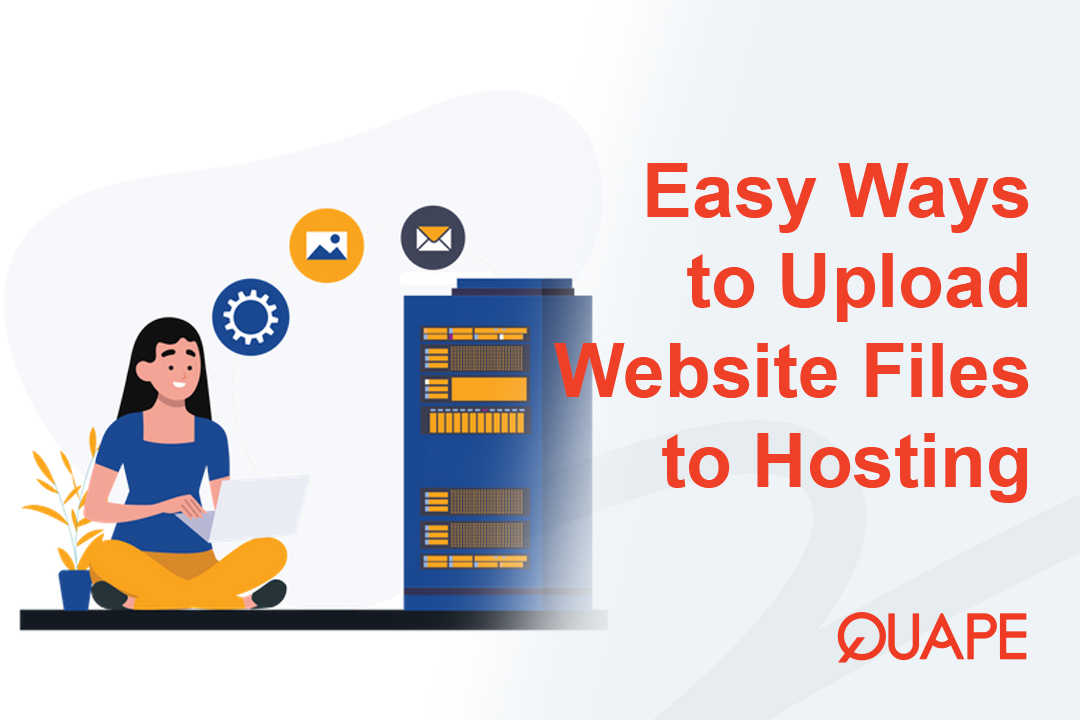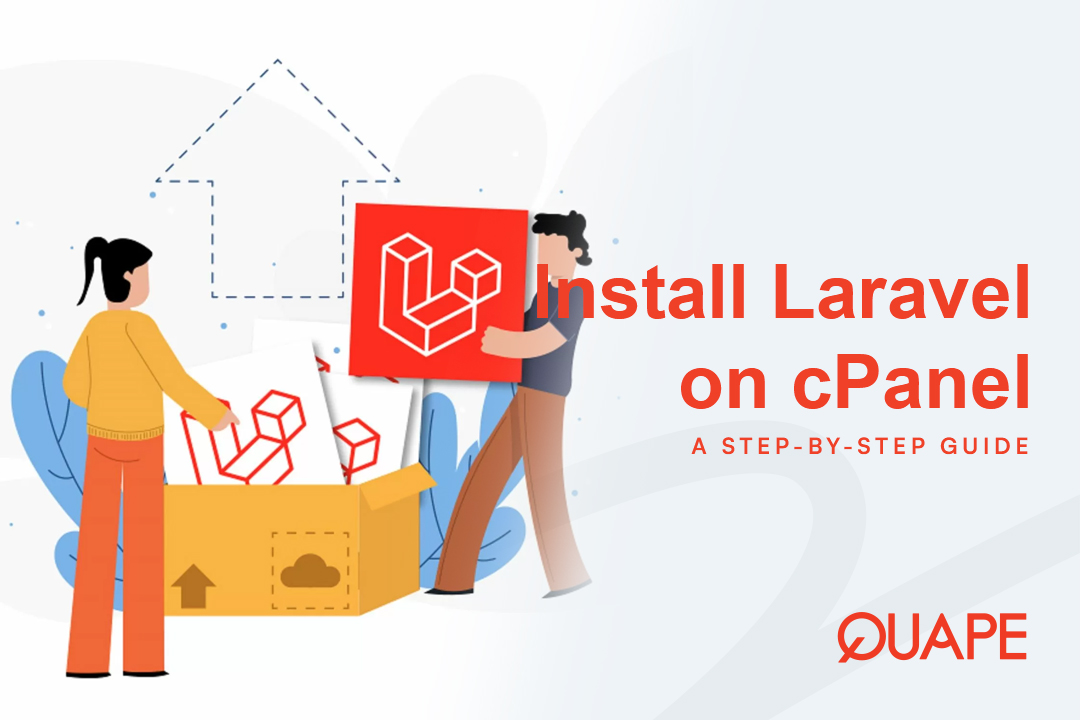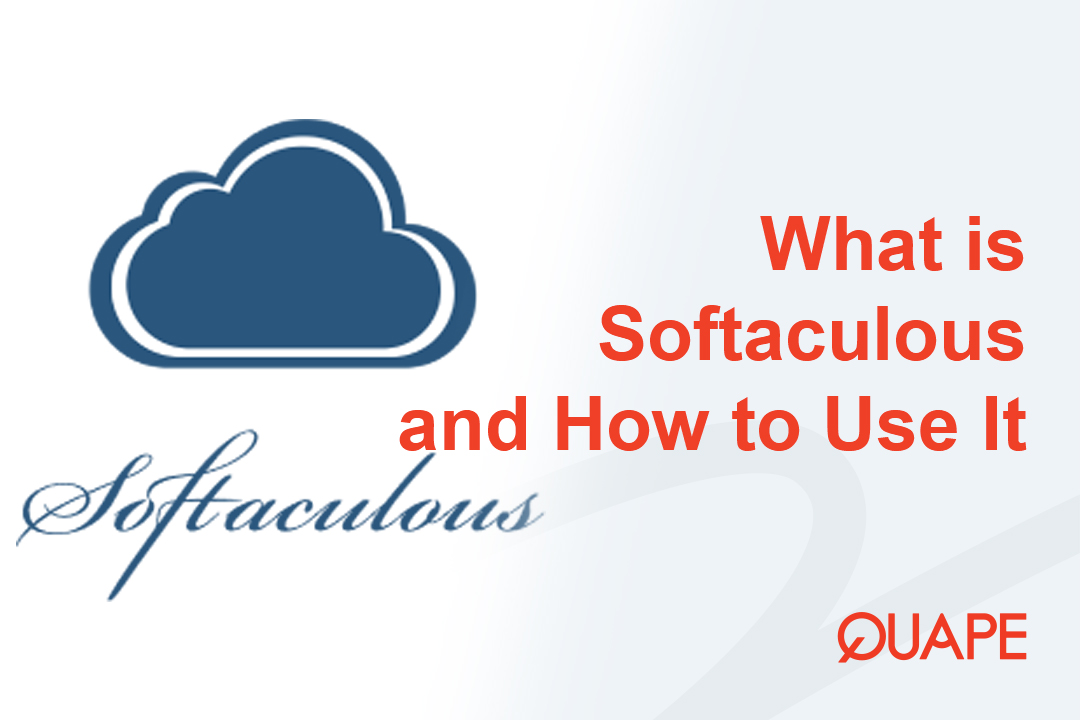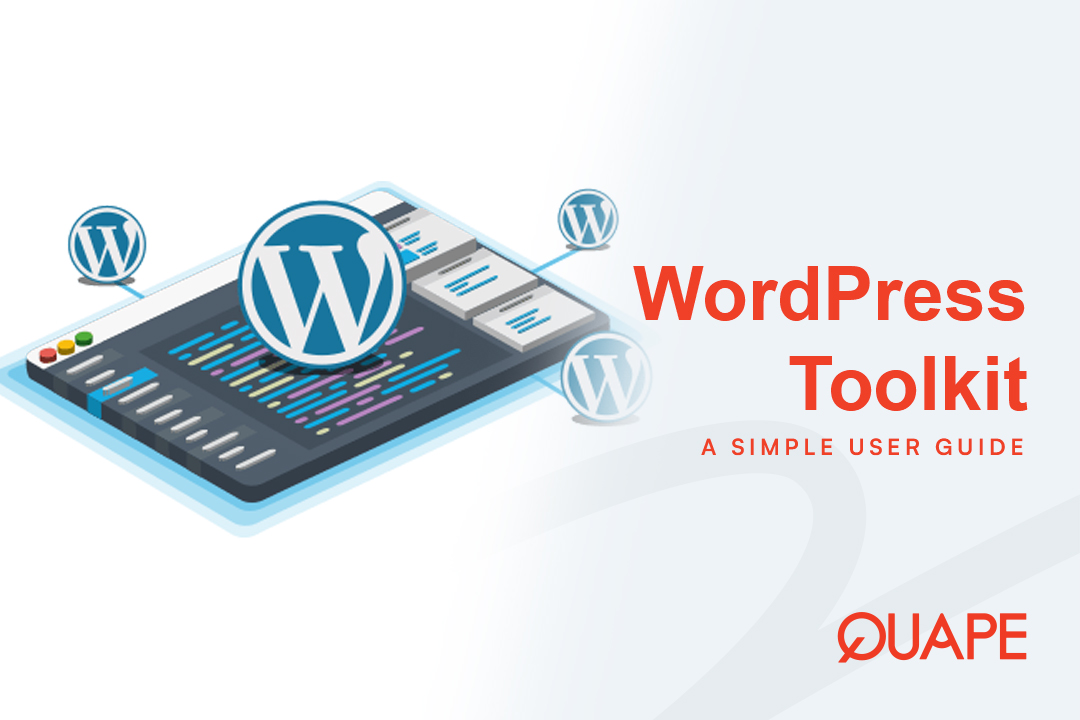The final step in launching a website—transferring your local files to your web host—is often where frustrating errors occur. Whether you are migrating a complex application or deploying a simple static site, using the wrong protocol or misconfiguring your files can lead to downtime, broken links, or security vulnerabilities.
This guide provides a definitive, step-by-step methodology, detailing the most secure (SFTP), most efficient (Archive & Extract), and most advanced (rsync) ways to deploy your website files for a smooth, error-free launch.
目录
切换Foundational Steps: What You Need Before You Start
Successful connection to any hosting server requires you to gather crucial credentials and identify the correct file destination. Do not attempt a connection until you have these details ready.
Get Your Credentials and Server Hostname
Your hosting provider (like Quape) will supply four critical pieces of information when your account is set up:
- Hostname: The address of your server. This can be your domain name (
example.com) or, preferably for staging, the specific server name (e.g.,ps123456.quapehost.com). Using the specific server name is the best practice for testing your site before DNS propagation is complete. - Username: The account login, often the same as your cPanel/Plesk username.
- 密码: The corresponding password.
- Port: The specific port number required by the transfer protocol.
Locate Your Document Root (The Public Folder)
Every file intended for public display must reside in a dedicated folder known as the Document Root. If you place your site files anywhere else, the web server (Apache or Nginx) will not be able to serve them, resulting in a blank page or an error.
The most common document roots are:
| Hosting Environment | Default Document Root Path | Key Index File Location |
|---|---|---|
| cPanel (Standard Linux Hosting) | /public_html/ | Must contain 索引.html 或者 索引.php |
| Plesk | /httpdocs/ | Must contain 索引.html 或者 索引.php |
| Subdomain/Addon Domain | /public_html/your-subdomain/ | The root of that specific directory |
Core Protocols: Why SFTP is the Only Secure Choice
The selection of your transfer protocol is primarily a security decision. For any modern deployment, the use of encryption is mandatory.
FTP vs FTPS vs SFTP: A Security Comparison
| Protocol | 港口 | Encryption | 可靠性 | Recommendation |
|---|---|---|---|---|
| FTP(文件传输协议) | 21 | None (Plain Text) | 高的 | Strongly Discouraged. Credentials and data are exposed to interception. |
| FTPS (FTP over SSL/TLS) | 21/990 | SSL/TLS | Medium | Uses dual channels (command and data), complicating firewall configuration and leading to stability issues. |
| SFTP (SSH File Transfer Protocol) | 22 | SSH | 最高 | Industry Standard. Uses a single, robust, encrypted connection, simplifying firewalls and maximizing security. |
The SFTP Mandate: SFTP (Secure Shell File Transfer Protocol) is the superior choice because it leverages the robust security of SSH, operating over a single, standardized port (Port 22). This eliminates the stability issues and security gaps inherent in older protocols. Always choose SFTP when available.
Method 1: The Easiest Way – cPanel/Plesk File Manager
For simple websites, quick fixes, or users without an external client, the hosting control panel’s file manager is the most accessible solution.
- Access: Log into your Quape hosting control panel (cPanel or Plesk).
- 导航: Open the File Manager utility and navigate to your
Document Root(例如,/public_html/). - 上传: Click the Upload icon and either browse for individual files or use the convenient drag-and-drop feature to transfer files from your local computer.
- Edit In-Browser: A unique advantage of this method is the ability to use the in-browser text or code editor to make minor configuration adjustments directly on the live code without needing to re-download or re-upload the entire file.
The Efficiency Hack: Archive, Upload, and Extract
Transferring thousands of small files individually via any protocol (even SFTP) incurs significant latency overhead, making deployment slow. For large CMS installations (like WordPress) or complex application builds, use the Archive, Upload, and Extract method:
- Local Compression: On your local machine, compress your entire website directory into a single
。拉链archive file. - Single Upload: Upload only the single, large
。拉链file via the File Manager. This single transfer is dramatically faster. - Server-Side Extraction: 上传完成后,选择
。拉链file in the File Manager and click Extract. The server will handle the extraction of all files directly within the Document Root, drastically cutting down the required I/O operations and deployment time.
Method 2: The Standard – Using a Dedicated SFTP Client (FileZilla)
Dedicated SFTP clients, such as the open-source FileZilla Client, are preferred for managing frequent updates, large file sets, and complex directory structures.
Configuring a Secure Connection (Passive Mode Tip)
To establish a reliable, long-term connection, use the Site Manager in your client, not the temporary Quickconnect bar.
- Open Site Manager: 在 FileZilla, go to File > Site Manager and click New Site.
- Set Protocol: Set the Protocol to SFTP – SSH File Transfer Protocol.
- Enter Host/Port: Enter your server Hostname (Port 22 will auto-fill).
- Credentials: Set the Logon Type to Normal and enter your User name and Password.
- Enable Passive Mode: Navigate to the Transfer Settings tab and explicitly select Passive transfer mode. This is crucial: it forces the client to initiate all connections, which avoids connection drops caused by restrictive client-side firewalls.
- 连接: Click Connect and accept any server certificate warnings.
Transferring Files
The client interface is split into two panes:
- Local Site (Left): Your computer’s file structure.
- Remote Site (Right): Your hosting server’s file structure.
Navigate the Remote Site pane to your /public_html/ directory. To upload, simply drag and drop files or folders from your Local Site pane to the Document Root in the Remote Site pane. The client will automatically handle the SFTP transfer securely.
Crucial Post-Upload Checklist (Avoid Broken Sites)
The two most frequent causes of a website failing to load after deployment are incorrectly named index files and incorrect file permissions.
Index File Verification and Case Sensitivity
Your web server looks for a specific file to serve as your homepage, in a set sequence (typically index.htm, 索引.html, then 索引.php).
The Case Sensitivity Trap: Linux-based hosting environments treat file names as strictly case-sensitive. This means Index.html is a different file from 索引.html. If your local development environment (e.g., Windows or macOS) is case-insensitive, you may have unknowingly created files with capitalized names.
可操作提示: Ensure your main index file and all asset paths (CSS, JS, images) are uploaded using all-lowercase names to prevent the server from ignoring them.
Setting Secure File Permissions (CHMOD 644 and 755)
File permissions, often managed using the chmod command (or right-clicking a file in an SFTP client), dictate who can Read, Write, or Execute the files. Setting these correctly is essential for security and site functionality.
| Item Type | Recommended Octal Code | Permissions (R/W/X) | Security Justification |
|---|---|---|---|
| All Files | 644 | Owner: R/W; Group/World: R | Standard security; prevents external users from writing or modifying files. |
| All Directories | 755 | Owner: R/W/X; Group/World: R/X | Allows the server to traverse (Execute) the directory path and display content. |
| Danger Zone | 777 | Owner/Group/World: R/W/X | Highly Dangerous. This makes files world-writable, creating a massive security vulnerability. Avoid this at all costs. |
If you receive a “Permission Denied” error upon accessing a page, your file or directory permissions are likely set incorrectly, preventing the web server from traversing the path.
Advanced Method: Deploying with CLI (rsync and SSH)
For developers who manage large projects, use version control (Git), and prioritize speed and automation, command-line deployment is the professional standard.
When to Use rsync for Incremental Updates
这 rsync (remote sync) utility is the most powerful tool for deployment. It uses a delta-transfer algorithm that only transmits the changed portions of files, making subsequent deployments exponentially faster than traditional SFTP transfers.
Rsync is used over an existing SSH connection and is ideal for mirroring a local build folder to a remote live environment.
# General rsync syntax for safe deployment
# The -avz flags stand for Archive, Verbose, and Compress.
# The crucial --delete flag ensures that files removed locally are also removed remotely.
rsync -avz --delete /local/build/path/ user@your-host.com:~/public_html/
专家见解: Note the trailing slash (
/) on the local path (/local/build/path/). This tells rsync to copy the contents of the folder, not the folder itself, ensuring your files land directly in the公共HTML目录。
Automated Deployment and CI/CD
For true continuous deployment (CD), developers integrate their Git repository (e.g., GitHub, GitLab) with their hosting environment.
Platforms like Plesk offer native Webhooks—a unique URL you plug into your Git service. When you git push new code, the webhook instantly notifies the server to pull the changes, automate tests, and deploy the new version. This event-driven mechanism eliminates manual uploads entirely.
Final Takeaway: Choosing Your Best Deployment Strategy
The method you choose should depend on your site’s size, your technical comfort level, and the frequency of updates. Regardless of your choice, SFTP is non-negotiable.
| Method | Protocol Base | 最适合 | 专业版 |
|---|---|---|---|
| cPanel 文件管理器 | HTTPS | Initial deployment of large ZIP archives, quick administrative edits. | Extremely simple, highly efficient for initial bulk transfers. |
| SFTP Client (FileZilla) | SFTP (SSH) | Frequent, manual updates for small to medium-sized websites. | Intuitive visual interface, robust security (Port 22). |
| rsync over SSH | SSH | Advanced users, version-controlled projects, large codebases. | Fastest incremental updates due to delta-transfer algorithm. |
| Git Webhooks | SSH/HTTPS | CI/CD pipelines, team development, applications requiring zero-downtime. | Fully automated, professional-grade deployment. |
结论
Deploying your website files doesn’t have to be a source of stress. By adhering to the mandatory security standard of SFTP, understanding the efficiency gains of Archive & Extract, and rigorously checking your Document Root and CHMOD permissions, you can ensure a reliable and secure file transfer process.
Ready to launch your project with confidence? Quape offers optimized WordPress 托管 and high-performance 专用服务器 options that inherently support all modern SFTP, SSH, and advanced deployment workflows discussed in this guide. Start your hosting journey with us today and experience a platform built for speed, security, and developer success.
- 如何在 cPanel 上逐步安装 Laravel - 2025 年 10 月 23 日
- Softaculous 是什么以及如何在 cPanel 中使用它? - 2025 年 10 月 22 日
- 什么是 WordPress Toolkit 以及如何使用它? - 2025 年 10 月 22 日