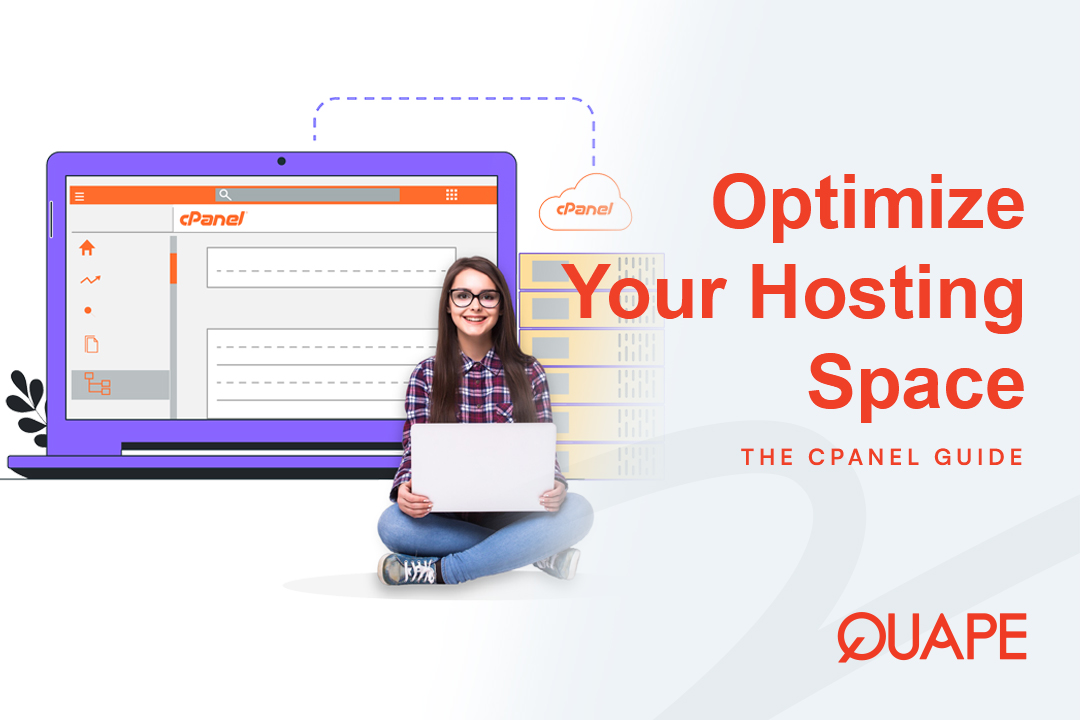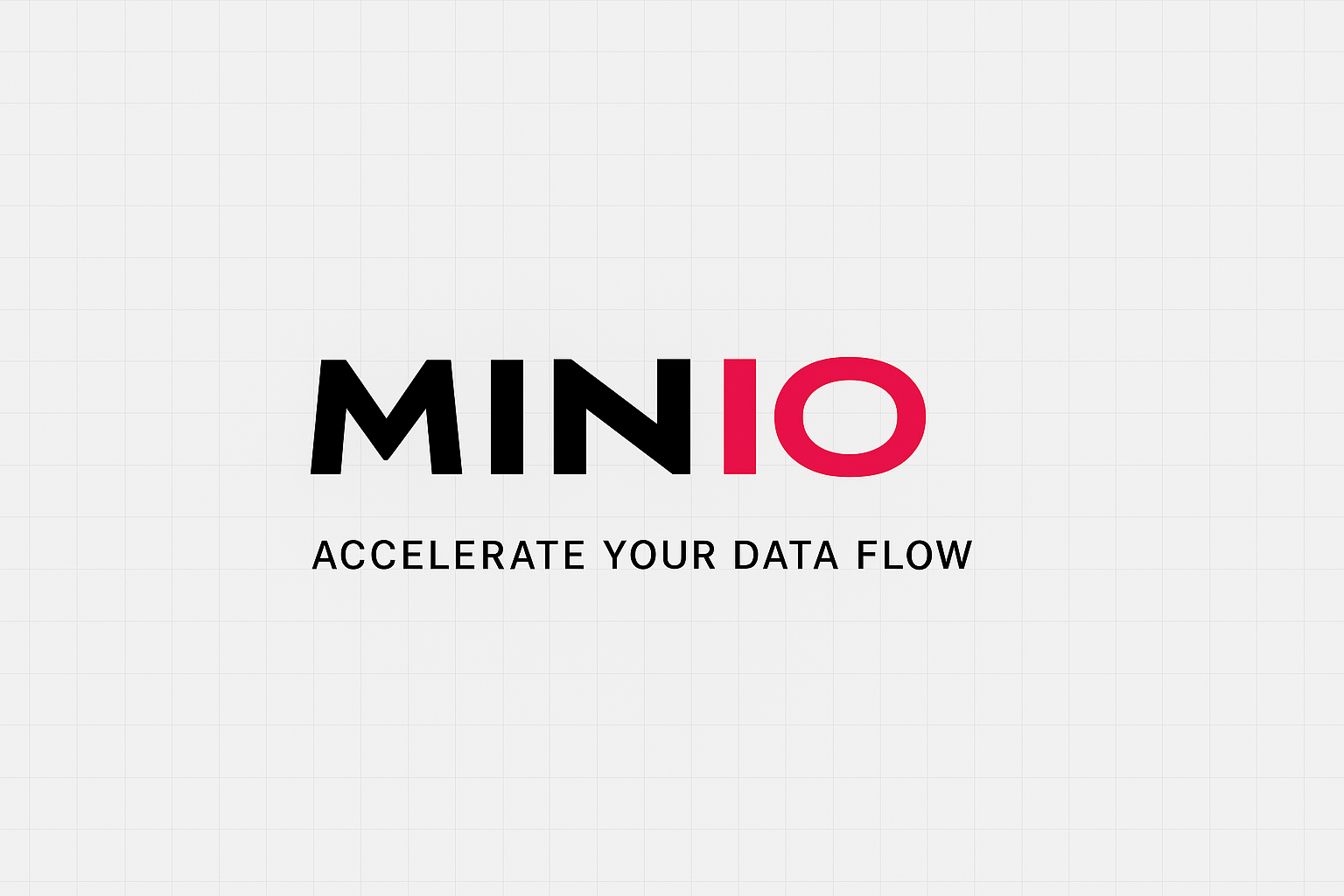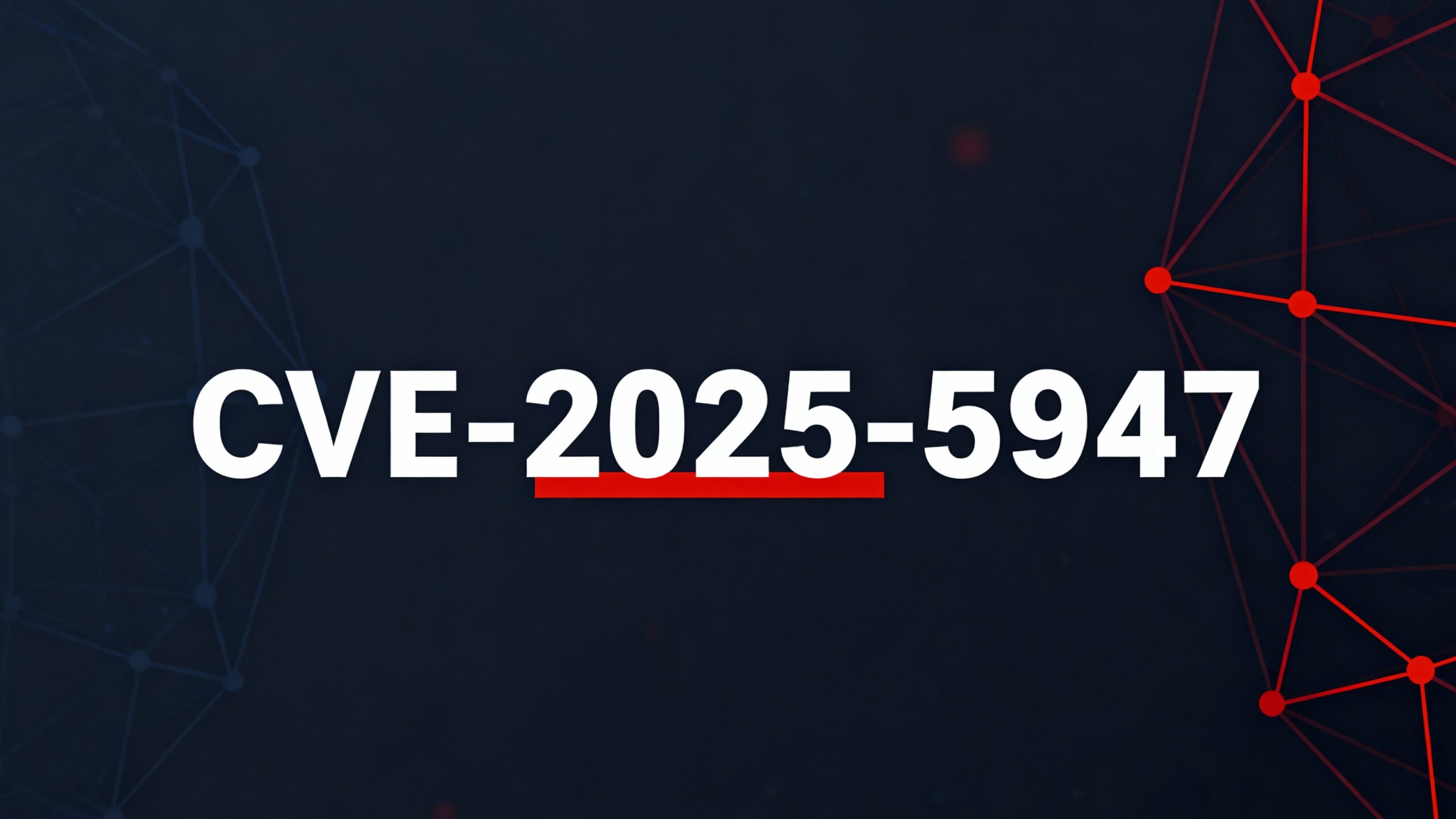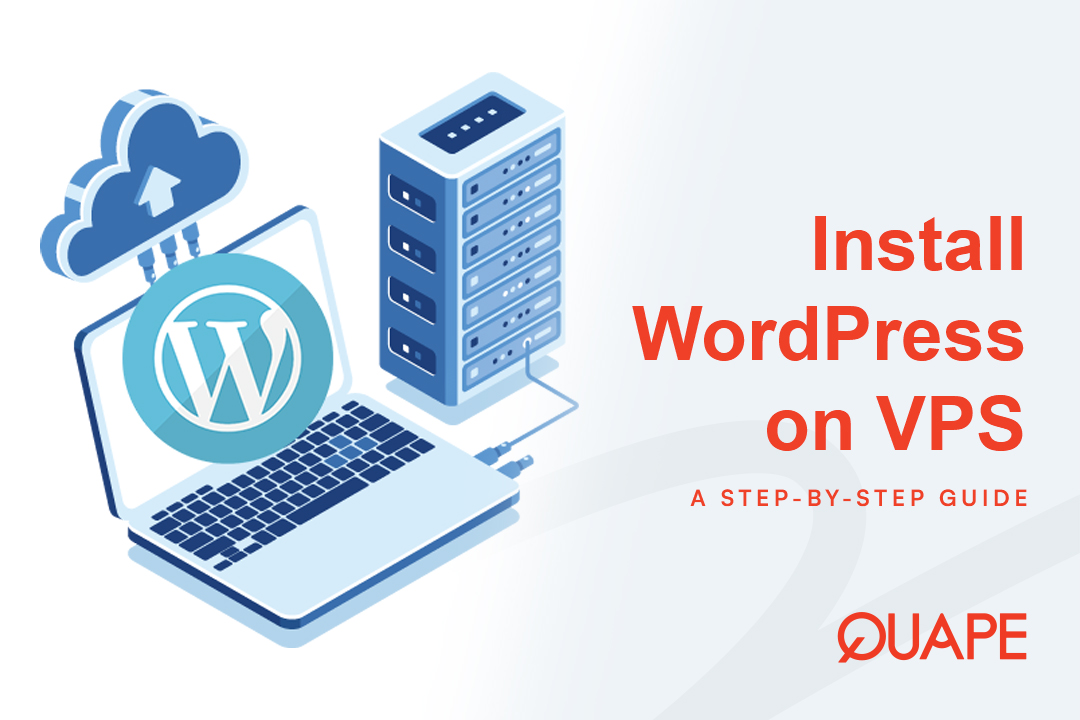Running a high-traffic website, e-commerce store, or even a large corporate portfolio inevitably leads to a single, frustrating bottleneck: disk space exhaustion. Many users believe their quota is full simply due to their website’s visible files. In reality, cPanel’s disk usage calculation is far more complex, factoring in hidden files, compressed logs, and the total size of your databases.
At Quape, we understand that maintaining sufficient free space is not just about operations—it’s about business continuity. If your hosting account exceeds its quota, crucial functions like email reception will stop, and, more critically, your scheduled backups may fail.
This expert guide dives deep into the cPanel environment, revealing seven advanced, high-impact strategies used by professional administrators to reclaim significant space, automate cleanup, and ensure your Quape hosting account runs efficiently.
目录
切换7 Advanced cPanel Strategies for Effective Disk Usage Management

1. Diagnosing Disk Usage: Understanding The Hidden Consumers
Your first step to effective space management is understanding exactly 在哪里 your space is going. The cPanel Disk Usage interface is your primary diagnostic tool, but you must know how to interpret it correctly.
The Critical Role of Block Allocation Overhead
Why does your reported disk usage often look much higher than the sum of all your listed file sizes? The answer is Block Allocation Overhead.
The file system allocates space in fixed blocks (typically 4KB). If you have hundreds of thousands of very small files—such as temporary session data, caching transients, or minute log entries—each file will consume a full 4KB block, even if the actual data size is only a few hundred bytes.
The Strategy: Focus your cleanup not only on large files but also on high-volume directories containing numerous small files (喜欢 /tmp or internal application cache folders). Purging these directories often yields a significantly higher net space return.
- 可操作提示: Always enable “Show Hidden Files” in the File Manager to reveal dotfiles (files starting with a
.), which often include large, unmanaged configuration or log directories.
2. Systematic File Cleanup: Targeting Plugin Backups and Archives
The most common sources of instantaneous disk bloat are archives and unmanaged backup files.
Audit Third-Party Plugin Backups
While cPanel offers native backup tools, many Content Management Systems (CMS) like WordPress rely on third-party plugins (e.g., UpdraftPlus, Duplicator) for scheduled backups. By default, these plugins often store massive, finished archives (。拉链 或者 .tar.gz) directly in directories like public_html/wp-content/updraft or the main root folder.
These files operate outside of cPanel’s centralized policies and are a substantial, hidden source of quota exhaustion.
- 可操作提示: 使用 文件管理器 to specifically audit the
wp-内容and root directories. Look for files namedbackup-*.zip或者*.tar.gz和 permanently delete them 后 ensuring a copy is stored safely off-server (see Strategy #5).
Don’t Forget the Trash Bin
When you delete files via the cPanel File Manager, they are often moved to an internal Trash/Recycle Bin. The disk space is not fully reclaimed until you explicitly empty this bin using the interface’s permanent deletion function.
3. Database Overhead Reduction: The phpMyAdmin Trick
Your MySQL or MariaDB database size is a direct component of your total disk quota. Over time, high-transaction databases accumulate overhead: fragmented, wasted space resulting from constant insertions, updates, and deletions.
Optimizing via phpMyAdmin
Database optimization is a quick, high-impact task performed entirely within phpMyAdmin (found under the Databases section in cPanel).
- Navigate to phpMyAdmin and select the target database.
- In the right pane, select all tables using the “Check All” option.
- From the “With selected” dropdown, choose the Optimize table action.
This procedure rewrites the table structures, consolidating fragmented space and reclaiming the overhead. This not only frees up disk space but also enhances website performance by allowing the database engine to read cleaner, contiguous blocks, resulting in faster queries and page loads.
4. Email Quota Mastery: Avoiding the Trash Folder Trap
Email accounts are one of the most substantial and overlooked drains on resources.
The Quota vs Trash Misconception
If you use a desktop email client (like Outlook or Thunderbird) and move a 500MB email from your Inbox to the Trash folder, you might observe zero change in your reported quota usage.
This is because, in cPanel, moving a message to the Trash folder often does 不是 count toward your mailbox’s allocated quota, but it remains on the server in a way that continues to count toward your total account disk usage. Furthermore, the mail client might not immediately purge the file.
The Guaranteed Deletion Method
To achieve guaranteed and immediate space reclamation, you must use the cPanel Email Disk Usage tool (under the Email section).
- Select the specific email account.
- 点击 Manage next to the folder (e.g., Inbox, Sent).
- Use the targeted filters to permanently remove messages:
- 30 MB in size or more: Targets large attachments for immediate space relief.
- 1 year old or more: Clears historical non-critical data.
- Alternatively, use a Custom Query with advanced Dovecot search strings (e.g.,
LARGER 100k或者BEFORE 2024-01-01).
Warning: Deletion through this tool is permanent and irreversible.
5. Mandatory Off-Server Backups: Enforce Zero-Retention Locally
Local cPanel backups are the single largest source of instantaneous disk bloat. When you generate a full cPanel backup, the resulting .tar.gz archive is often massive and, by default, stored in your Home Directory.
The Quape Best Practice: Always maintain an off-server backup policy.
When generating a backup via the cPanel Backup Wizard, always configure a remote storage destination (such as a Remote FTP Server or Secure Copy Protocol/SCP).
If you must generate a local backup for immediate use, you must have a zero-retention policy:
- Generate the backup.
- Download the
backup-YYYY-MM-DD.tar.gzfile to your local machine or dedicated cloud storage. - Immediately and permanently delete the local archive from your hosting account.
6. Automate Log File Purging: Beyond Simple Rotation
Unmanaged log files, including Apache access logs and PHP error logs, guarantee a slow but relentless quota creep.
The Log Rotation Failure Point
Your hosting server runs Log Rotation, which compresses and archives logs (e.g., when they hit 300 MB). This is useful, but here is the expert catch: The cPanel daemon does not automatically delete the compressed log archives. These .tar.gz archives stack up indefinitely, consuming the space the rotation was intended to manage.
The Cron Job Solution for PHP error_log
PHP generates error_log files scattered throughout your website structure. These small, high-volume files are the perfect candidates for automated purging.
You can automate their deletion using a cPanel Cron Job (found in the Advanced section). Set the interval (e.g., Weekly) and use the find command with the -delete option:
find /home/yourusername/public_html -type f -name "error_log" -deleteThis command safely finds and permanently deletes 全部 files named error_log within your public web directories. Substitute yourusername with your actual cPanel username.
7. Optimize Storage vs Delivery: Understanding Compression
Not all compression is the same. Understanding the difference prevents wasted time when trying to free up space.
| Compression Type | Goal | Storage Impact | Use Case |
|---|---|---|---|
| Gzip/Deflate (Optimize Website) | Website Speed / Bandwidth Reduction | Minimal (Compresses on-demand only) | Faster delivery of text/HTML content to browsers. |
| Tar + Gzip (.tar.gz) | Physical Disk Space Reduction | High (Reduces stored file size) | Long-term cold storage and highly efficient directory backups. |
这 cPanel “Optimize Website” feature uses Gzip/Deflate. This is a performance optimization—it compresses the data stream during delivery to the browser, 不是 the file stored on your disk.
For actual storage space relief, use the File Manager’s Compress utility and choose Tar + Gzip (.tar.gz). By archiving multiple files into one .tar archive and then compressing it, you achieve a superior compression ratio compared to individual ZIP files, making it the preferred method for cold storage.
Conclusion: Take Control of Your Hosting Resources
Effective cPanel space management requires discipline and a shift in perspective. By moving from sporadic cleanups to implementing a structured policy—enforcing quotas, automating log deletion with Cron Jobs, and migrating backups off-server—you achieve sustainable resource efficiency.
Maintaining ample free space guarantees that your critical business functions, like email and automated backups, never fail due to quota exhaustion.
Ready to leverage the full potential of a powerful and meticulously managed hosting environment? Quape provides reliable, high-performance 网站托管 和 专用服务器 built on this foundation of technical excellence.
Take the next step in hosting efficiency. Explore Quape’s secure and scalable hosting solutions today!
- 使用 cPanel 有效管理主机空间的技巧 - 2025 年 10 月 15 日
- 关于如何使用 WordPress CMS 的完整教程 - 2025 年 10 月 14 日
- 常见的网站代码错误及其修复方法 - 2025 年 10 月 13 日