How to Change FTP Password on DirectAdmin
Regularly updating your FTP password is a recommended practice to maintain account security. This article provides a step-by-step guide to changing your FTP password in DirectAdmin.
Steps to Change FTP Password on DirectAdmin
Step 1: Login to DirectAdmin
-
Access your DirectAdmin control panel using your credentials.
-
Navigate to FTP Management under the Your Account panel.
Step 2: Select the FTP Account to Update
- Locate the FTP account for which you want to change the password.
- Click on the account link which brings you to the user profile.
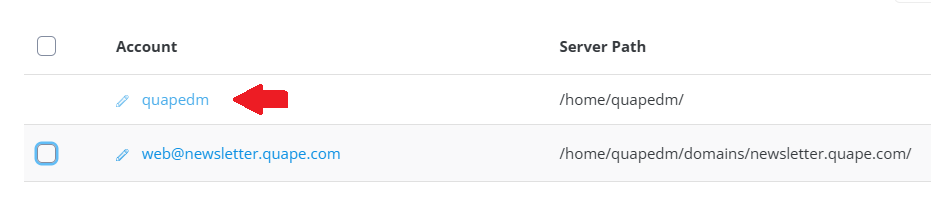
Step 3: Enter the New Password
- In the password fields:
- Enter a secure new password or click the Random button to let DirectAdmin generate a unique and strong password.
- Re-enter the password in the Confirm Password field for verification.
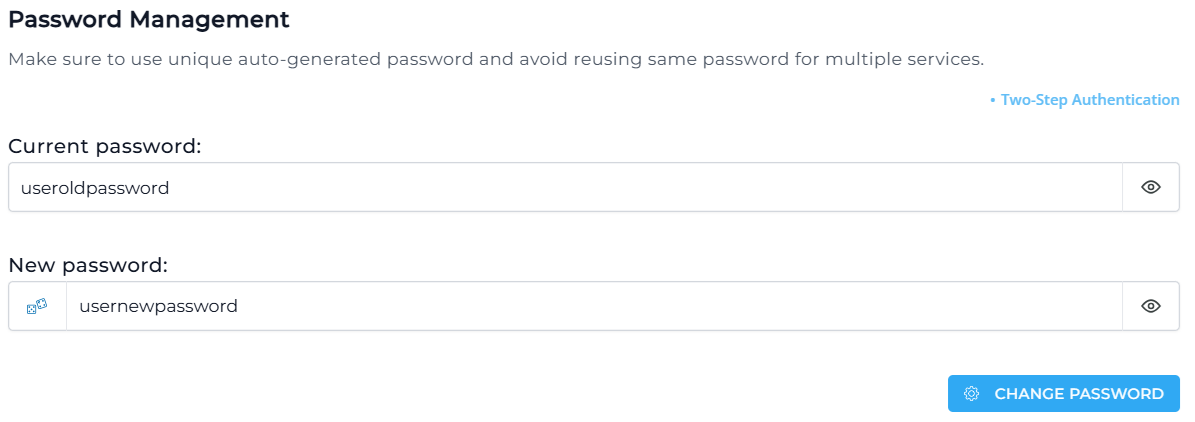
Step 5: Save the Changes
- Click the Change Password button to finalize the change.
Tips for Setting a Strong Password
- Use a combination of uppercase and lowercase letters, numbers, and symbols.
- Avoid using easily guessable passwords such as names, birthdays, or dictionary words.
- Consider using a password manager to securely store and manage your passwords.
If you encounter any issues or require further assistance, feel free to contact our support team!





























