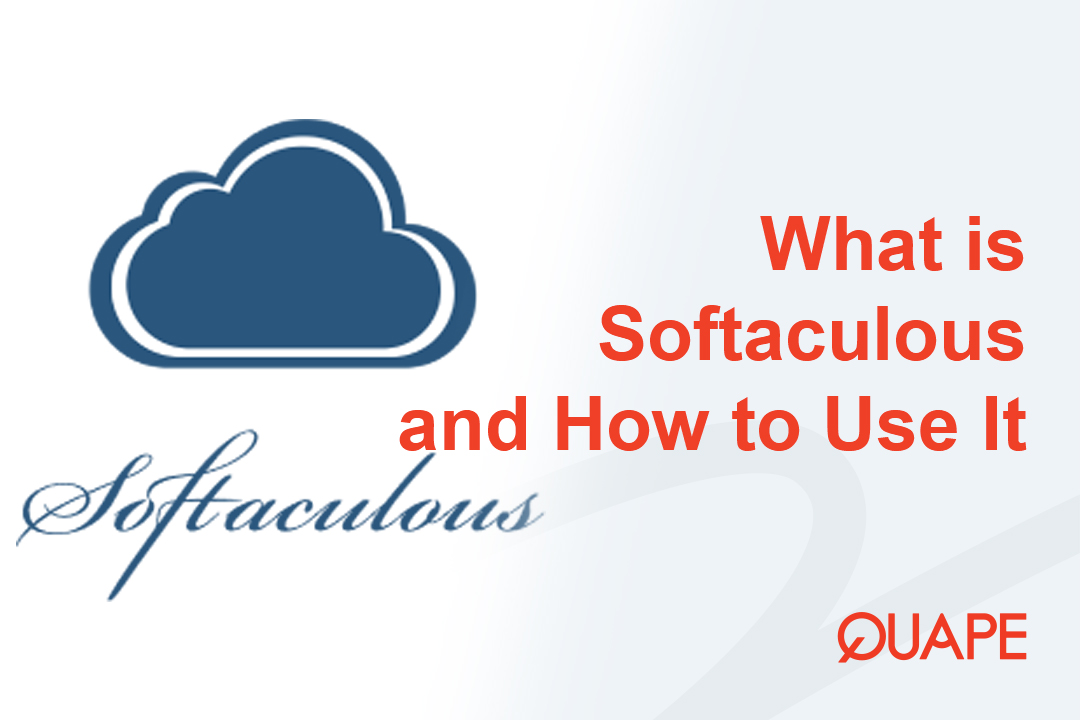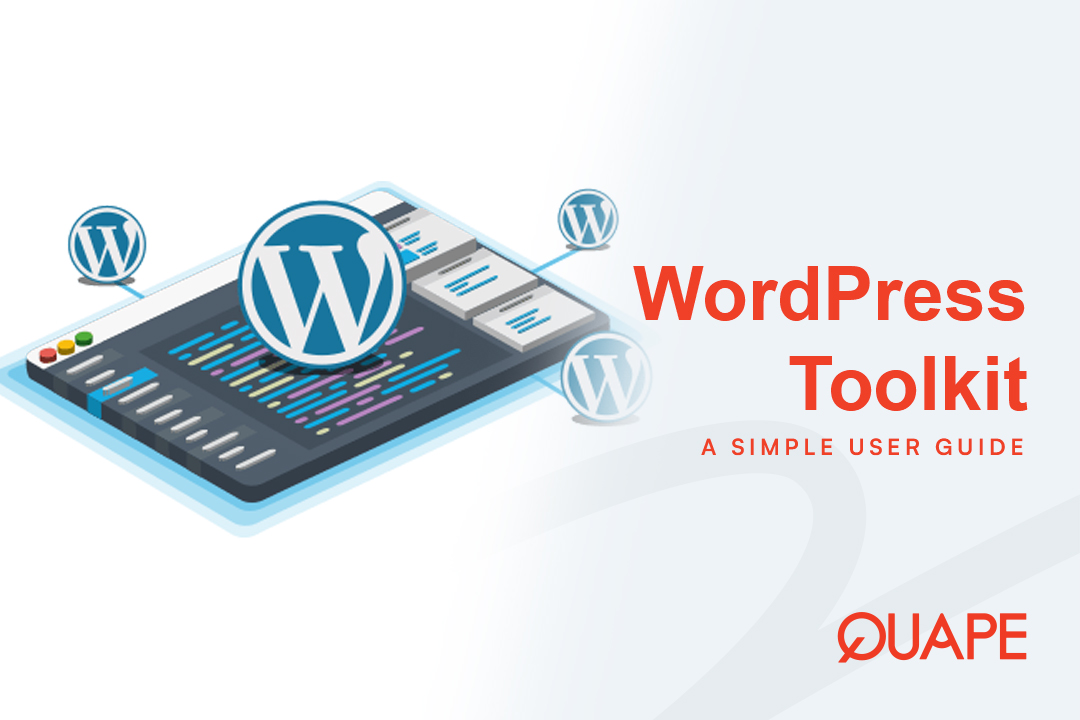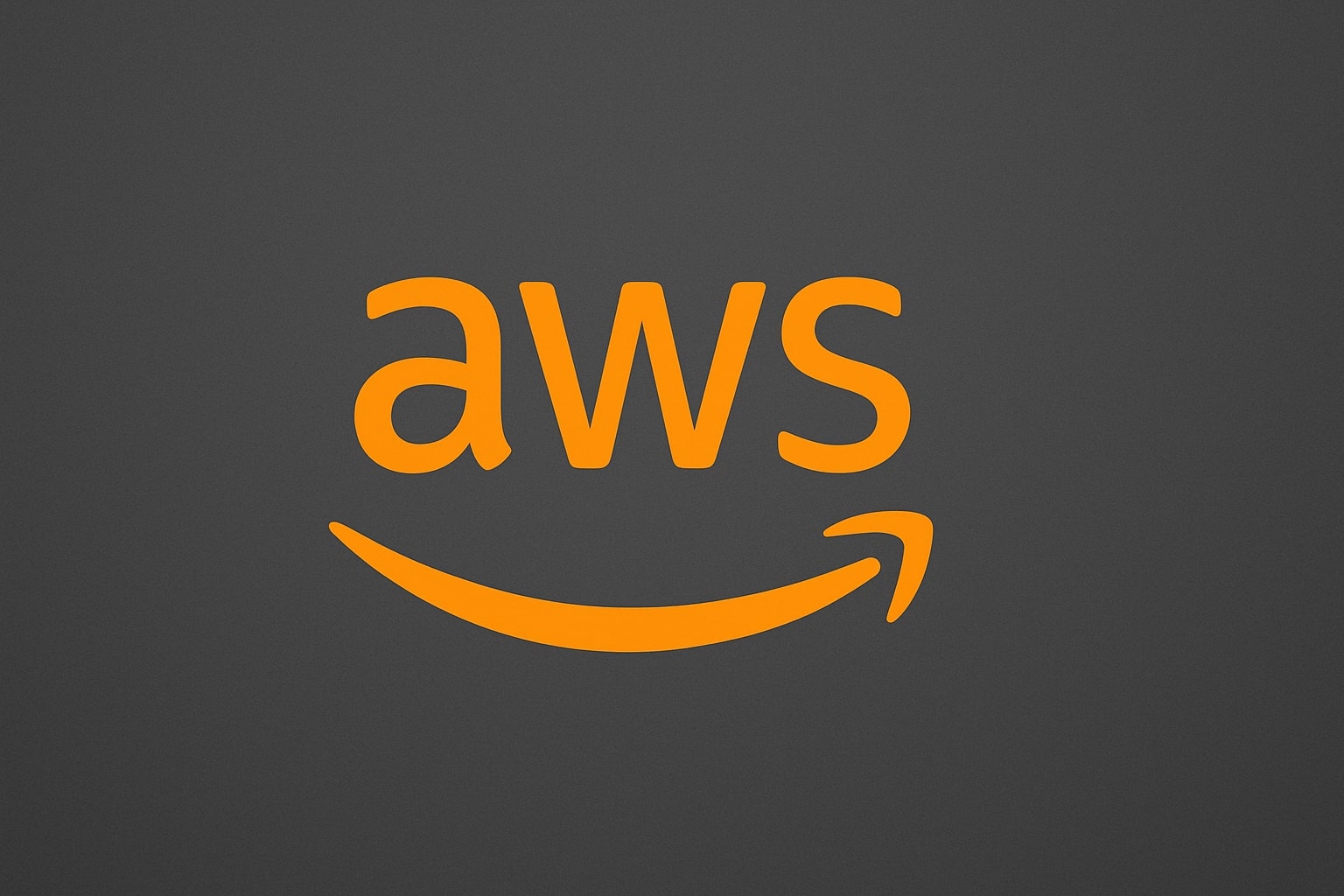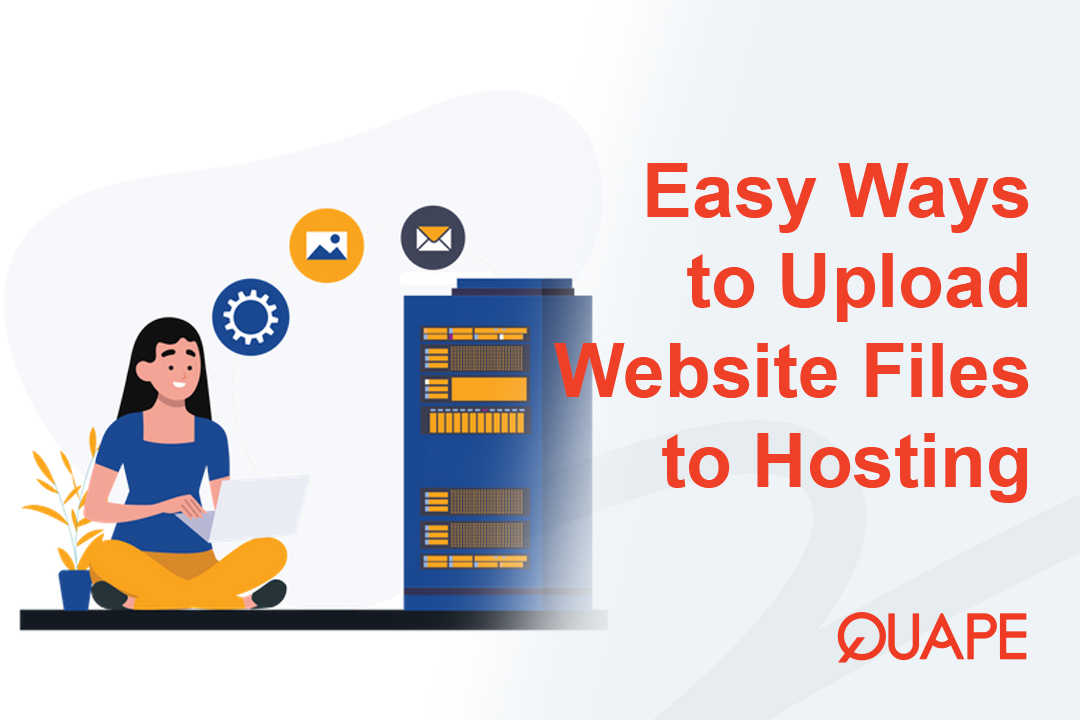Imagine you want to launch a new website. In the past, this meant manually downloading application files, using an FTP client to upload them to your server, creating a MySQL database and user, meticulously editing configuration files, and setting file permissions. This multi-step process was not only time-consuming but also prone to errors that could frustrate even experienced developers.
Now, what if you could bypass all of that and install complex applications like WordPress, Joomla, or Magento with just a few clicks, directly from your hosting control panel?
That’s exactly what Penginstal Aplikasi Softaculous makes possible. It’s a revolutionary tool that automates application deployment, turning a once-technical chore into a simple, seamless experience.
This guide will explain precisely what Softaculous is, how to find it in cPanel, and how to use its powerful features to install, manage, and maintain your web applications effortlessly.
Daftar isi
BeralihWhat is Softaculous? (The App Store for Your Website)
Softaculous is a leading auto-installer script library that is integrated into popular hosting control panels like cPanel. Think of it as an app store for your server. It provides a user-friendly interface that allows you to browse, select, and deploy over 400 different web applications with just a single click.
From Content Management Systems (CMS) and e-commerce platforms to forums and project management tools, Softaculous handles the entire installation process for you. It automatically:
- Creates the necessary databases.
- Configures the application to work with your server.
- Sets the correct file and directory permissions.
- Creates your initial administrator account.
By automating these tedious backend tasks, Softaculous empowers users of all skill levels to launch fully functional websites in minutes, not hours.
How to Find and Access Softaculous in cPanel
Accessing the installer is incredibly straightforward.
- Masuk ke akun Anda cPanel hosting account.
- Gulir ke bawah ke "Perangkat lunak" bagian.
- Klik pada “Pemasang Aplikasi Softaculous” ikon.
This will launch the main Softaculous dashboard, where you can explore the vast library of applications and manage your existing installations.
How to Use Softaculous: A Step-by-Step Guide
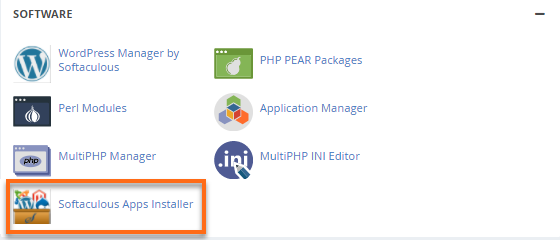
While Softaculous can install hundreds of apps, the process is virtually identical for all of them. Let’s walk through the most common use case: installing WordPress.
How to Install an Application (Using WordPress as an Example)
- Choose Your Application: From the Softaculous dashboard, either use the search bar on the left or find WordPress under the “Blogs” category and click on it.
- Start the Installation: On the WordPress overview page, click the “Instal Sekarang” button. This will take you to the main configuration screen.
- Configure the Installation Settings: This is the most important step. Let’s break down the key sections.
- Software Setup:
- Pilih Protokol: Memilih
https://atauhttps://www.for an SSL-secured site. - Pilih Domain: Select the domain name you want to install WordPress on.
- Dalam Direktori: This field is crucial. To install WordPress on your main domain (e.g.,
domainanda.com), leave this field empty. If you enterwphere, your site will be installed atyourdomain.com/wp.
- Pilih Protokol: Memilih
- Site Settings:
- Site Name: The title of your website (e.g., “Quape Web Hosting”).
- Site Description: A short tagline or motto for your site.
- Admin Account:
- Admin Username: Choose a username that is bukan “admin” for better security.
- Admin Password: Create a strong, unique password. Use the password generator if needed.
- Admin Email: Use a valid email address you have access to. This will be used for notifications and password resets.
- Advanced Options (Optional but Recommended):
- Database Name: Softaculous will generate one for you, but you can customize it.
- Automated Backups: It’s highly recommended to enable this. You can choose to run backups daily or weekly and set a “Backup Rotation” (the number of backups to keep) to manage disk space.
- Software Setup:
- Click Install: Once you’ve filled everything out, scroll to the bottom and click the "Memasang" button. Softaculous will now validate the data and install the application. Within a minute, you’ll see a success screen with links to your new website and its admin dashboard.
Managing Your Installations
Softaculous keeps track of everything it installs. You can view all your active applications by clicking the “All Installations” icon (a filing cabinet) in the top navigation bar. From this screen, you can see every app, its version, and its installation date, along with icons to manage it.
How to Create Backups
While automated backups during setup are great, you can also create a manual backup at any time—for instance, right before a major update.
- Pergi ke “All Installations” page.
- Find the site you want to back up and click the backup icon (a folder with a green arrow).
- On the next screen, you can choose to back up the entire installation (directory and database) and add an optional note.
- Klik “Backup Installation”.
You can later download or restore this backup from the “Backups & Restore” page.
How to Create a Staging Site (Cloning)
One of the most powerful features in Softaculous is the ability to create a staging site. This is a complete, private copy of your live website where you can safely test new plugins, theme updates, or custom code without affecting your visitors.
- Pada “All Installations” page, find the site you want to clone.
- Klik tombol clone icon (two identical documents).
- Softaculous will ask you to choose a location for the cloned site, usually a subdomain or a subdirectory.
- Klik “Clone Installation”.
Once the process is complete, you’ll have a fully functional duplicate of your site in a safe, sandboxed environment. This is a professional-grade feature that dramatically reduces the risk of breaking your live site during maintenance.
Conclusion: A Powerful Tool for Every Website Owner
Softaculous demystifies the process of building a website. It removes technical barriers, saves valuable time, and minimizes the risk of installation errors. Whether you are a beginner launching your first blog or a developer deploying client sites, it is an indispensable tool for modern web hosting.
By providing a secure and simple way to install and manage hundreds of applications, Softaculous allows you to focus on what truly matters: creating great content and growing your online presence.
To unlock the full potential of tools like Softaculous, you need a reliable and fast hosting platform. At Quape, all our hosting web come standard with the Softaculous Apps Installer, giving you one-click access to the web’s best applications, backed by our expert support and high-performance infrastructure.
- Apa itu Softaculous dan Bagaimana Cara Menggunakannya di cPanel? - 22 Oktober 2025
- Apa itu WordPress Toolkit dan Bagaimana Cara Menggunakannya? - 22 Oktober 2025
- Cara Mengunggah File Situs Web ke Hosting Anda - 21 Oktober 2025