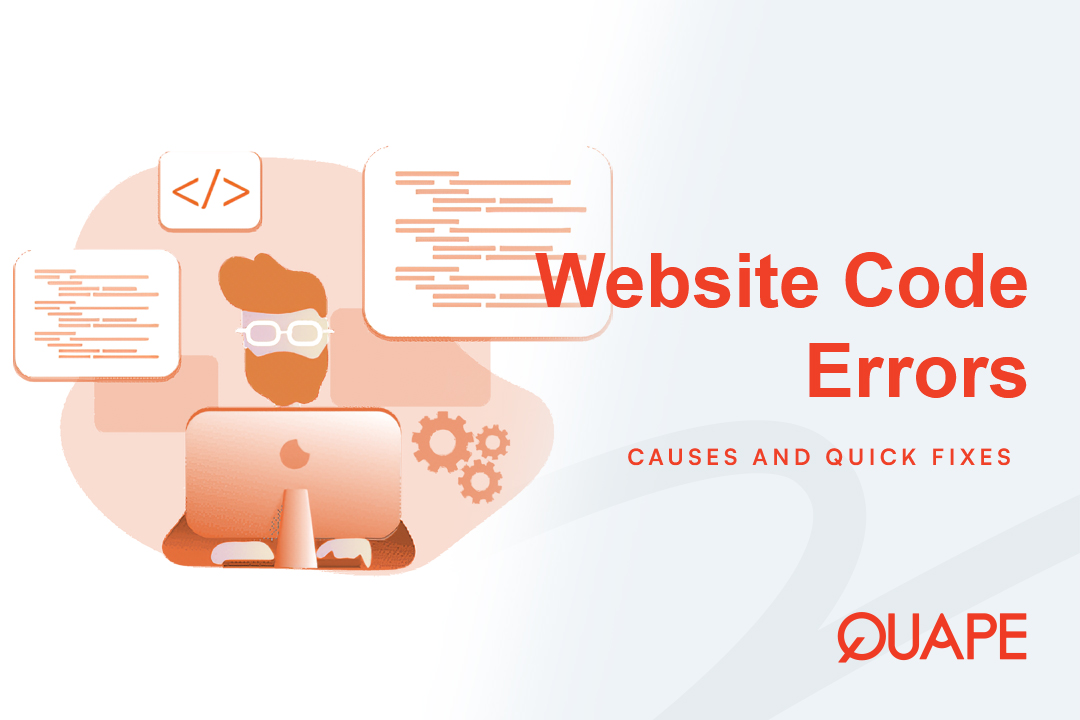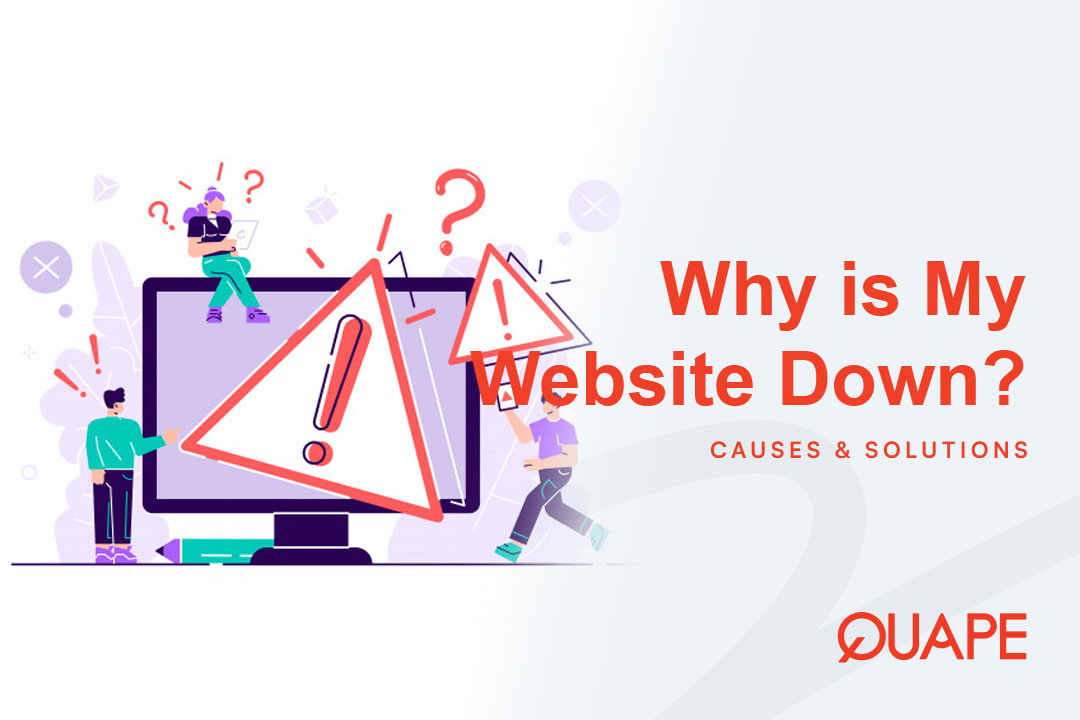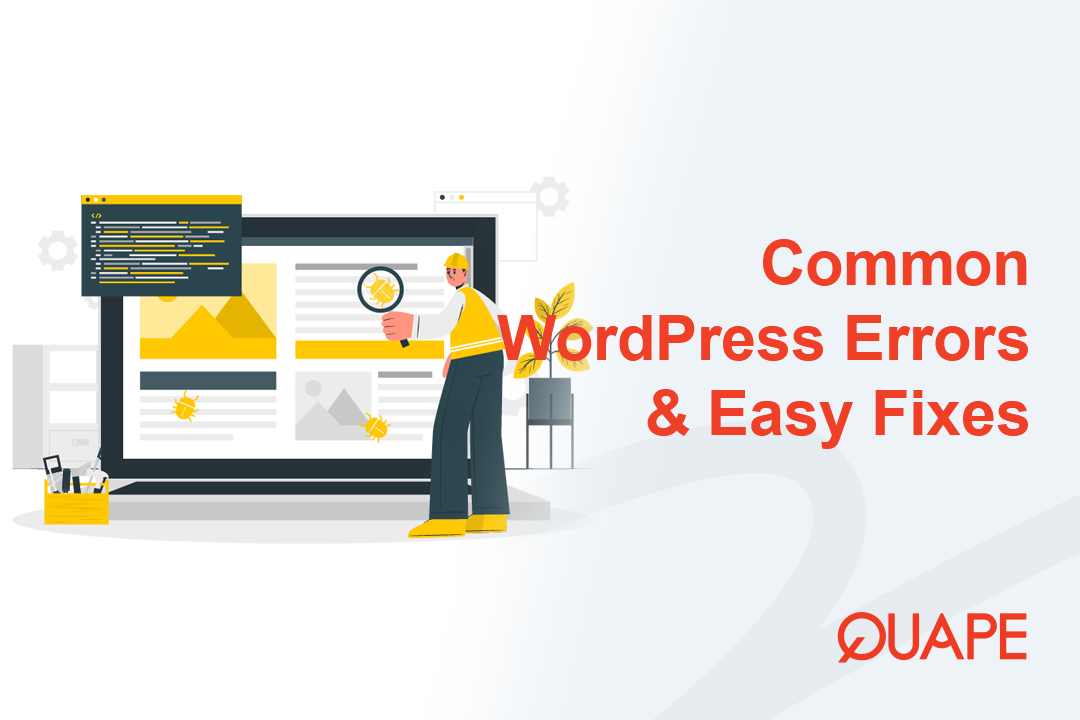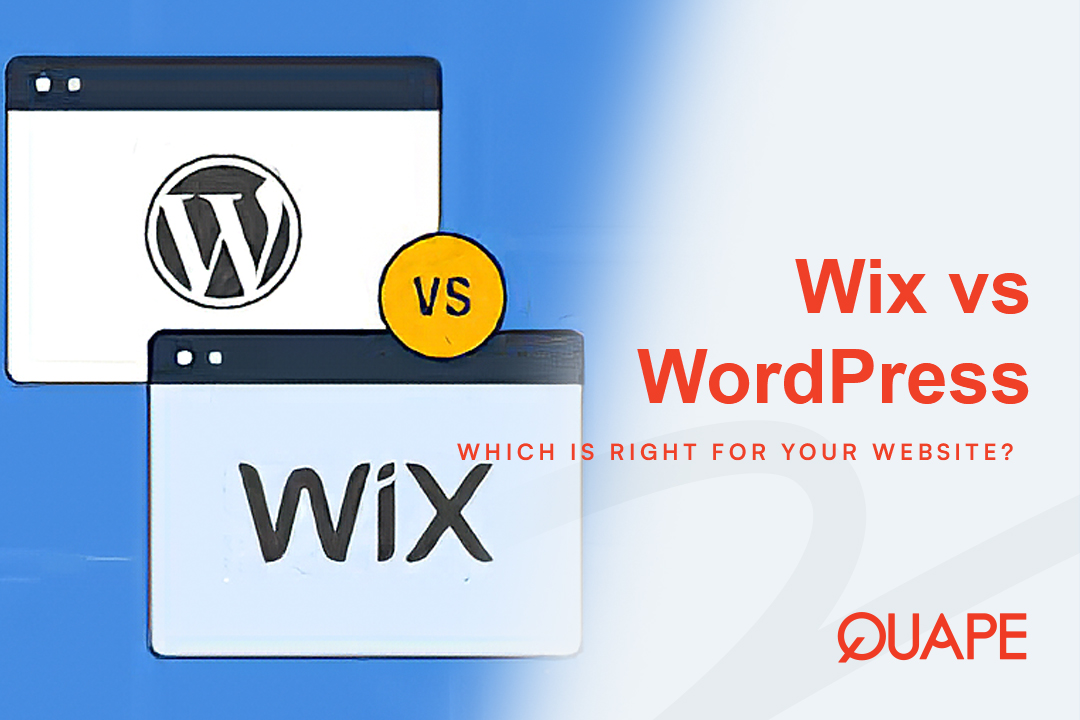Every website—from a simple blog to a complex e-commerce platform—will, at some point, display an error message. These cryptic codes and blank pages can be frustrating, but they are also crucial clues. Understanding what these codes mean and knowing the right diagnostic steps is the key to minimizing downtime.
This guide breaks down the most common website code errors, covering everything from front-end syntax issues to critical server-side failures, and provides a clear, step-by-step path to resolution.
Mục lục
Chuyển đổiYour Essential Error Diagnostic Toolkit
Before you attempt any fixes, you must identify the source of the error. Don’t guess; use these tools to pinpoint the problem.
The Browser Console (Client-Side Issues)
If your site loads but looks broken (e.g., layout problems, non-functional buttons), the issue is likely client-side (HTML, CSS, JavaScript).
- Cách kiểm tra: Right-click anywhere on the page and select “Inspect” (or use F12). Navigate to the Console tab.
- What to Look For: Red text and error messages indicating issues with missing files, broken JavaScript functions, or security restrictions.
Server Error Logs (Back-End Issues)
For blank pages or 5xx errors, the problem is server-side (PHP, database, configuration).
- Cách kiểm tra: Đăng nhập vào cPanel và tìm kiếm “Metrics” hoặc “Logs” section. Find the “Error Logs” dụng cụ.
- What to Look For: The exact file path and line number where a script (usually PHP) failed. This is your most valuable clue for a Lỗi máy chủ nội bộ 500.
Enable Debug Mode (WordPress Specific)
If you run WordPress, enabling debug mode will display PHP errors directly on the screen, bypassing the generic “White Screen of Death.”
- Cách kiểm tra: Use your File Manager (in cPanel) or FTP to edit the
wp-config.phpfile in your site’s root directory. - What to Look For: Change the line
định nghĩa('WP_DEBUG', sai);to:định nghĩa( 'WP_DEBUG', đúng); định nghĩa( 'WP_DEBUG_LOG', đúng); định nghĩa( 'WP_DEBUG_DISPLAY', sai);This logs errors to a file without showing them to visitors (safer for a live site).
Five Critical Website Code Errors and Their Fixes
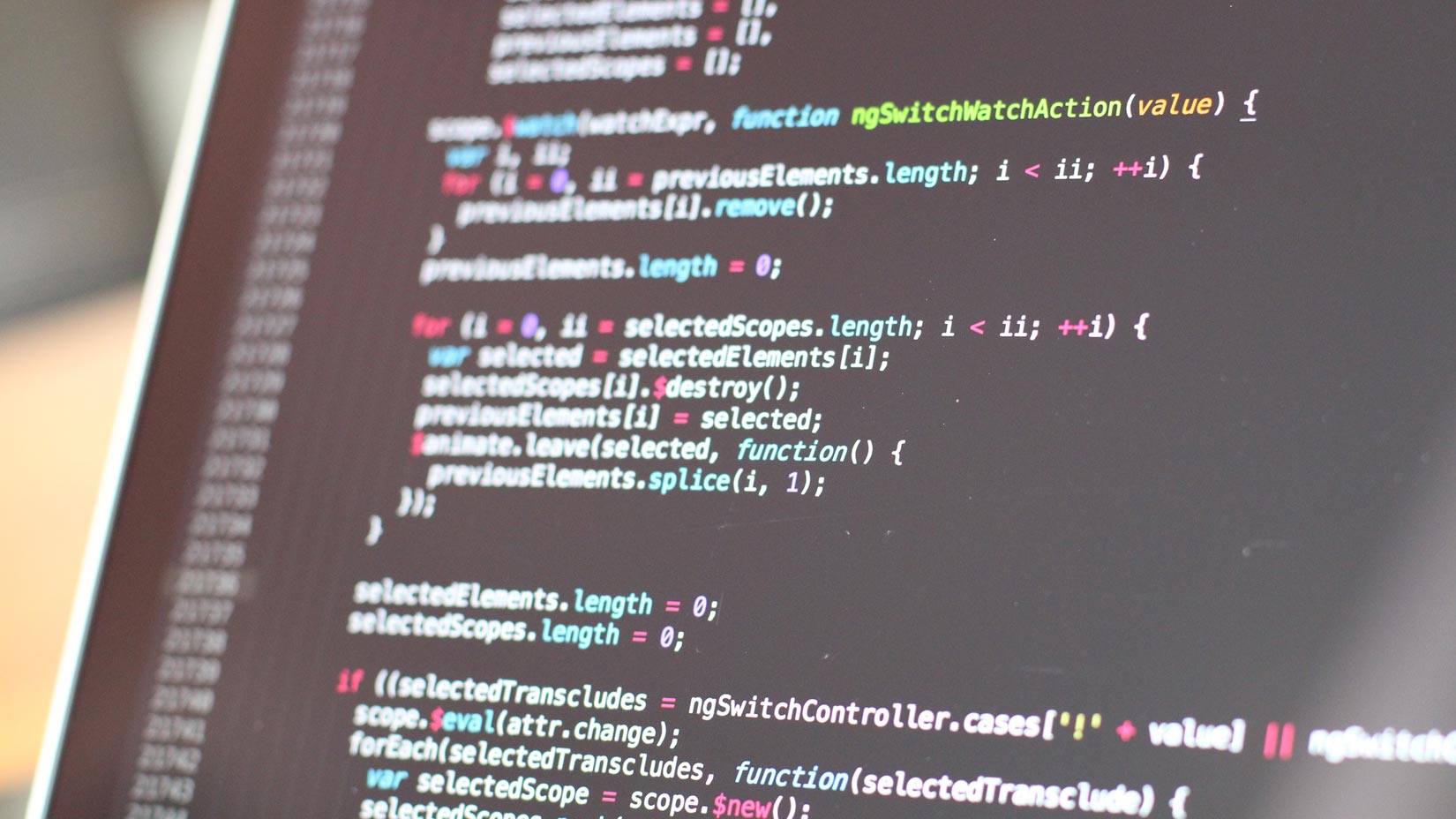
Lỗi máy chủ nội bộ 500
This is the most frustrating error because it’s vague. It means the server encountered an unexpected condition and couldn’t complete the request, usually due to faulty PHP or configuration files.
Common Causes & Fixes:
- Faulty
.htaccessTài liệu: This configuration file often breaks due to conflicts or bad rewrite rules.- Fix: Rename the existing
.htaccesstập tin (ví dụ, đểhtaccess_cũ). If the site loads, regenerate a new, clean file (in WordPress, go to Cài đặt > Liên kết cố định and simply click Lưu thay đổi).
- Fix: Rename the existing
- PHP Memory Limit Exhaustion: Your script ran out of allocated memory.
- Fix: Increase the PHP memory limit by adding or modifying the following line in your
wp-config.phpfile:định nghĩa('WP_MEMORY_LIMIT', '256M');
- Fix: Increase the PHP memory limit by adding or modifying the following line in your
- Plugin or Theme Conflict: A poorly coded plugin or theme file is crashing PHP.
- Fix: Use FTP or File Manager to rename the main
các pluginfolder. If the site loads, you know a plugin is the culprit. Rename the folder back and then deactivate individual plugins one by one until you find the source.
- Fix: Use FTP or File Manager to rename the main
Lỗi khi thiết lập kết nối cơ sở dữ liệu
This typically occurs on CMS platforms (like WordPress) when the PHP script cannot communicate with the MySQL or MariaDB database.
Common Causes & Fixes:
- Thông tin xác thực không chính xác: The most common cause is a typo in the database name, username, or password.
- Fix: Verify and correct the four database lines in your
wp-config.phpfile using the credentials stored in your cPanel’s MySQL Databases tool.
- Fix: Verify and correct the four database lines in your
- Database Corruption/Overload: The database server itself might be down or struggling.
- Fix: Log in to cPanel and check the database status. If you suspect corruption, you may need to use the Repair Database feature within phpMyAdmin or your cPanel tool.
404 Not Found Error
The server is running and communicating correctly, but it cannot find the file or resource requested by the URL.
Common Causes & Fixes:
- Broken Permalinks (WordPress): The server’s rewrite rules are out of sync with WordPress.
- Fix: Đi đến Cài đặt > Liên kết cố định in the WordPress dashboard and click Lưu thay đổi twice. This forces the server to update the
.htaccesstài liệu.
- Fix: Đi đến Cài đặt > Liên kết cố định in the WordPress dashboard and click Lưu thay đổi twice. This forces the server to update the
- Case Sensitivity: Linux servers (standard for Quape) are case-sensitive. If your file is named
Image.JPGbut the code callsimage.jpg, it results in a 404.- Fix: Ensure the filename in your code exactly matches the actual filename on the server, including capitalization.
- Missing or Moved File: A file was deleted, moved, or uploaded to the wrong folder.
- Fix: Double-check the path referenced in the error message and re-upload the file to the correct location.
403 Forbidden Error
This is an Authorization Error. The file or directory exists, but the server is actively denying access because the user (or the server process) does not have the necessary permissions.
Common Causes & Fixes:
- Incorrect File Permissions (CHMOD): Permissions are set too restrictively.
- Fix: Use your File Manager or FTP client to check permissions. The correct standards are:
- Folders/Directories:
755 - Tệp tin:
644
- Folders/Directories:
- Fix: Use your File Manager or FTP client to check permissions. The correct standards are:
- IP Blocking or Security: A security plugin or your hosting provider’s firewall has blocked your IP address (often due to too many failed login attempts).
- Fix: Contact Quape support immediately to verify if your IP has been blocked by the firewall, or check your security plugin settings.
Front-End Console Syntax Errors
These are typically JavaScript or HTML issues that prevent scripts from running or cause layout failures (less catastrophic than server errors, but crucial for UX).
Common Causes & Fixes:
- Unclosed HTML Tags: A missing closing tag (
</div>hoặc</p>) causes the browser to render the page incorrectly.- Fix: Use an online HTML Validator or carefully review the code for missing closing brackets or quotation marks.
- Caching Issues: You fixed the error, but your browser is still showing the old, broken version.
- Fix: Hard Refresh your browser (Ctrl+Shift+R or Cmd+Shift+R) and clear any server-side caching (plugins or cPanel caching tools).
Prevention is Better Than Cure: Quape’s Role
Resolving website errors often comes down to two key things: speed of diagnosis and the quality of your hosting environment.
A strong, well-managed hosting environment prevents many of these issues from occurring in the first place, particularly server-related problems like PHP resource exhaustion or unstable connections.
Tại Quape, our optimized WordPress Hosting Và Dedicated Server plans are built on high-performance infrastructure with proactive monitoring. This means fewer 500 errors, stable database connections, and a support team ready to assist when you hit a technical roadblock that requires server-level access.
Don’t leave your website’s stability to chance. Upgrade to Quape’s reliable hosting solutions and focus on building your content, not fixing code errors.
- Các lỗi mã trang web phổ biến và cách khắc phục - Tháng 10 13, 2025
- Hướng dẫn cài đặt WordPress trên VPS từng bước - Tháng 10 10, 2025
- Cách cài đặt WordPress trên tên miền phụ một cách dễ dàng - Tháng 10 10, 2025