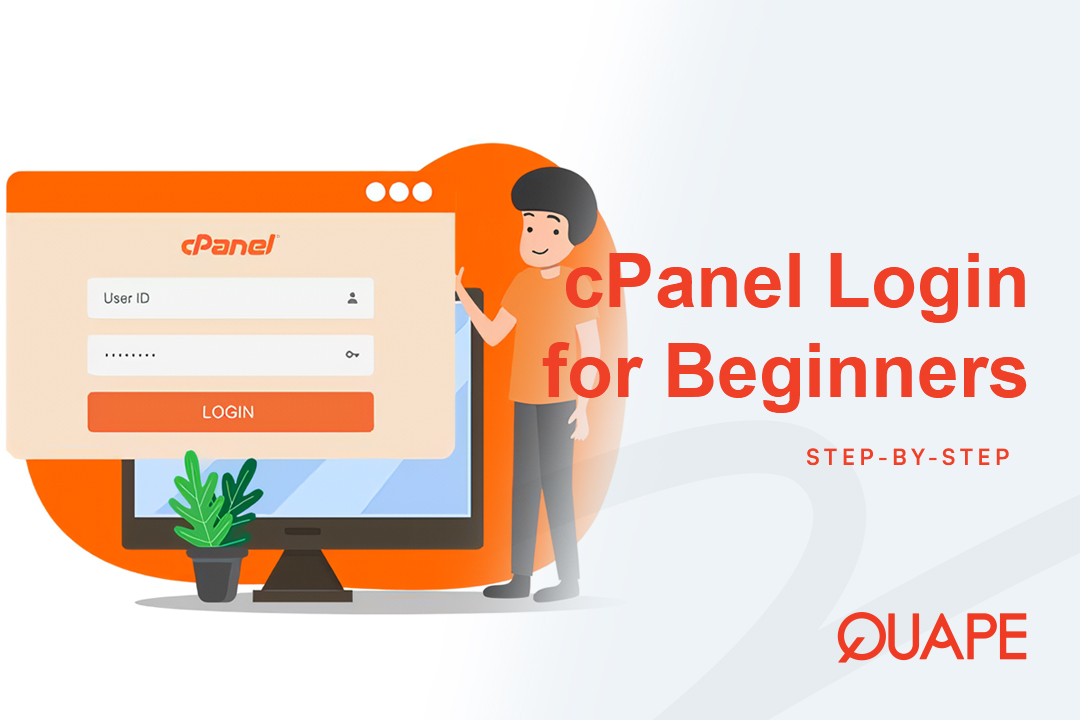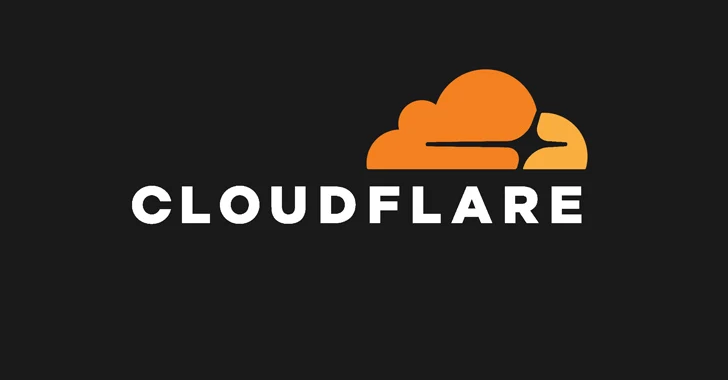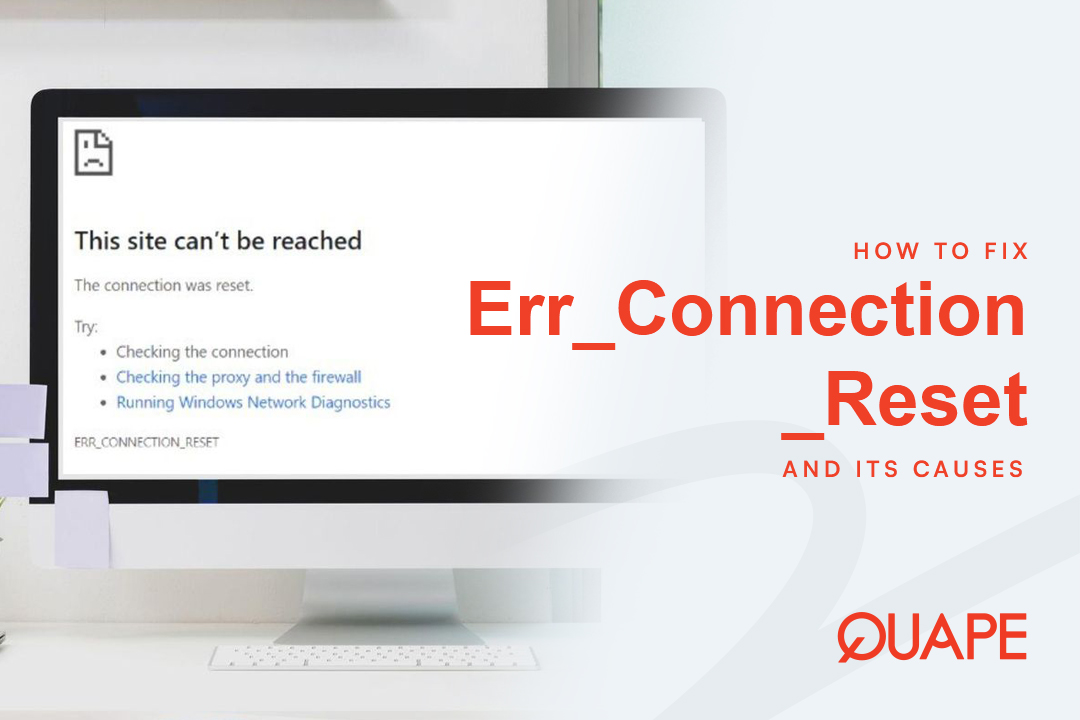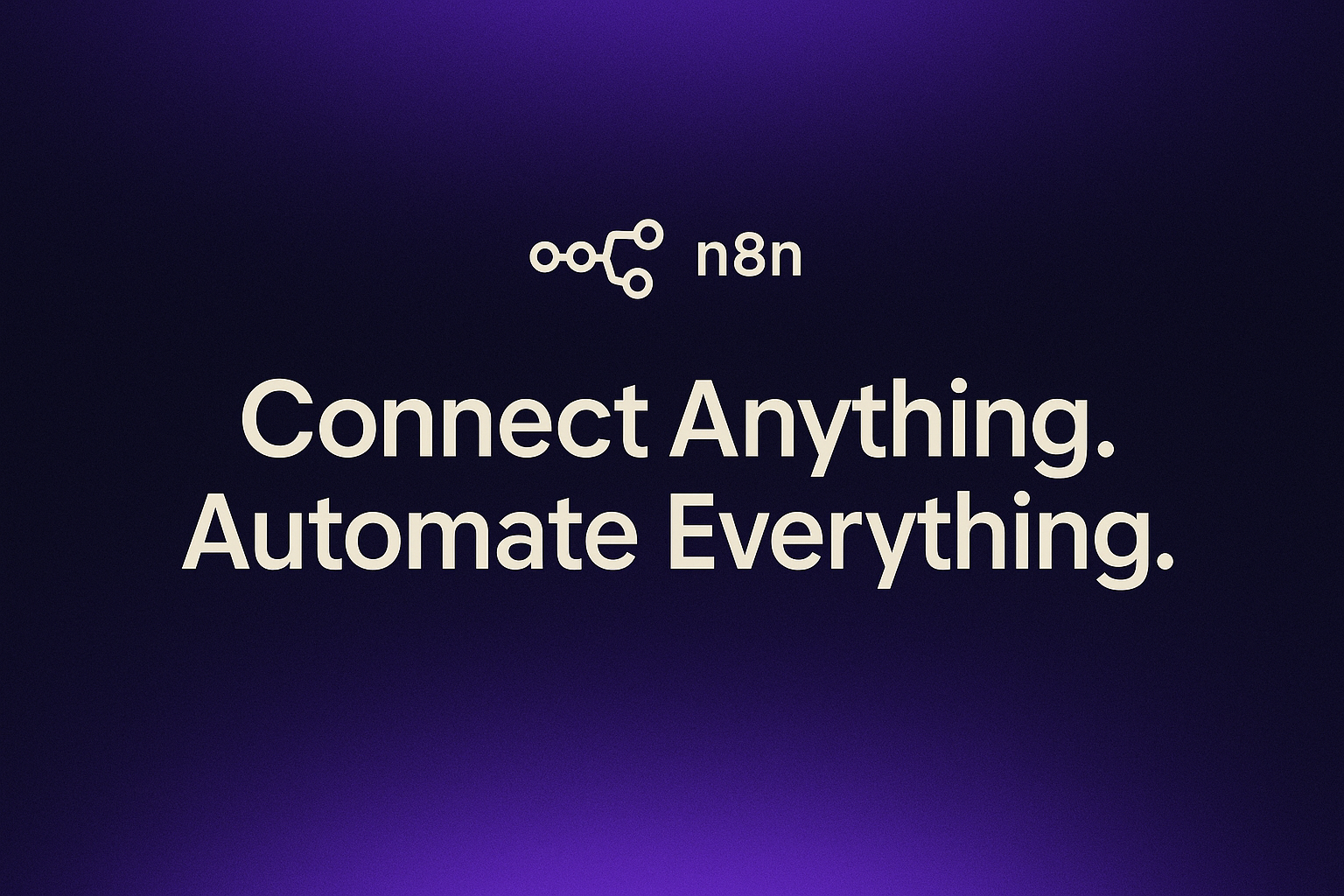Nếu bạn vừa đăng ký gói lưu trữ web, có lẽ bạn đang háo hức bắt đầu xây dựng trang web của mình. Cho dù bạn đang nhắm đến một blog cá nhân hay một trang web thương mại điện tử cấp doanh nghiệp, mọi dự án web thành công đều cần một bảng điều khiển trung tâm. Bảng điều khiển đó là cPanel.
cPanel là giao diện đồ họa tiêu chuẩn công nghiệp, giúp đơn giản hóa việc quản lý toàn bộ môi trường lưu trữ của bạn. Thay vì phải nhập các lệnh phức tạp, bạn có thể sử dụng giao diện thân thiện để xử lý mọi việc, từ thiết lập tài khoản email, quản lý tệp đến cài đặt các ứng dụng phổ biến như WordPress.
Biết cách đăng nhập nhanh chóng và an toàn là bước đầu tiên và quan trọng nhất. Hướng dẫn dành cho người mới bắt đầu này sẽ phân tích các phương pháp dễ dàng và an toàn nhất để truy cập cPanel của bạn, cùng với các bước khắc phục sự cố đơn giản khi mọi việc không diễn ra như mong đợi.
Mục lục
Chuyển đổiTìm thông tin đăng nhập cPanel cần thiết của bạn
Trước khi có thể truy cập bảng điều khiển, bạn cần ba thông tin chính. Không giống như khu vực thanh toán hoặc thông tin đăng nhập cổng thông tin khách hàng, cPanel yêu cầu thông tin xác thực kỹ thuật cụ thể.
Nơi tìm thông tin đăng nhập của bạn
Nơi quan trọng nhất để tìm kiếm thông tin đăng nhập cPanel của bạn là Email chào mừng lưu trữ.
- Kiểm tra Email chào mừng của bạn: Khi tài khoản lưu trữ của bạn được kích hoạt (như khi bạn chọn gói dịch vụ với Quape), nhà cung cấp của bạn đã gửi một email có tiêu đề tương tự như "Thông tin tài khoản mới" hoặc "Chi tiết đăng nhập cPanel". Email này là nguồn chính để bạn:
- Tên người dùng cPanel (Đây thường là mã định danh ngắn và duy nhất, không phải địa chỉ email của bạn).
- Mật khẩu ban đầu (Mật khẩu an toàn, được tạo tự động).
- Tên máy chủ hoặc địa chỉ IP (Dùng để đăng nhập trực tiếp).
- Kiểm tra Cổng thông tin khách hàng của bạn: Nếu bạn không tìm thấy email chào mừng, hầu hết các nhà cung cấp dịch vụ lưu trữ uy tín đều cung cấp Cổng thông tin khách hàng hoặc Khu vực thanh toán. Đăng nhập vào đó bằng thông tin đăng nhập dành riêng cho khách hàng của bạn (thông tin bạn đã sử dụng để đăng ký) và tìm phần có nhãn “Dịch vụ”, “Lưu trữ của tôi”, hoặc “Thông tin máy chủ.” Khu vực này thường hiển thị tên người dùng cPanel của bạn và cho phép bạn bắt đầu đặt lại mật khẩu an toàn nếu cần.
Mẹo chuyên nghiệp: Nhà cung cấp dịch vụ lưu trữ của bạn hiếm khi lưu trữ hoặc hiển thị mật khẩu cPanel của bạn vì lý do bảo mật. Nếu bạn quên mật khẩu, bạn hầu như luôn cần sử dụng Cổng thông tin khách hàng để thực hiện. đặt lại mật khẩu, không phải là sự truy xuất.
Đăng nhập vào cPanel từng bước
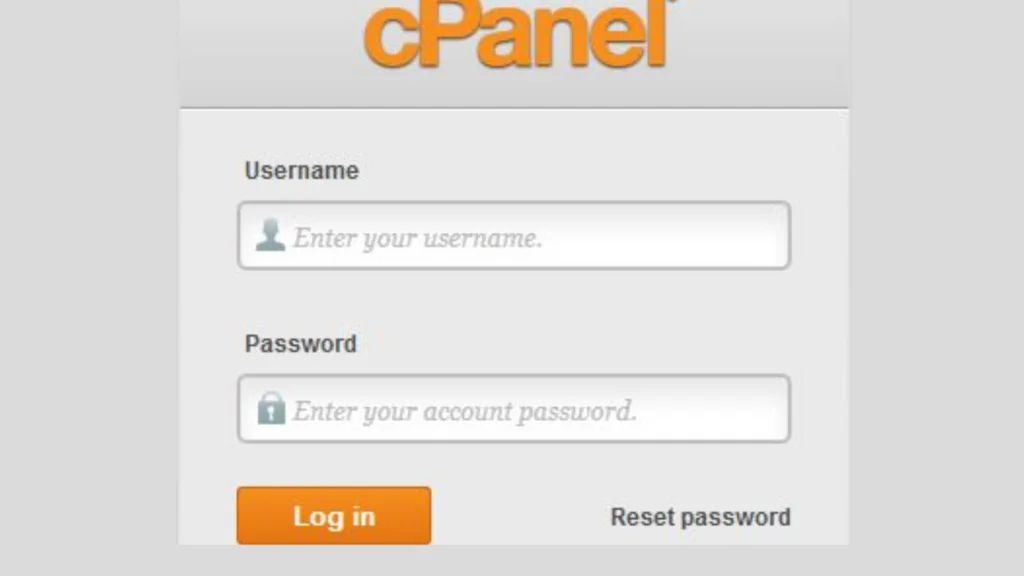
Phương pháp 1: Cách dễ nhất—Sử dụng Đăng nhập một lần (SSO)
Đối với người mới bắt đầu, cách dễ nhất và phổ biến nhất để đăng nhập vào cPanel là sử dụng nhà cung cấp dịch vụ lưu trữ của bạn Đăng nhập một lần (SSO) tính năng này cho phép bạn bỏ qua hoàn toàn màn hình đăng nhập thủ công.
Truy cập SSO từng bước
Quy trình SSO hoạt động bằng cách tự động tạo phiên bảo mật từ khu vực khách hàng của nhà cung cấp, nghĩa là bạn không cần phải nhớ tên người dùng và mật khẩu cPanel cho phương pháp này.
- Đăng nhập vào Cổng thông tin khách hàng của bạn: Mở trang web của nhà cung cấp dịch vụ lưu trữ (ví dụ: khu vực khách hàng của Quape) và đăng nhập bằng thông tin tài khoản khách hàng của bạn.
- Điều hướng đến Dịch vụ của bạn: Tìm bảng điều khiển chính hoặc phần có nhãn “Dịch vụ”, “Lưu trữ”, hoặc “Các trang web.”
- Chọn gói của bạn: Nhấp vào tên miền hoặc gói lưu trữ cụ thể mà bạn muốn quản lý.
- Nhấp vào nút Đăng nhập: Tìm một nút nổi bật, thường được dán nhãn “Đăng nhập vào cPanel,” “Bảng điều khiển truy cập,” hoặc đơn giản là “CPANEL.”
- Truy cập tức thì: Nhấp vào nút này sẽ chuyển hướng bạn thẳng đến màn hình chính của cPanel một cách an toàn.
Phương pháp này được khuyến khích sử dụng vì nó giảm thiểu việc nhập thông tin đăng nhập và đảm bảo bạn luôn truy cập bảng điều khiển một cách an toàn.
Phương pháp 2: Đăng nhập trực tiếp qua URL (Cách an toàn và có thể dự đoán được)
Phương pháp URL trực tiếp là cách chắc chắn để truy cập cPanel, đặc biệt hữu ích nếu cổng thông tin khách hàng của nhà cung cấp dịch vụ lưu trữ của bạn ngừng hoạt động hoặc nếu bạn muốn đánh dấu trang đăng nhập.
Để truy cập trực tiếp, bạn phải sử dụng số cổng cụ thể. Cổng là các kênh kỹ thuật số được sử dụng để chuyển hướng lưu lượng mạng đến đúng dịch vụ trên máy chủ. Đối với cPanel, điều này có nghĩa là sử dụng số cổng cao để tách biệt lưu lượng quản trị với lưu lượng truy cập trang web thông thường.
Tùy chọn A: Sử dụng Cổng bảo mật 2083 (Khuyến khích)
Đây là cách an toàn và trực tiếp nhất để truy cập bảng điều khiển của bạn vì nó yêu cầu kết nối HTTPS được mã hóa ngay từ đầu.
| Loại truy cập | Cảng | Định dạng URL (Ví dụ) |
|---|---|---|
| cPanel an toàn | 2083 | https://yourdomain.com:2083 |
Chỉ cần thay thế yourdomain.com với thực tế của bạn tên miền. Khi bạn truy cập URL này, bạn sẽ được nhắc nhập Tên người dùng và Mật khẩu cPanel.
Tùy chọn B: Tên miền phụ hoặc đường dẫn thân thiện với người dùng
Nếu bạn đang ở trên một mạng (như tường lửa của công ty) chặn các cổng không chuẩn như 2083, bạn có hai lựa chọn thay thế dễ tiếp cận hơn:
- Tên miền phụ dịch vụ: Máy chủ có thể đã cấu hình một tên miền phụ chuyên dụng để truy cập cPanel.
- Định dạng URL:
https://cpanel.yourdomain.com
- Định dạng URL:
- Chuyển hướng đường dẫn: Nhiều máy chủ được cấu hình để chuyển hướng đường dẫn chung đến trang đăng nhập cPanel.
- Định dạng URL:
yourdomain.com/cpanel
- Định dạng URL:
Lưu ý bảo mật: Mặc dù thuận tiện, nhưng hãy luôn đảm bảo trang bạn truy cập, bất kể URL bắt đầu là gì, đều sử dụng HTTPS (tìm biểu tượng ổ khóa trong trình duyệt của bạn) trước khi nhập thông tin đăng nhập.
Tùy chọn C: Sử dụng Địa chỉ IP của Máy chủ
Nếu bạn là người dùng mới và DNS (Hệ thống tên miền) của tên miền của bạn chưa được truyền bá hoàn toàn (có thể mất tới 48 giờ sau khi thiết lập), bạn có thể sử dụng địa chỉ IP thô được cung cấp trong email chào mừng thay vì tên miền.
- Định dạng URL:
https://198.51.100.1:2083(Thay thế IP bằng địa chỉ IP thực tế của máy chủ).
Khắc phục sự cố nhanh: Phải làm gì khi đăng nhập không thành công?
Người mới bắt đầu thường gặp phải sự khó chịu “Đăng nhập không hợp lệ” Lỗi. Thông báo này thường mơ hồ, nghĩa là sự cố có thể không chỉ đơn giản là lỗi đánh máy. Sau đây là những nguyên nhân và cách khắc phục phổ biến nhất.
| Triệu chứng | Nguyên nhân & Chẩn đoán | Hành động cần thực hiện |
|---|---|---|
| “Đăng nhập không hợp lệ” | Thông tin xác thực không chính xác: Một lỗi đánh máy đơn giản trong tên người dùng hoặc mật khẩu. | Kiểm tra lại email chào mừng của bạn. Sử dụng Sao chép/Dán chức năng tránh nhập sai mật khẩu. |
| Vòng lặp đăng nhập/Lỗi sau khi thay đổi mật khẩu | Xung đột bộ nhớ đệm của trình duyệt: Trình duyệt của bạn đang lưu giữ cookie hoặc dữ liệu cũ. | Xóa bộ nhớ đệm và cookie của trình duyệthoặc thử đăng nhập ngay lập tức bằng cách sử dụng Cửa sổ riêng tư/ẩn danh. |
| “Đăng nhập không hợp lệ” (ngay cả khi mật khẩu đúng) | Khối bảo mật (cPHulk): Hệ thống bảo vệ chống tấn công bằng vũ lực tích hợp của máy chủ (cPHulk) đã tạm thời chặn địa chỉ IP của bạn do có quá nhiều lần thử không thành công (ngay cả khi đó là lỗi đánh máy!). | Chờ 5-10 phút và thử lại, đảm bảo mật khẩu của bạn là 100% đúng. Nếu sự cố vẫn tiếp diễn, bạn phải liên hệ với nhóm hỗ trợ lưu trữ của bạn để bỏ chặn IP của bạn theo cách thủ công. |
| HTTP 403 bị cấm | Tường lửa bên ngoài: Mạng hiện tại của bạn (VPN, tường lửa của công ty) hoặc tường lửa bên ngoài của máy chủ đang chặn quyền truy cập của bạn trước màn hình đăng nhập. | Tắt tạm thời VPN hoặc proxy của bạn và thử truy cập URL được bảo mật (:2083) lại. |
Thực hành bảo mật tốt nhất: Bật xác thực hai yếu tố (2FA)
Sau khi bạn đã đăng nhập thành công, hành động quan trọng nhất bạn có thể thực hiện để bảo mật tài khoản cPanel của mình là thiết lập Xác thực hai yếu tố (2FA). Điều này yêu cầu cả mật khẩu (thứ bạn biết) và mã giới hạn thời gian từ điện thoại của bạn (thứ bạn có), khiến tin tặc gần như không thể truy cập được ngay cả khi chúng đánh cắp được mật khẩu của bạn.
Tìm kiếm “Xác thực hai yếu tố” tùy chọn trong Bảo Mật phần bảng điều khiển cPanel của bạn để bắt đầu thiết lập.
Kết luận: Kiểm soát sự hiện diện trên web của bạn
Đăng nhập thành công vào cPanel là cánh cổng để kiểm soát mọi khía cạnh kỹ thuật của trang web của bạn. Bằng cách ưu tiên quyền truy cập URL trực tiếp, an toàn (https://yourdomain.com:2083) hoặc sự tiện lợi của Đăng nhập một lần, bạn có thể quản lý môi trường lưu trữ của mình một cách hiệu quả và an toàn.
Nếu bạn đang tìm kiếm một đối tác lưu trữ đáng tin cậy, đặt bảo mật và hỗ trợ lên hàng đầu, thì không cần tìm đâu xa. Quape, có trụ sở tại Singapore, cung cấp dịch vụ lưu trữ an toàn và hiệu suất cao. Lưu trữ web, WordPress Hosting, Và Máy chủ chuyên dụngCơ sở hạ tầng của chúng tôi được tối ưu hóa về tốc độ và tính ổn định, và đội ngũ hỗ trợ chuyên gia của chúng tôi luôn sẵn sàng hỗ trợ bạn—cho dù bạn đang khắc phục sự cố đăng nhập nhỏ hay mở rộng sự hiện diện trên web toàn cầu của mình.
Sẵn sàng để bắt đầu xây dựng chưa? Chọn Quape để có trải nghiệm lưu trữ dễ dàng, an toàn và mạnh mẽ.
- Cách khắc phục lỗi Err_Connection_Reset và nguyên nhân gây ra lỗi - Tháng mười một 12, 2025
- Apache là gì? Hướng dẫn đơn giản cho người mới bắt đầu - Tháng 10 27, 2025
- Nginx là gì? Hướng dẫn đơn giản cho người mới bắt đầu - Tháng 10 27, 2025