This article will guide you to create and add a new page in your Wordpress. Kindly follow the instructions below.
Step 1: Locate Pages in the Wordpress Dashboard menu. Hover on the tab and click on Add new.
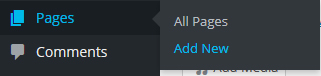
Alternatively, you can locate and hover on the +New button on the top panel. Click on Page to create and add a new page.
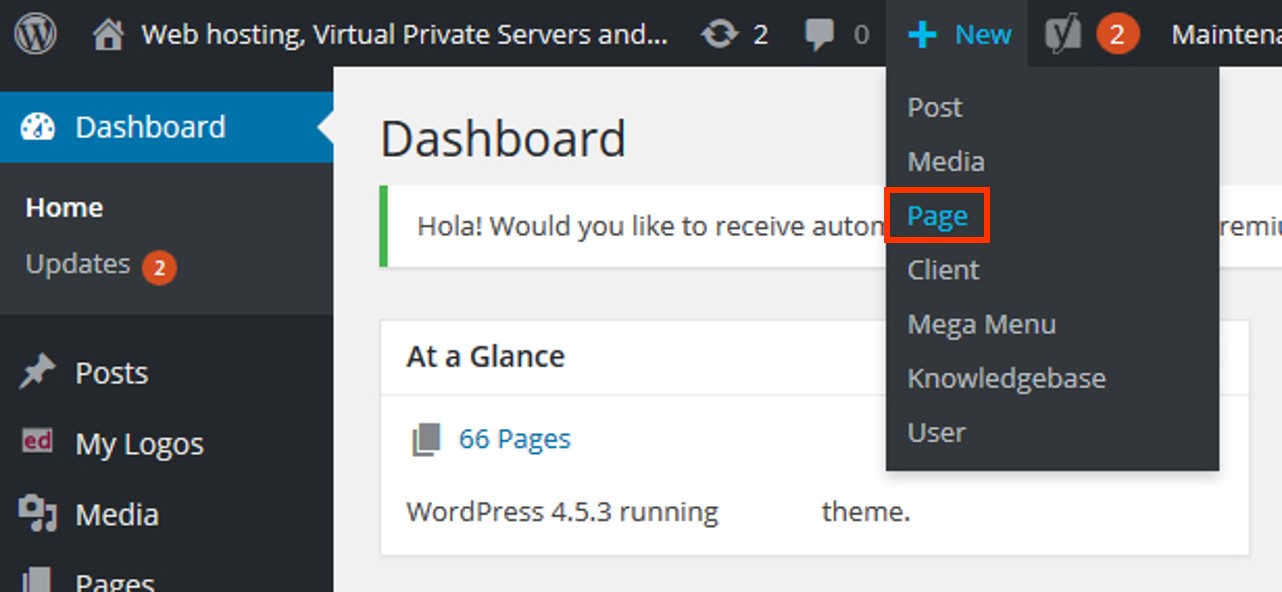
You may notice the Wordpress page editor looks similar to the post editor.
Step 2: Now, you should be on the Wordpress page editor. Add a Title of the page in the empty field on the top of the page.
Step 3: Add Content.
Step 4: The Publish panel of the page editor allows you to either publish your page immediately, save as draft or preview your page.
Step 5: Next, the Page Attributes panel assigns a parent panel and template for your new page. You can organize your pages into groups for the Parent panel. An example would be creating this new page with more pages under it.
Step 6: The Template panel allows you to apply a specific template to your new page. You can use custom page template from the Wordpress themes or your own customized template.
Step 7: Click preview to view and finalized your new page before publishing. Then, click Publish.
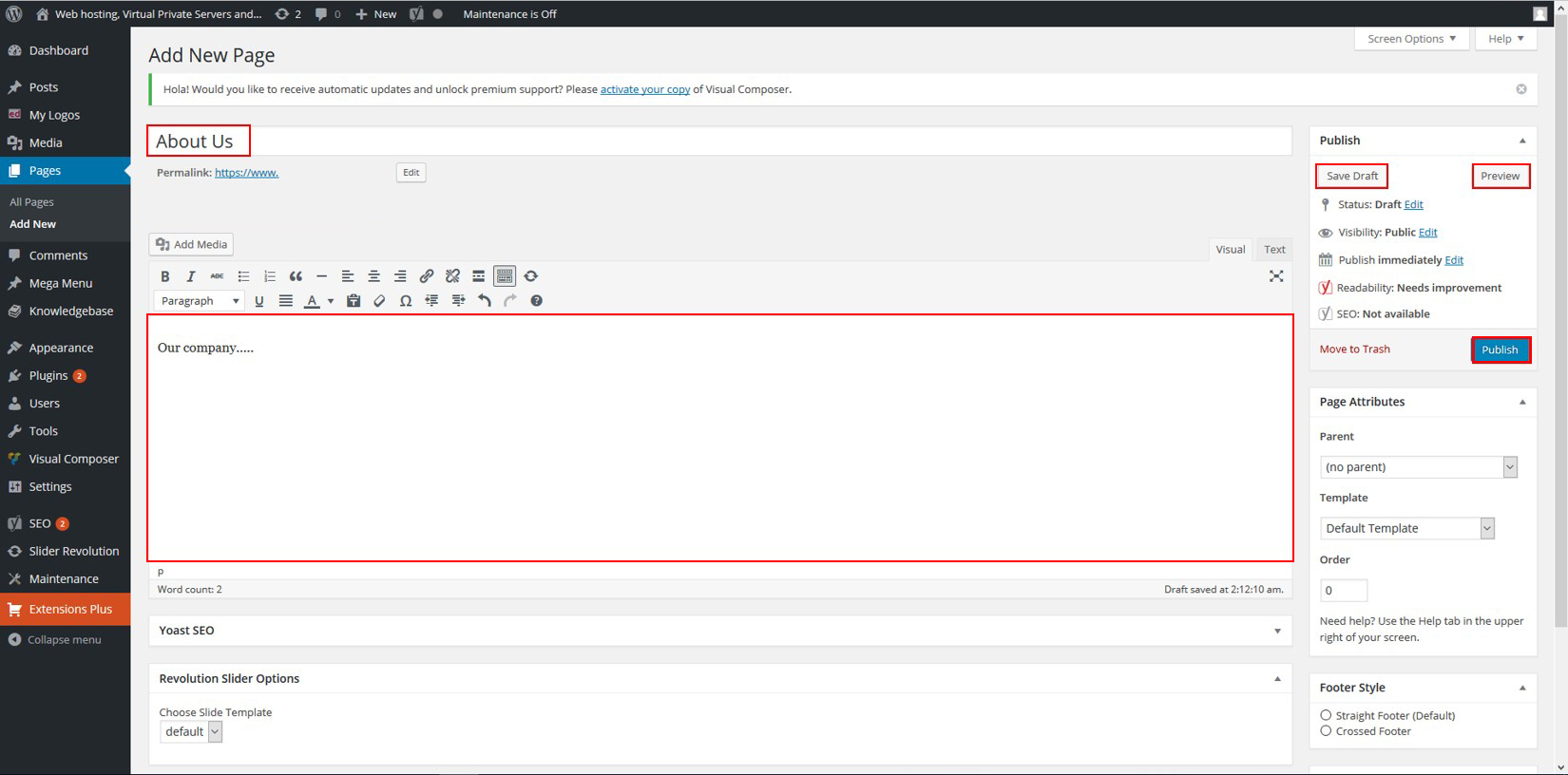
Well done! You have added a new page to your Wordpress site.
You might want to read and view How to create a new post in Wordpress? (URL).
If you need any help while working on your post, simply navigate to the upper right corner and click Help.
Feel free to contact our support team if you need further any assistance.





























