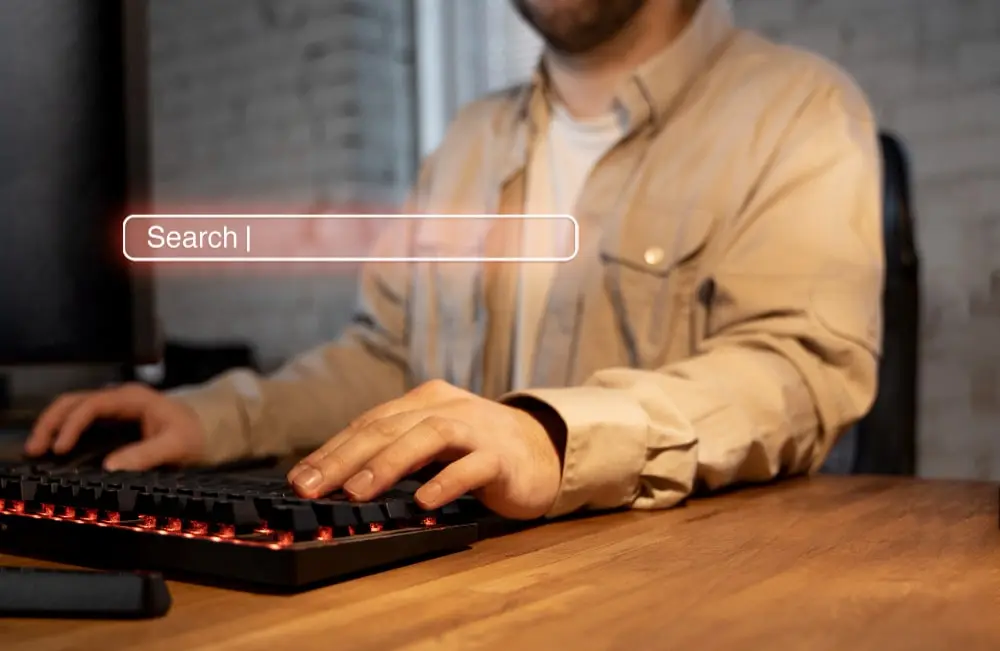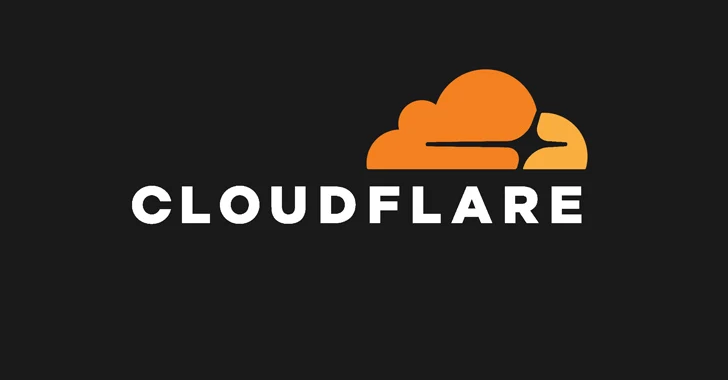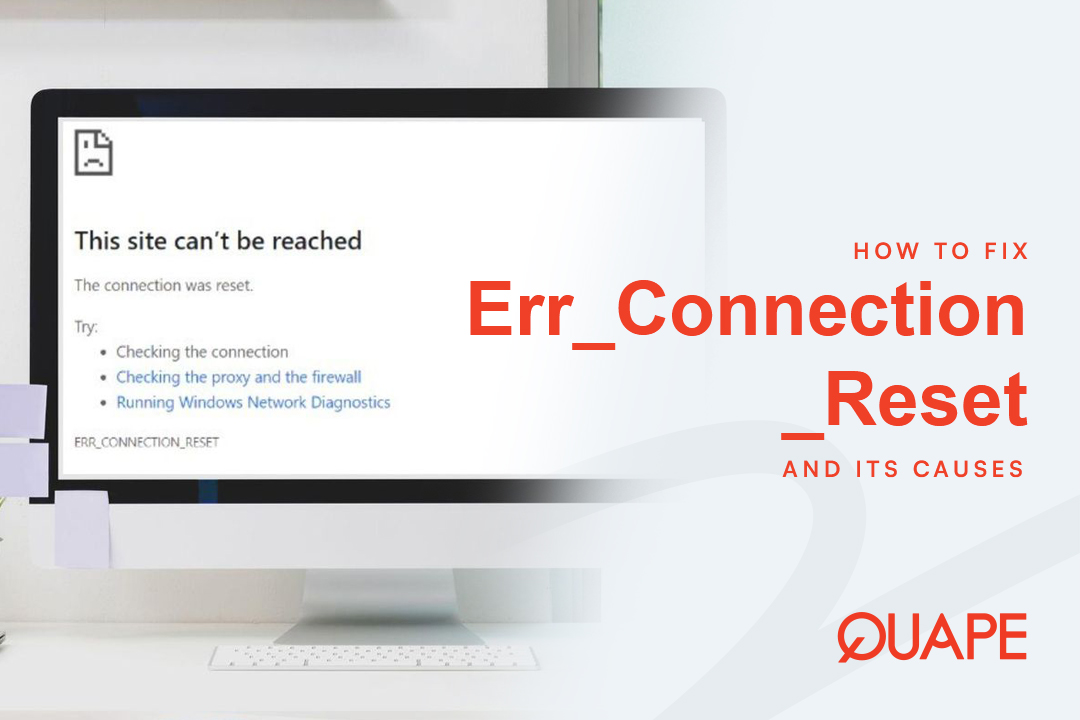If you’re just getting started with coding, web development, or IT in general, you might have come across the word “localhost.” It sounds technical, but don’t worry it’s much simpler than it seems. In this article, we’ll explain everything you need to know about localhost: what it is, why it’s important, and how you can use it in real-world projects.
Table of Contents
ToggleWhat Exactly Is Localhost?
In the simplest terms, localhost refers to your own computer. When you access “localhost,” you are essentially asking your computer to communicate with itself.
Technically, localhost is mapped to the IP address 127.0.0.1. This is a “loopback” address, meaning any network request you make to 127.0.0.1 will go straight back to your machine instead of going out to the internet.
Think of it like calling your own phone number from your own phone you’re creating a connection to yourself.
What Is a Loopback Address?
A loopback address is a special IP address that routes the traffic back to the same device that sent it. In most cases, the loopback address is 127.0.0.1 for IPv4 networks and ::1 for IPv6 networks.
When you use a loopback address, your computer sends data to itself, without the data ever leaving your machine. This is useful for testing and development because it allows software and services to communicate with themselves safely and quickly without relying on external networks.
Why Is the Loopback Address Important?
Safe Testing: It allows developers to create and test applications in a secure environment.
Fast Communication: No need to send data over a physical network it stays inside the computer.
Network Troubleshooting: It helps diagnose networking problems by confirming if the local networking stack is functioning properly.
Without loopback addresses, testing local services like websites, databases, and apps would be much more difficult.
Why Is Localhost Important?
Localhost plays a critical role in development, learning, and troubleshooting. Even though it seems like a small technical concept, its importance is huge especially for anyone working with websites, apps, or networks.
Here’s why localhost matters so much:
1. Safe Testing Environment
When you are developing a new website, application, or feature, you don’t want to risk breaking a live website or exposing unfinished work to the public.
Localhost provides a safe environment where you can test everything freely without worrying about external users seeing it. You can make mistakes, try new ideas, fix bugs, and improve your project all in a protected space.
2. Faster Development Speed
Working on localhost is much faster than uploading your project to a remote server every time you make a change. Because everything is happening locally on your own computer, there’s no internet delay. You save a lot of time, especially when you’re testing and tweaking small changes often.
3. Privacy and Security
Anything you build on localhost is completely private. No one else on the internet can see it unless you specifically configure your computer to allow access. This makes it a perfect place to work on personal projects, sensitive experiments, or confidential tasks without worrying about security leaks.
4. Learning and Experimenting
If you’re a beginner, localhost is your playground. You can practice coding, test new technologies, and explore server-side programming without needing to buy hosting or a domain name. It’s 100% free and always available whenever you want to learn something new.
5. Simulating Real-World Environments
Localhost allows you to mimic how a real server works, but without the need for expensive setups. You can test how your application behaves:
- When connecting to databases
- When handling different types of users
- When integrating with APIs
- When dealing with server-side scripting (like PHP, Node.js, Python)
- This helps you prepare your project for the real world before it’s deployed to live servers.
6. Easy Troubleshooting
When there’s a problem with your application, it’s easier to identify and fix issues locally first. You can:
- Debug errors more quickly
- Check logs
- Control the environment (like PHP versions, database settings, etc.)
Instead of guessing what’s wrong on a live server, you can replicate the issue on localhost and fix it safely.
7. Essential for Teamwork and Collaboration
In many professional environments, developers build and test their work on localhost first before sharing it with the team. Version control systems like Git also often involve making changes locally and pushing them to shared repositories after testing. Local development helps avoid conflicts, reduce errors, and create smoother collaboration between teammates.
In short, localhost is the foundation for safe, fast, and efficient development. Whether you’re building a simple personal project or working on a large team, mastering localhost is one of the best steps you can take on your tech journey.
Also Read: Why Cloud VPS Hosting Is the Smart Choice for Your Website
How Does Localhost Work?
When you type http://localhost into your browser, your computer checks its hosts file (a system file that maps domain names to IP addresses) to see if “localhost” is defined. If it is (and it usually is by default), your computer knows that “localhost” points to 127.0.0.1.
If you have a server (like Apache, Nginx, or a local development server) running on your machine, your browser will connect to that server via localhost. If no server is running, you’ll usually see a message like “This site can’t be reached.”
Behind the Scenes:
- You type http://localhost into the browser.
- Your computer finds that “localhost” equals 127.0.0.1.
- The browser sends a request to 127.0.0.1.
- Your local server responds (if one is running).
- You see the website or application on your browser.
Setting Up Localhost on Your Computer
If you want to develop websites or test applications locally, you’ll need to set up a local server environment on your computer. Setting up localhost means creating a personal “mini internet” where you are the only user. It’s completely safe, fast, and doesn’t require an internet connection.
Normally, the internet uses remote servers computers located somewhere far away to host websites and apps. But with a local server setup, your own computer acts as the server. This is perfect for learning, experimenting, and building projects before sharing them with the world.
Popular Tools to Set Up a Local Server
There are several free and easy tools available to help you set up localhost without complicated manual configuration. Here are some of the most popular ones:
XAMPP
One of the most widely used tools. It bundles Apache (a web server), MySQL (a database system), PHP (a programming language), and Perl, all in one package. XAMPP is cross-platform, meaning it works on Windows, macOS, and Linux. It’s an excellent choice for beginners because it’s easy to install and start using right away.
MAMP
Originally designed for macOS but now available for Windows as well. MAMP is known for its user-friendly interface and stable performance. It includes Apache, MySQL, and PHP, similar to XAMPP, but often feels a little more streamlined for Mac users.
WAMP
Short for Windows, Apache, MySQL, PHP. As the name suggests, WAMP is specifically tailored for Windows users. It offers a simple interface to start or stop the server and manage settings like databases with ease.
Each of these tools simulates a real web server on your computer, so you can develop, test, and run web applications just like they would work online.
Basic Steps Install XAMPP to Set Up Localhost
Setting up localhost usually follows a simple process. Here’s a step-by-step guide to get you started:
Step 1: Go to the XAMPP Official Website
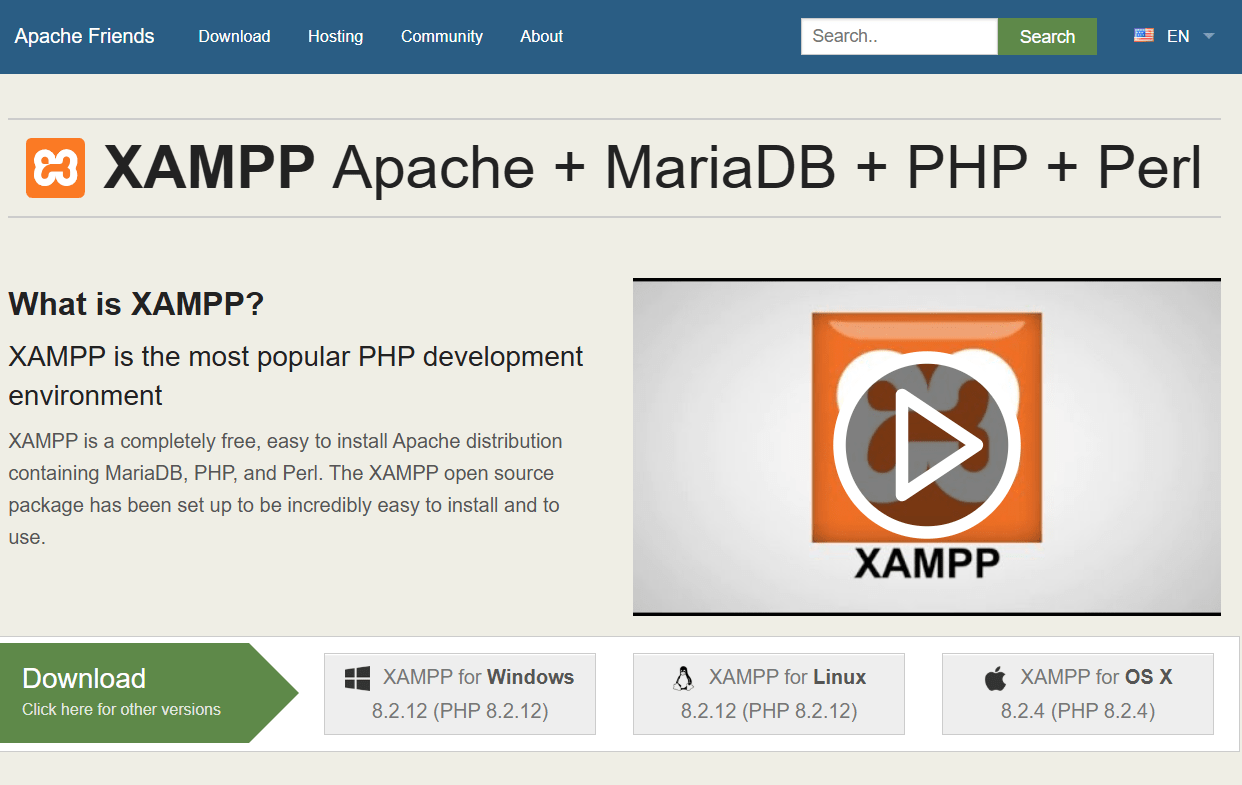
Visit the official Apache Friends website. Once you’re there, click the green Download button for your OS. In this case, choose XAMPP for Windows.
Step 2: Warning About UAC

After clicking download, you may see a warning related to User Account Control (UAC). It recommends installing XAMPP outside the Program Files folder (e.g., to C:\xampp) to avoid permission issues during usage. Just click OK to proceed.
Step 3: Open the XAMPP Installer
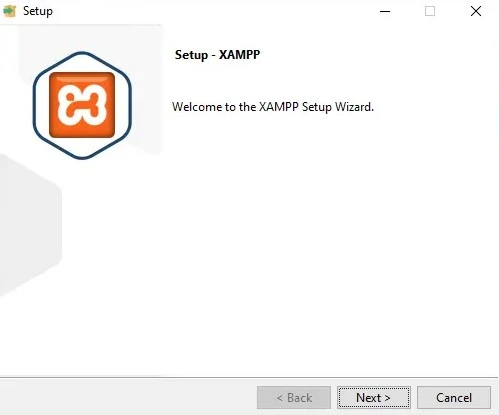
Once the installer is downloaded, run it. You will be greeted with the XAMPP Setup Wizard. Click Next to continue.
Step 4: Select Components
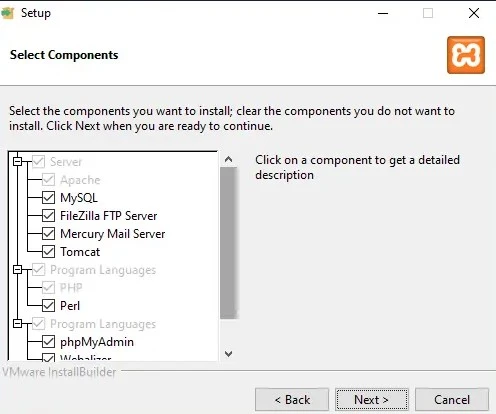
Choose which components you want to install. I suggest you to just set it up by default, do not uncheck anything. Click Next once you’re done.
Step 5: Choose Installation Folder
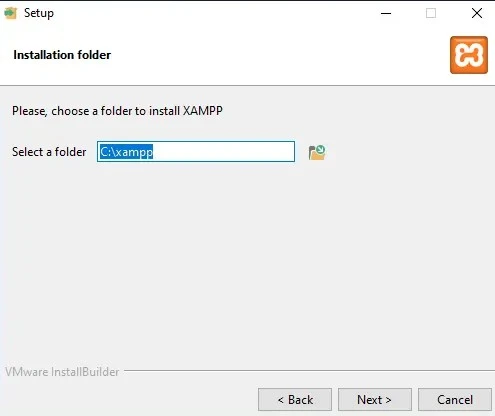
Choose the folder where you want to install XAMPP. It’s highly recommended to install it in a simple path like C:\xampp (not inside C:\Program Files) to avoid permission problems. Click Next.
Step 6: Continue Installation
Follow the rest of the prompts to complete the installation. Once it’s done, you can start the XAMPP Control Panel to begin using your local server.
Final Step
Once installed, open the XAMPP Control Panel and start Apache and MySQL. Then, type http://localhost in your browser to confirm everything is working properly.
Bonus Tips for Beginners
Admin Rights: Sometimes you may need to run the server application as an administrator (especially on Windows) to avoid permission issues.
Changing Port Numbers: If something else (like Skype) is already using Port 80 (default for Apache), you might need to reconfigure your local server to use a different port like 8080.
Creating Databases: If you’re building dynamic websites (like with PHP and MySQL), you can create databases easily using tools like phpMyAdmin, which usually comes pre-installed with XAMPP, MAMP, or WAMP.
Managing Multiple Projects: You can host multiple projects at once by creating separate folders under htdocs and accessing them via http://localhost/projectname.
By setting up localhost, you turn your computer into a complete development and testing environment. It’s the first step every aspiring developer or IT enthusiast should master!
Common Uses of Localhost
Here are a few examples where localhost is really useful:
- Website development: Build websites without buying hosting first.
- Database management: Create and manage local databases for testing.
- API testing: Simulate backend services locally before deploying them.
- Learning programming: Practice HTML, CSS, JavaScript, PHP, Python, or any server-side language.
- Software testing: Run software in a controlled environment to find bugs.
Troubleshooting Localhost Problems
Sometimes localhost doesn’t behave as expected. Here are quick tips for common issues:
- Server Not Running: Make sure your local server (Apache, Nginx, etc.) is actually turned on.
- Port Issues: Localhost uses port 80 by default. If another program (like Skype) is using port 80, you might need to change your server’s port settings.
- Firewall/Antivirus Blocking: Sometimes security software can block local servers. You may need to whitelist them.
- Incorrect File Placement: Make sure your project files are in the correct folder (like htdocs for XAMPP).
Most problems are easily fixable once you understand how localhost works.
Ready to Go Live? Try VPS Hosting by Quape
After building and testing your project on localhost, the next step is making it live so the world can see it. And when you need speed, flexibility, and reliability without the high costs of a dedicated server, VPS hosting is the perfect solution.
Why Choose VPS Hosting by Quape?
Quape’s VPS hosting gives you the power of a private server environment at a fraction of the cost. It’s designed for developers, startups, and anyone who wants a smooth transition from localhost to a real, high-performance hosting environment.
With Quape VPS, you get:
- Fast performance with dedicated resources
- Full root access for custom configurations
- Singapore-based data centers for low-latency in Asia
- Easy scalability grow your server as your app grows
- 24/7 technical support to help when you need it
Whether you’re launching your first portfolio, a client website, or a custom web app, Quape’s VPS hosting gives you the reliability and control you need without overcomplicating things. If you’ve mastered localhost, you’re ready for the real thing. Take your project online with VPS hosting by Quape.
Conclusion
Getting started with localhost is a crucial step in any developer’s journey. It gives you a safe, fast, and private environment to test, debug, and experiment without the risks of a live server. Whether you’re working on a simple website, a complex app, or learning a new technology, localhost provides the perfect foundation for your projects.
However, once you’ve perfected your work and are ready to share it with the world, it’s time to move beyond localhost. That’s where VPS hosting by Quape comes in. It offers you a cost-effective, scalable, and flexible solution to host your projects online with excellent performance and full control.
From localhost to VPS, you’re now ready to take your web development skills to the next level. Happy coding, and welcome to the world of live web hosting!
- How to Decide Between Colocation and On-Premise? - October 20, 2025
- What Is a Rack Unit (RU) in Colocation Servers - October 15, 2025
- Getting to Know Tier 3 Data Center: What Are the Benefits? - October 14, 2025