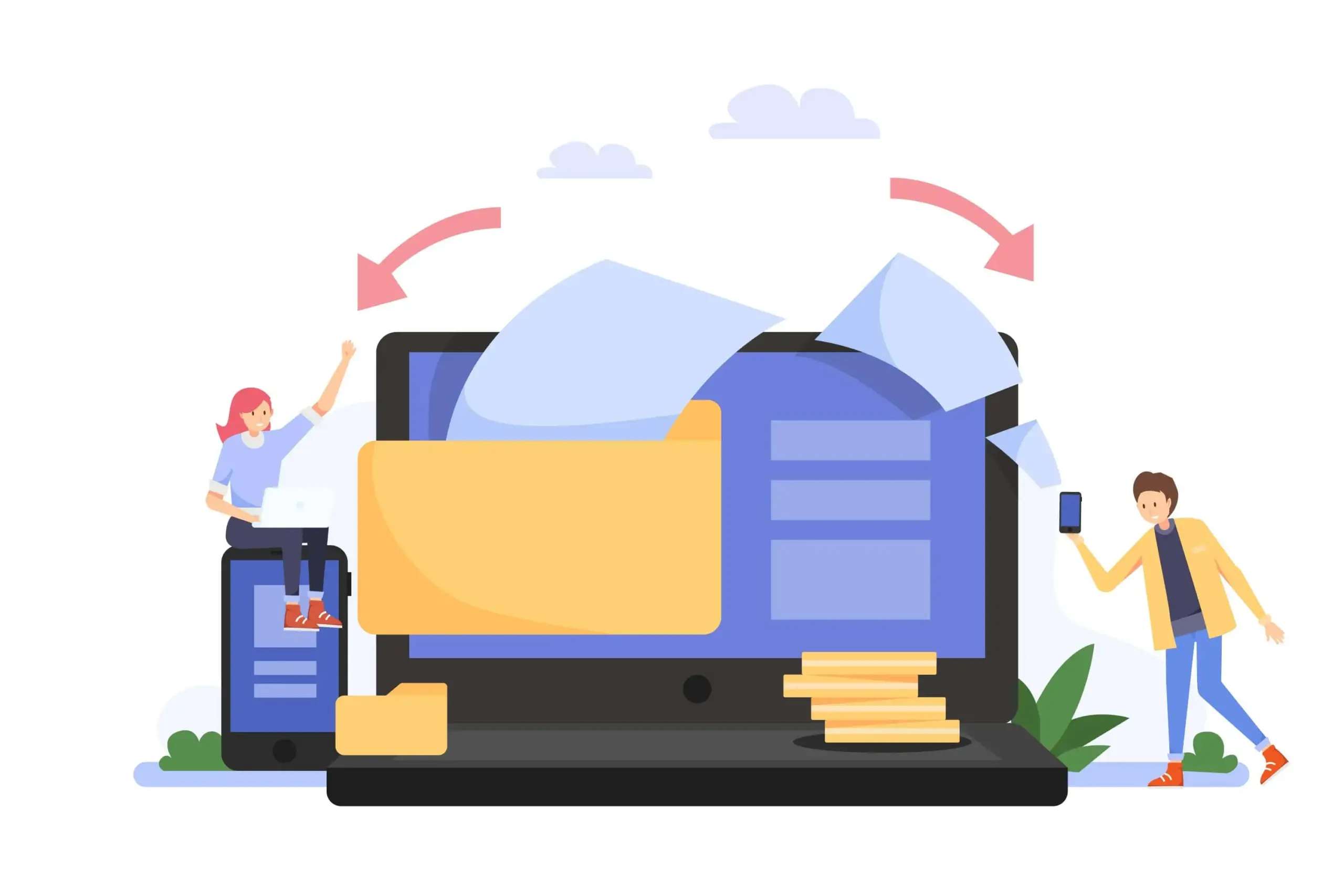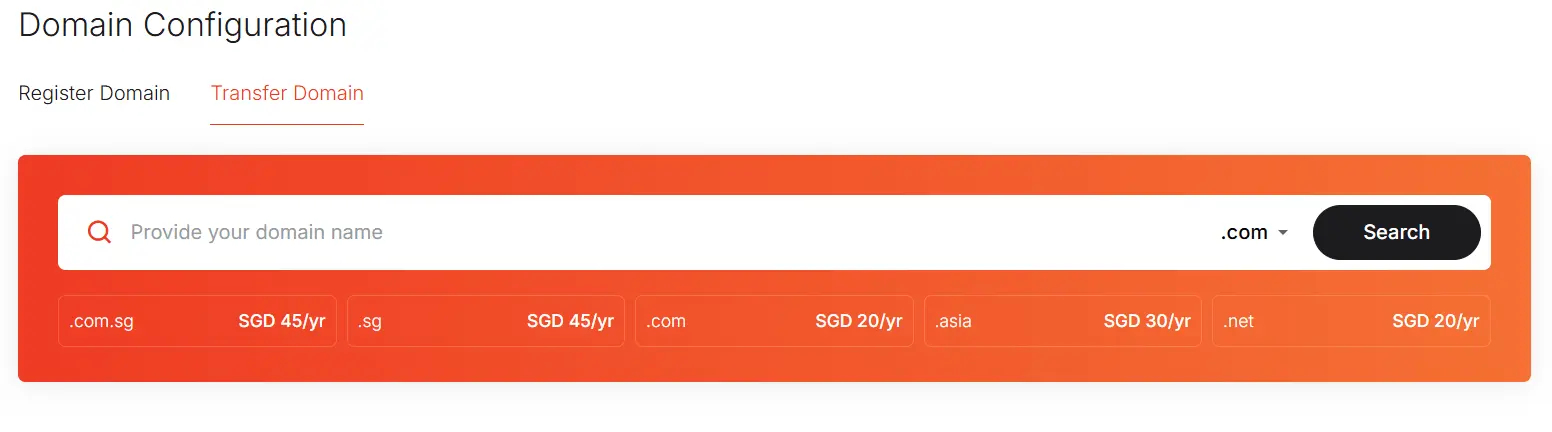Transferring a domain name can seem like a daunting and complex task, full of technical jargon and potential risks. But what if we told you it doesn’t have to be? With the right checklist and a clear understanding of the process, you can ensure a smooth migration with minimal downtime.
This comprehensive guide will walk you through every step of transferring your domain name, from initial preparation to the final post-transfer checks. We’ll also clarify a common point of confusion the difference between transferring a domain and migrating a website to set you up for success.
Table of Contents
ToggleDomain Transfer vs. Website Migration: What’s the Difference?
Before you start, it’s crucial to understand the two separate, but often related, processes.
- Domain Name Transfer: This refers to moving the management of your domain name from one registrar (like GoDaddy or Namecheap) to Another (like Quape). The new registrar will then be responsible for renewing your domain and managing its settings.
- Website Migration: This involves moving your website’s files, databases, and emails from one web hosting server to another. This is often necessary when you want to change hosting providers.
While you often do both at the same time, you can also transfer your domain without moving your website, or migrate your website without transferring your domain. This guide focuses on the domain transfer itself, but we’ll include tips to help you manage the web migration simultaneously.
3 Phase for Transfer a Domain Name to a New Website
The key to a successful domain transfer is preparation. Following these steps in order will help you avoid common pitfalls and delays.
Phase 1: Preparation (Before You Start)
This is the most critical phase. Doing your homework now will prevent headaches later.
- Check Your Domain’s Eligibility. Most domain names cannot be transferred within 60 days of being registered or previously transferred. This is a rule set by ICANN (Internet Corporation for Assigned Names and Numbers). You can check your domain’s registration date using a WHOIS lookup tool.
- Back Up Your Website. To ensure no data is lost during the transfer, always create a full backup of your website files and database. You can usually do this from your current hosting control panel (like cPanel) or by using a plugin if you’re on WordPress.
- Unlock Your Domain. By default, domains are “locked” to prevent unauthorized transfers. You need to log in to your current registrar’s account and find the domain locking setting (it’s often called “Domain Lock,” “Registrar Lock,” or “Transfer Lock”). Toggle this off.
- Disable WHOIS Privacy Protection. If you have a privacy service enabled, the new registrar might not be able to verify your contact information, causing the transfer to fail. Turn off this feature temporarily in your current registrar’s settings. You can always re-enable it at your new registrar.
- Get Your EPP/Authorization Code. The EPP (Extensible Provisioning Protocol) code, also known as an Auth Code or Transfer Key, is a unique password for your domain. It is required by your new registrar to authorize the transfer. You can find this code in your current registrar’s domain management area. Some registrars will email it to you.
- Verify Your Contact Information. Ensure the email address associated with your domain is up to date and accessible. The new registrar will send a verification email to this address to finalize the transfer.
Phase 2: Initiating the Transfer
Once you’ve completed all the preparation steps, you’re ready to begin the actual transfer process.
- Choose Your New Registrar. Research a new registrar that fits your needs. Look for competitive pricing, reliable customer support, and easy-to-use management tools.
- Start the Transfer Process. Go to the new registrar’s website and look for the “Transfer Domain” or “Domain Transfer” option. You will be prompted to enter your domain name and the EPP code you obtained earlier.
- Approve the Transfer. After you submit the transfer request, a transfer verification email will be sent to the contact email address on your domain. You must click the link in this email to approve the transfer. The transfer will not proceed without this action.
Also Read: Why You Should Transfer Your Domain Name Today
Phase 3: Post-Transfer Actions
Congratulations, you’ve initiated the transfer! Now for the final steps to ensure everything is working correctly.
- Update DNS Settings. If you are also moving your website, you will need to update your domain’s DNS (Domain Name System) settings to point to your new web hosting server. Your new host will provide the correct nameservers or IP address.
- Wait for Propagation. Once you update the DNS, it can take up to 48 hours for the changes to fully propagate across the internet. During this time, visitors might be directed to either your old or new website.
- Verify the Transfer is Complete. Once the transfer is finalized (typically within 5-7 days), you’ll receive a confirmation email from both your old and new registrars. Log in to your new registrar’s account to verify that your domain is active and all settings are correct.
Expert Tips for a Seamless Transfer with Minimal Downtime
- Time it Right. Schedule your transfer during a period of low website traffic, such as a weekend or late at night.
- Don’t Cancel Your Old Account Too Soon. Keep your old hosting and registrar account active until the entire process, including DNS propagation, is complete. This acts as a safety net.
- Use a Staging Site. If you’re moving a complex website, consider migrating your site files to a temporary “staging” URL on your new host first. This lets you test everything and make sure it works before pointing your main domain to it.
Common Pitfalls to Avoid
- Ignoring the 60-Day Lock. Attempting to transfer a newly registered or recently transferred domain will fail automatically.
- Incorrect EPP Code. Make sure you copy and paste the EPP code exactly as it’s provided. A single missing or incorrect character can halt the entire process.
- Outdated Contact Information. If your domain’s registered email address is no longer active, you won’t receive the crucial verification emails. Update this information before you start the transfer.
- Not Disabling Privacy Protection. Forgetting this simple step can cause the transfer to get stuck in limbo.
Conclusion
Transferring a domain name is a standard procedure in managing your online presence. By following a structured approach and being meticulous with the preparation steps, you can avoid stress and ensure a quick, successful transfer. Remember, the key is to have all your ducks in a row before you begin.
If you’re looking for a reliable, secure, and straightforward domain registration service, consider Quape. Our intuitive platform and expert support team make managing your domain portfolio easier than ever. We’re here to help you every step of the way, ensuring your online presence is secure and seamless.
- 3 Phase to Transfer a Domain Name to a New Website - August 28, 2025
- Register a Domain Without a Registrar Is Not Possible - August 27, 2025
- 10 Reasons Why You Should Transfer Your Domain Name - August 26, 2025