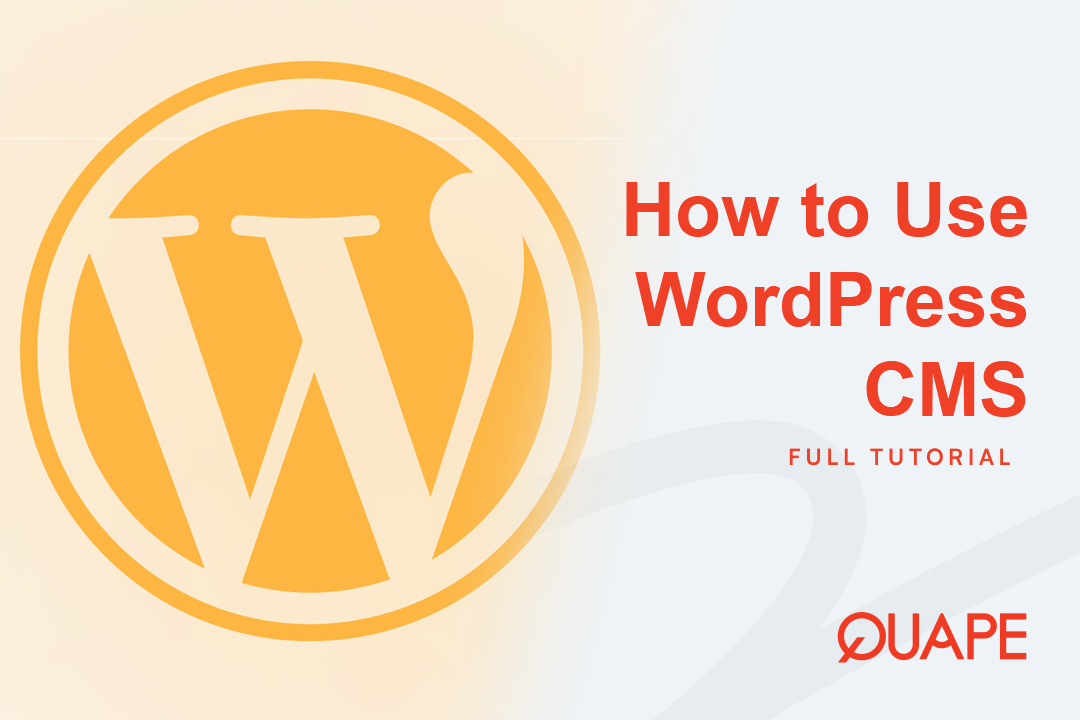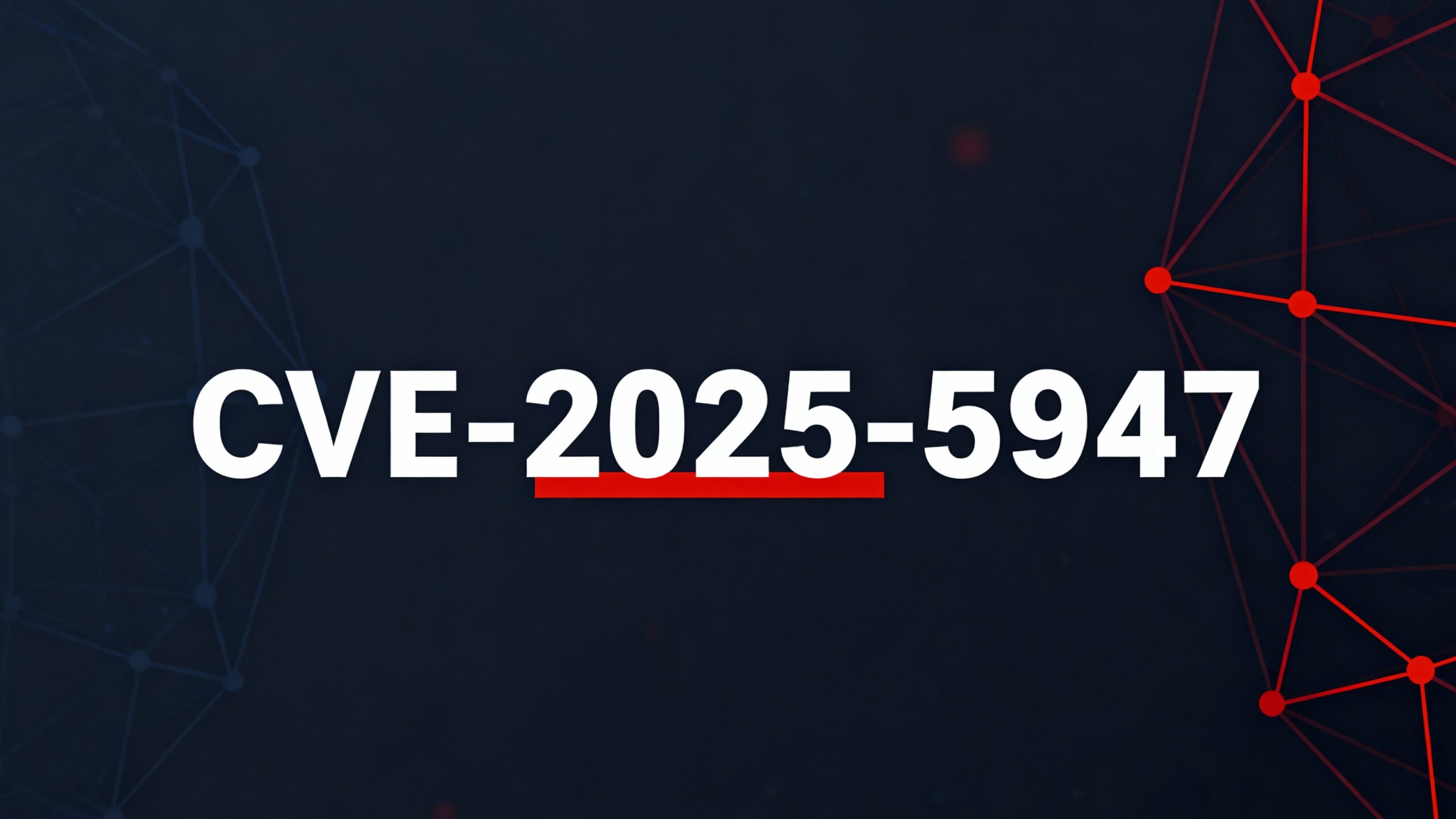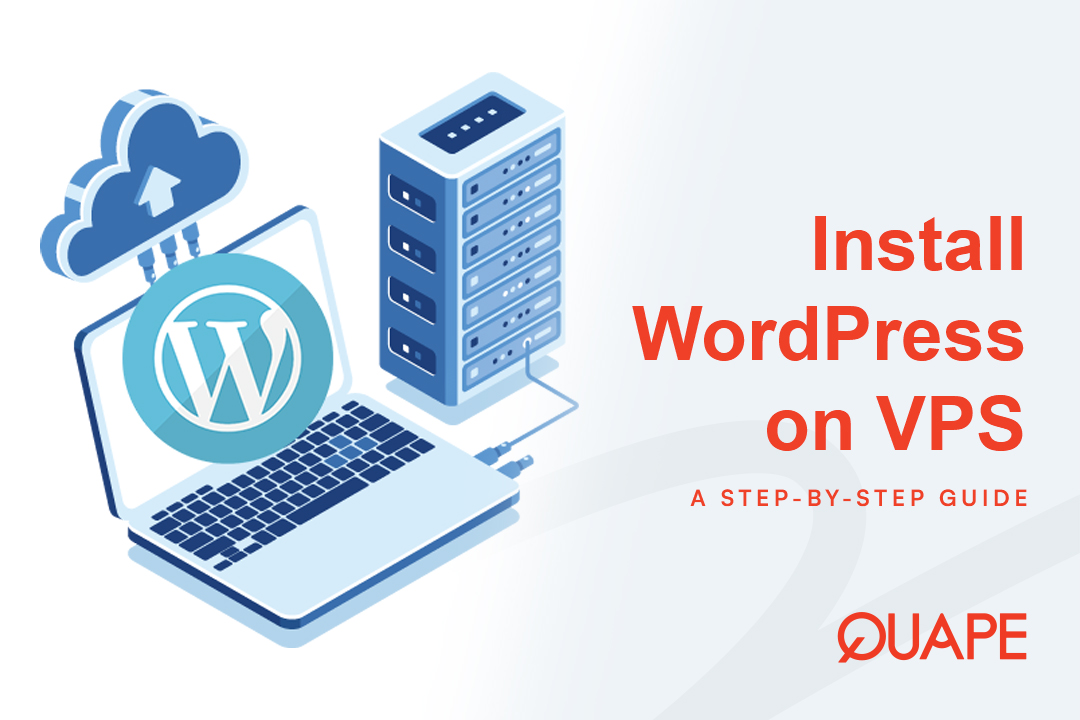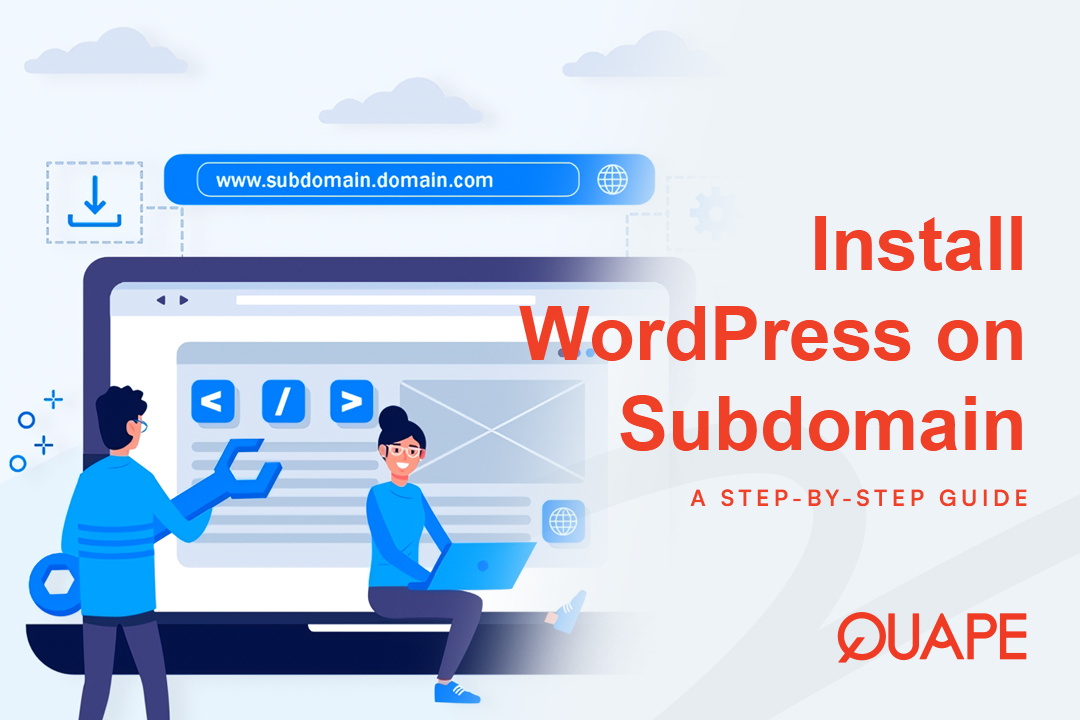The WordPress Content Management System (CMS) powers nearly 43% of all websites globally, making it the most dominant platform on the internet. However, moving from installation to confident administration requires a strategic roadmap. This guide provides a complete, step-by-step tutorial designed to turn you into a powerful WordPress administrator—covering everything from the initial self-hosted setup to mastering content, customization, and critical operational security.
Table of Contents
ToggleStrategic Foundation: Why You Must Choose Self-Hosted WordPress
Before you install anything, the most crucial decision is choosing the correct WordPress platform. There are two primary options: WordPress.org (the self-hosted, open-source software) and WordPress.com (the managed hosting service).
For any serious project—be it a business, e-commerce store, or high-traffic blog—the strategic choice is non-negotiable: you must choose the self-hosted WordPress.org solution.
The Self-Hosted Advantage: Control and Scalability
While WordPress.com offers convenience, it severely restricts your growth potential. A self-hosted site, installed on your own hosting account, grants you 100% technical control and ownership of your platform. This fundamental difference is vital for long-term success.
- Plugin Freedom: Self-hosted WordPress.org allows you to install unlimited custom themes and plugins from any source. This capability is severely restricted or gated behind expensive plans on WordPress.com, limiting your site’s functionality.
- Monetization & SEO: With a self-hosted platform, you have unrestricted freedom to place ads, run e-commerce stores, and use advanced SEO tools without forced branding or platform advertising. For competitive search rankings, full access to SEO plugins is essential.
- Cost-Effectiveness: Although you must pay for hosting and a domain name, self-hosting is often more cost-effective. Upgrading WordPress.com to unlock essential features like custom plugin support will frequently exceed the cost of standard, reliable third-party hosting.
The strategic trade-off is clear: the initial administrative work of self-hosting is an investment that provides maximum flexibility, ownership, and profitability down the line.
| Feature | WordPress.org (Self-Hosted) | WordPress.com (Managed) |
|---|---|---|
| Platform Model | Free, Open-Source Software (Requires paid hosting) | Hosted Service (Limited/Paid plans) |
| Plugin Installation | Unlimited Custom Plugins | Restricted (Requires Business/Commerce plan tier) |
| SEO Customization | Full Access to Advanced Tools | Basic features only (Advanced tools require paid upgrade) |
| Monetization/Ads | Full Control (No Restrictions) | Restricted on Free/Starter Plans |
| Ownership | Full Data Ownership and Code Access | Limited (Managed service dictates rules) |
Tutorial on How to Use WordPress CMS
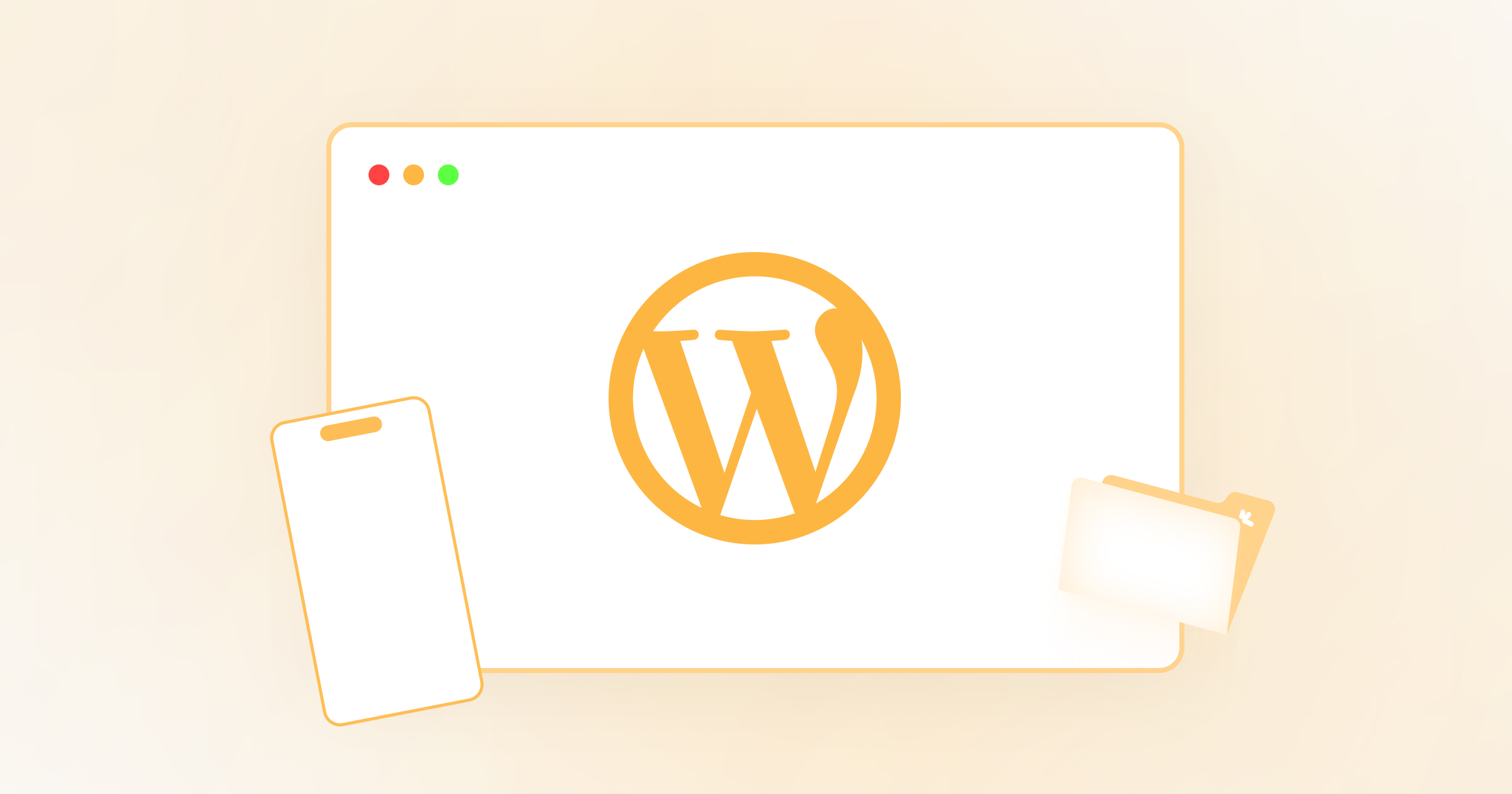
Step 1: The Essential Foundation—Installation and First Login
Once you commit to the self-hosted path, you need reliable hosting and a domain name. This is where your journey truly begins.
Prerequisites and Deployment
The foundational steps require securing two items: a domain name (your site’s address) and web hosting (the server space where your files live). Choosing a host that offers specialized WordPress Hosting, like Quape, streamlines this entire process and ensures optimal performance from day one.
Most reliable hosting providers now offer a preferred installation method for beginners: the One-Click Installation.
- Locate the Autoinstaller: Log into your hosting control panel (usually cPanel).
- Find the WordPress Installer: Look for an application like Softaculous, Fantastico, or a dedicated WordPress installer icon.
- Configure Credentials: Click “Install Now,” select your domain, and input your site’s initial administrator username and a strong, unique password.
- Launch: Execute the installation. The autoinstaller handles the file transfers and database configuration, making your site operational immediately.
Accessing and Navigating the WP Admin Dashboard
After installation, your administrative backend, known as the WP Admin Dashboard, is accessible by navigating to your domain followed by /wp-admin (e.g., yoursite.com/wp-admin). This dashboard is your central control hub.
The left-hand sidebar contains the primary administrative menu:
- Dashboard: Your site summary and update notifications.
- Posts: For dynamic, chronological content (blog articles, news).
- Pages: For static, foundational content (Homepage, Contact, About Us).
- Appearance: Manage themes, site design, and menus.
- Plugins: Extend site functionality.
- Settings: Site-wide configuration.
Step 2: Securing and Configuring the Core
The very first actions after installation must involve securing your site and defining its foundational structure. These are one-time settings that critically impact long-term SEO and site integrity.
Initial Essential Security Measures (UVP 2)
WordPress is secure out of the box, but you must take immediate steps to fortify your installation:
- Change the Default Admin URL: The default
/wp-adminis often targeted by automated attacks. Use a security plugin (like Wordfence or Sucuri) to rename the login URL to something unique, making it harder for bots to find. - Implement Two-Factor Authentication (2FA): Install a 2FA plugin immediately. This adds an essential second layer of defense, requiring a time-sensitive code from a mobile device in addition to the password.
- Enforce Strong Passwords: Ensure every user, especially the Administrator, uses complex, long passwords (ideally 16+ characters with mixed case, numbers, and symbols). Never use the word “admin” as a username.
- Delete Unnecessary User Accounts: Review the Users menu immediately and remove any unused accounts or roles that were created during the initial setup process.
Defining Your Site Structure via Permalinks
Permalinks are the permanent links (URLs) to your content. Setting the right structure is a core SEO decision that should never be changed once the site is live.
Navigate to Settings > Permalinks and choose the Post Name structure (/%postname%/).
- This structure embeds keywords directly into the URL, making your content immediately clear to both users and search engines.
- Changing this setting later requires implementing complex 301 redirects for every single page, which is tedious and risky. Get this right immediately.
Reading Settings: Defining Your Homepage
Navigate to Settings > Reading to determine your site’s main purpose.
- Blog Focus: If your site is primarily a news outlet or blog, select “Your latest posts.” This will display your newest articles on the front page chronologically.
- Business Focus: If your site is a static business portfolio or landing page, select “A static page.” You will then designate one page as the Homepage (the welcome page) and a second page as the Posts page (the blog index).
Step 3: Mastering the Content Creation Workflow
The modern WordPress experience revolves around two editors: the Block Editor (for content) and the Site Editor (for design).
Understanding Content Types: Posts vs Pages
The strategic use of Posts and Pages defines your site’s architecture:
| Content Type | Purpose | Structure & Taxonomy | Key Use Cases |
|---|---|---|---|
| Posts | Dynamic, timely content that encourages interaction. | Organized by Categories (broad topics) and Tags (specific keywords). | Blog Articles, News, Time-Sensitive Tutorials. |
| Pages | Static, timeless, foundational content. | Structured hierarchically (Parent/Child pages). | Homepage, Contact, About Us, Privacy Policy. |
Pro Tip: Use Categories to create broad thematic groupings (e.g., Technology, Finance, Marketing) and Tags for specific keywords within those topics (e.g., SEO, social media, content strategy).
Practical Walkthrough: Writing Your First Post (UVP 1)
The Block Editor (Gutenberg) is a visual drag-and-drop tool where every element is treated as an independent block.
- Start the Draft: Navigate to Posts > Add New.
- Add Title and First Block: Enter your H1 title. The first block is typically a Paragraph block.
- Adding Structure: Use the Heading block (
H2,H3, etc.) to structure your article for readability and SEO. - Incorporating Media: Click the ‘+’ icon to add an Image Block. Upload your media and immediately fill in the Alt-Text (a descriptive caption for search engines and accessibility).
- Boosting Readability: Use the List Block for numbered steps or bullet points to break up large walls of text. Strategically bold key phrases and calls-to-action within the paragraphs.
- Preview and Publish: Use the Preview button to see how the post looks live. When satisfied, click Publish.
Introduction to Site Editor (Full Site Editing)
For block themes, the Site Editor (Appearance > Editor) allows you to edit the site’s entire structure—including the header, footer, and templates—using the same familiar Block Editor interface. This provides unprecedented control over the site’s design without needing to touch code.
Step 4: Customization, Themes, and Extending Functionality
The power of self-hosted WordPress is its extensibility. You can change your site’s entire appearance and functionality using themes and plugins.
Managing Themes and Design
Your theme dictates your site’s layout and visual style. The Theme Customizer (Appearance > Customize) allows you to preview, adjust layouts, upload logos, and set color schemes in real-time before applying changes to the live site.
Best Practice: When choosing a theme, prioritize those that are lightweight and speed-optimized. Slow themes severely damage user experience and degrade your search rankings.
Extending Functionality: Strategic Plugin Management
Plugins are software components that add features (like contact forms, security, or e-commerce). You manage them via Plugins > Installed Plugins.
Plugins can be installed in three ways:
- Search (Easiest): Search the official repository via Plugins > Add New Plugin, click Install Now, and then Activate.
- Upload: Use the “Upload Plugin” button for premium plugins not found in the repository.
- Manual (Advanced): Use an FTP client (like FileZilla) to upload the unzipped plugin folder directly to the
/wp-content/plugins/directory.
Essential Plugin Recommendations
For operational excellence, certain plugins are mandatory:
- SEO: Rank Math is highly recommended for its powerful free features, including multiple keyword analysis, advanced Schema markup, and integrated redirection management.
- Security: A comprehensive security solution like Wordfence or Sucuri to monitor logins and file integrity.
- Forms: WPForms Lite is the most user-friendly choice for creating simple contact forms essential for lead generation.
Step 5: Operational Excellence: Maintenance and Disaster Recovery
The flexibility of self-hosted WordPress comes with the responsibility of maintenance. Disciplined administration is essential for long-term stability and security.
The Principle of Least Privilege (POLP)
In the Users menu, you manage user roles. To minimize potential security breaches, you must follow the Principle of Least Privilege (POLP): grant only the necessary permissions.
- Administrator: Full control over everything. Reserve this for the site owner and primary developer only.
- Editor: Manages all content (posts and pages) across the site.
- Author: Can only write and publish their own posts.
- Contributor: Can write posts but cannot publish them (requires Editor/Admin approval).
The Non-Negotiable Rule: Backups
The single most important operational task is maintaining a robust backup strategy. You are responsible for your data.
- Install a Backup Plugin: Use reliable plugins like UpdraftPlus or Duplicator.
- Set a Schedule: For active sites, set backups to run daily or in real-time.
- Store Remotely: The cardinal rule is to save backups to a remote location (e.g., Dropbox, Amazon S3, or Google Drive) completely separate from your hosting server. Storing the backup on the same server provides zero protection against server failure or a massive security breach.
Integrity Management: Updates
Regularly updating your system is mandatory for security, bug fixes, and compatibility.
- Core Updates: Perform one-click core updates immediately when WordPress issues a patch (accessible via Dashboard > Updates).
- Plugin/Theme Updates: Update plugins and themes weekly or bi-weekly. Never update without a current backup on hand to ensure you can revert quickly if a conflict arises.
Conclusion: Taking Full Control of Your Online Future
Mastering the WordPress CMS is a strategic asset. By committing to the self-hosted WordPress.org platform, you gain the complete flexibility needed for aggressive SEO, limitless customization, and scalable monetization. The learning curve is simply an investment that translates directly into long-term ownership and control, protecting you from the restrictive limitations of managed platforms.
You now possess the foundational knowledge to not only install WordPress but to configure it correctly, fortify its security, and manage your content like a seasoned professional.
The only remaining step is to ensure your powerful new CMS has the rock-solid foundation it deserves. Ready to deploy your high-performance WordPress site?
Choose Quape for premium WordPress Hosting that provides the speed, reliability, and Singapore-based support your growing site needs, ensuring your self-hosted investment pays off. Start building your successful online presence today by securing your ideal domain and reliable hosting package.
- Tips to Manage Hosting Space Effectively Using cPanel - October 15, 2025
- Complete Tutorial on How to Use WordPress CMS - October 14, 2025
- Common Website Code Errors and How to Fix Them - October 13, 2025