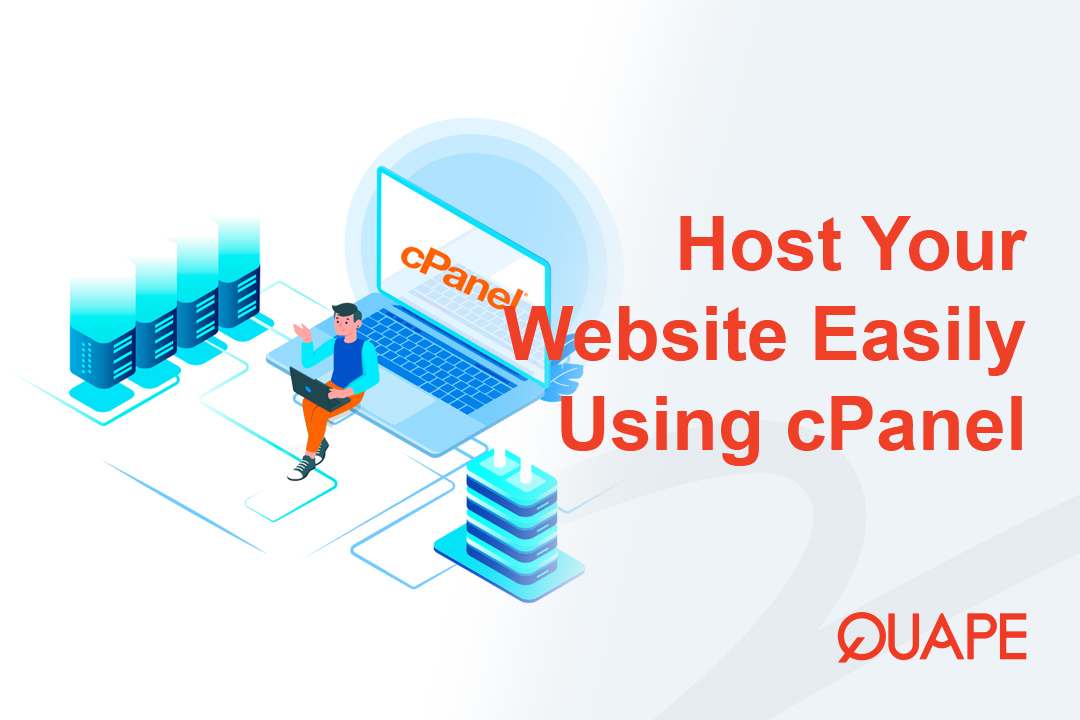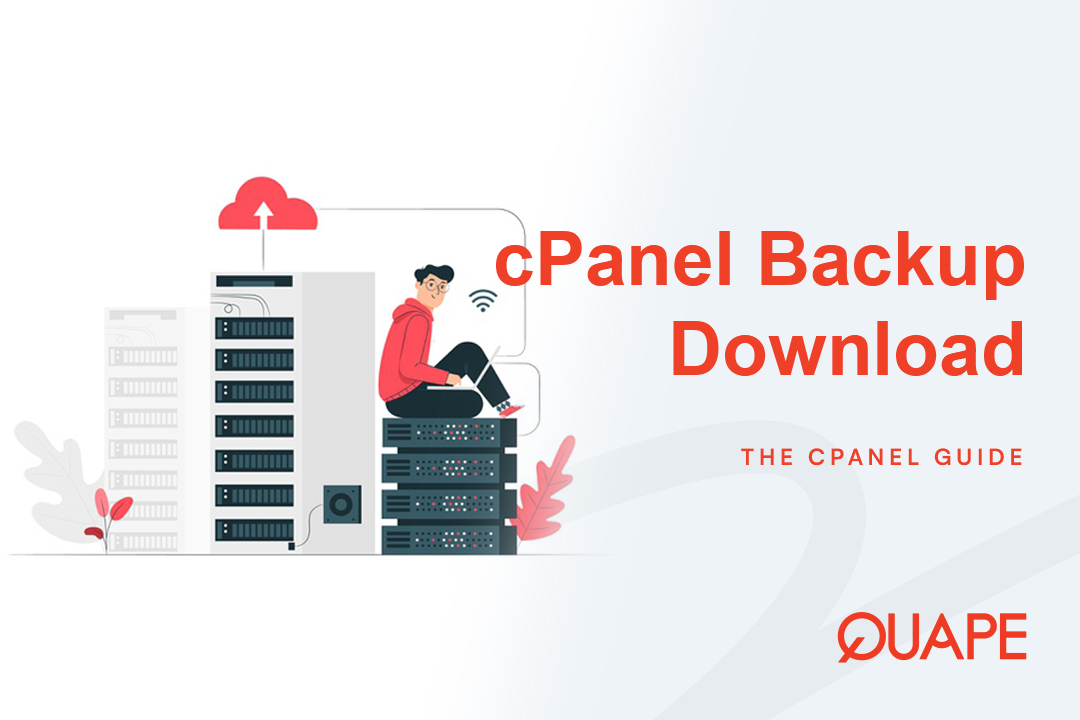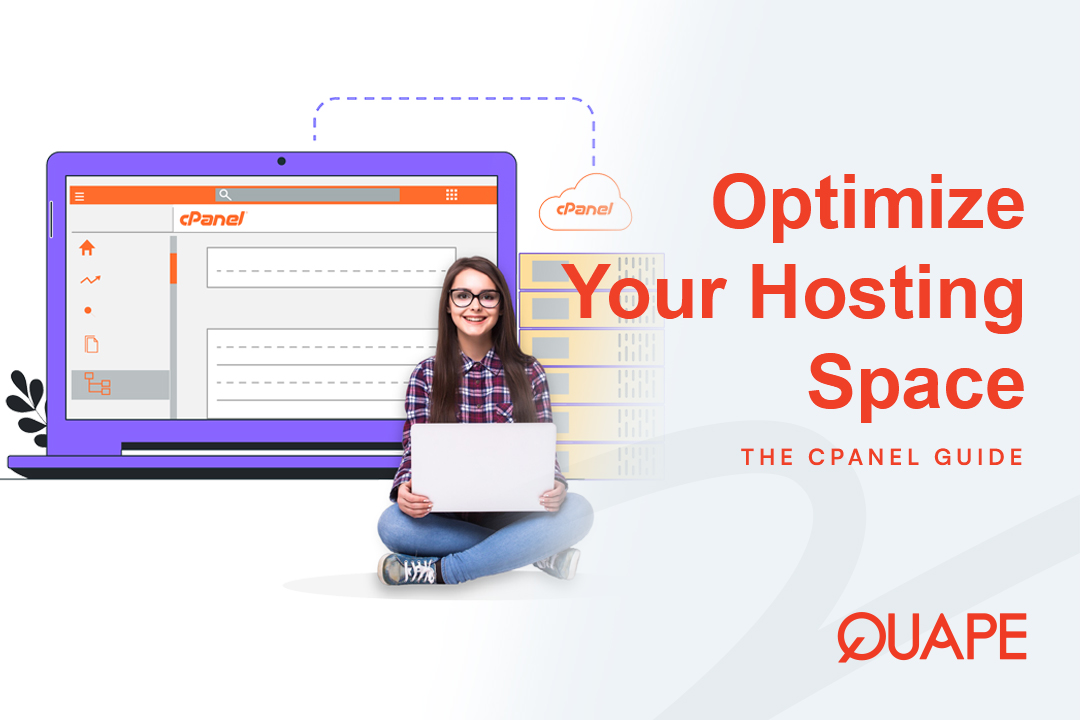The days of complicated, expensive SSL certificates are long over. Thanks to Let’s Encrypt (LE) and cPanel’s automated system, AutoSSL, securing your website with HTTPS is now a fast, free, and standard practice.
This comprehensive guide, brought to you by the security experts at Quape, will walk you through the precise, step-by-step process of activating Let’s Encrypt SSL in cPanel, managing potential conflicts, and enforcing the security that your users and search engines demand.
Table of Contents
ToggleWhy SSL is Non-Negotiable: SEO, Trust, and Security
For any website owner—from a small blog to a large e-commerce store—an active SSL certificate is an absolute requirement, not an optional extra.
Trust, Integrity, and Search Engine Optimization (SEO)
- Mandatory Browser Trust: All modern web browsers (Chrome, Firefox, Edge) clearly flag HTTP-only sites as “Not Secure.” This instantly erodes user trust and drives visitors away.
- Data Integrity: SSL (specifically the Transport Layer Security or TLS protocol) encrypts all data transmitted between the user’s browser and your server, protecting sensitive information like login credentials and payment details.
- SEO Ranking Boost: Google publicly confirms that HTTPS is a minor but mandatory ranking factor. [External Link: Search Engine Journal on HTTPS as a Ranking Signal] Websites without SSL will struggle to compete for top search positions.
The implementation relies entirely on cPanel’s automated system, AutoSSL, which obtains, installs, and renews these Domain Validation (DV) certificates automatically, eliminating the risk of manual expiration errors.
Pre-Activation Checklist: Ensuring a Smooth Installation
Before you initiate the AutoSSL run, you must confirm two critical technical prerequisites. Failure to check these points is the number one cause of SSL installation failure.
Verify DNS A-Record Resolution
The AutoSSL process requires Domain Control Validation (DCV). This means Let’s Encrypt must confirm that the requesting server controls the domain.
- Check All Domains: Your primary domain, along with crucial subdomains (
www,mail, etc.), must accurately resolve to your cPanel server’s primary IP address. - Propagation Time: If you recently pointed your domain to Quape’s servers, wait for global DNS propagation (usually 2-24 hours) before attempting activation.
- Avoid Conflicts: A misconfigured alias or parked domain can cause the entire certificate issuance for your account to fail. Ensure all included domains point correctly.
Ensure Port 80 Accessibility
The primary DCV method is the HTTP-01 challenge. The system places a unique token file on your web server at a well-known location (/.well-known/acme-challenge/).
- The Let’s Encrypt CA must be able to retrieve this token over HTTP on port 80.
- Important: Your server and any local firewalls (like CSF or
iptables) must not block inbound traffic on port 80. - Restrictive
.htaccessrules (e.g., those designed for security) can sometimes inadvertently block the DCV challenge. If you encounter errors, this file may need temporary renaming.
Step-by-Step Activation via cPanel AutoSSL
This is the standard procedure for activating your free Let’s Encrypt certificate through the user-friendly cPanel interface.
Step 1: Access the SSL/TLS Status Tool
- Log in to your cPanel account.
- Navigate to the SECURITY section and click on SSL/TLS Status.
Step 2: Manage Domains and Check Status
- The resulting table displays all domains and subdomains associated with your account.
- Review the status:
- Green Padlock: The certificate is active and successfully renewed by AutoSSL.
- Red Icon: The domain is unsecured, or AutoSSL has failed.
- Ensure the “Include during AutoSSL” checkbox is selected for the domains you want to secure.
Step 3: Run the Manual AutoSSL Check
While AutoSSL runs automatically every night, you can force an immediate check after configuration changes.
- Select the checkbox next to the desired domain(s) you wish to secure.
- Click the Run AutoSSL button.
- The system will display an “AutoSSL is in progress” message. The DCV process usually completes within a few minutes.
Once complete, the status should update to a Green Padlock, confirming the Let’s Encrypt certificate is installed and active.
Pro Tip: AutoSSL is designed not to install over existing certificates (even if expired). If the check fails, navigate to cPanel » SSL/TLS » Manage SSL Sites and delete any residual conflicting certificates for the domain before rerunning AutoSSL.
Essential Post-Installation Security Hardening
The certificate is installed, but your work isn’t finished. You must now enforce HTTPS redirection to ensure visitors always land on the secure version of your site.
Toggling the cPanel Force HTTPS Redirect (Recommended)
This built-in cPanel feature is the easiest and safest way to enforce security.
- In cPanel, navigate to the Domains interface (
cPanel » Home » Domains). - Locate the domain with the new SSL certificate.
- Toggle the switch under the Force HTTPS Redirect column to On.
This action creates a permanent (301) redirect, automatically routing all insecure HTTP traffic to the secure HTTPS version.
Manual .htaccess Configuration (Fallback Method)
If the cPanel toggle is unavailable, you can manually add the following code to the top of your domain’s .htaccess file (located in your public_html directory):
RewriteEngine On
RewriteCond %{HTTPS} off
RewriteRule ^(.*)$ https://%{HTTP_HOST}%{REQUEST_URI} [L,R=301]
Resolving Mixed Content Warnings
Even with redirection, your browser might show a warning (a yellow or grey icon) if the secure HTTPS page loads subresources (images, scripts, CSS) over the insecure HTTP protocol. This is known as a Mixed Content issue.
- For WordPress/CMS Users: Use a dedicated plugin (like Really Simple SSL) to automatically update hardcoded URLs in your database.
- Manual Fix: If you have hardcoded
http://links in your themes or templates, you must manually replace them withhttps://or use relative URLs. - Server-Side Fix: You can add a Content Security Policy (CSP) header to instruct the browser to upgrade insecure requests automatically:
Content-Security-Policy: upgrade-insecure-requests;
Advanced Troubleshooting: Solving Common AutoSSL Errors
As an experienced webmaster, understanding the common failure points allows for rapid issue resolution.
| Common AutoSSL Error Message | Underlying Cause & Impact | Quape Quick Fix |
|---|---|---|
| Domain resolved to an IP address that does not exist on this server. | The DNS A-record is pointing the domain off-server. | Update the DNS A-record to the correct server IP and wait for propagation. |
| Local HTTP DCV error… responded with 404 (Not Found). | Restrictive .htaccess rules or aggressive security modules are blocking the validation bot. | Temporarily rename your public_html/.htaccess file, run AutoSSL, and then restore the file. |
| The domain ‘mail.example.tld’ could not be secured. | The mail. subdomain often points to a dedicated external mail node. | Deselect the mail. entry in the cPanel SSL list, or ensure the mail node has its own certificate solution. |
| Timed out while waiting for socket to become ready for reading. | Inbound traffic on port 80/443 is blocked by a server firewall. | Contact your Quape support team to check the server’s firewall configuration. |
The Importance of Wildcard Certificates
Let’s Encrypt supports Wildcard SSL certificates (*.example.com), which secure all first-level subdomains with a single certificate. This is highly advantageous for Quape Dedicated Server and advanced hosting users as it helps avoid Let’s Encrypt rate limits.
Critical Constraint: To issue a wildcard certificate, you must host your authoritative DNS on the cPanel/WHM server. If you use external (third-party) DNS, the system is forced to request individual validation for every subdomain, negating the wildcard benefit.
Conclusion: Continuous Security, Zero Stress
Activating Let’s Encrypt SSL in cPanel via AutoSSL is a streamlined process that provides instant security, trust, and a crucial SEO boost. By verifying your DNS, running the AutoSSL check, and strictly enforcing the HTTPS redirect, you maintain continuous browser trust without ever having to worry about certificate renewals.
Ready to host your secure website on a platform designed for performance and reliability? Quape hosting specializes in high-speed, secure, and reliable hosting solutions, ensuring your Let’s Encrypt certificates are always active and your site is always fast.
- How to Activate Let’s Encrypt SSL in cPanel - October 17, 2025
- How to Host a Website Using cPanel Easily - October 16, 2025
- How to Download Website Backup Files in cPanel - October 15, 2025