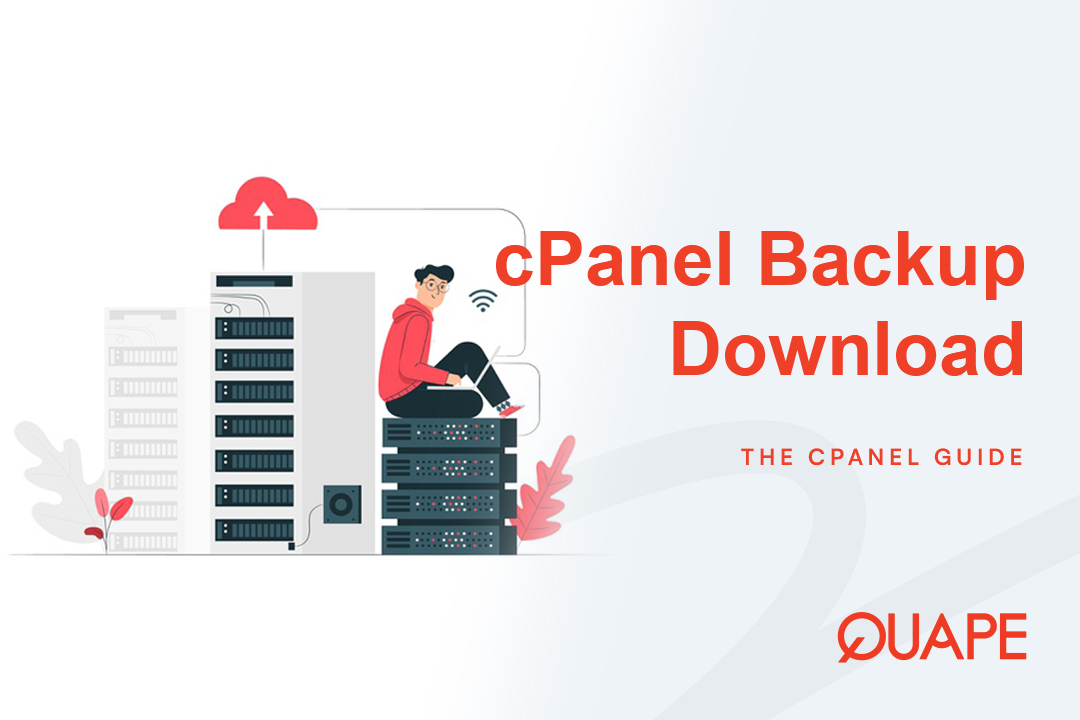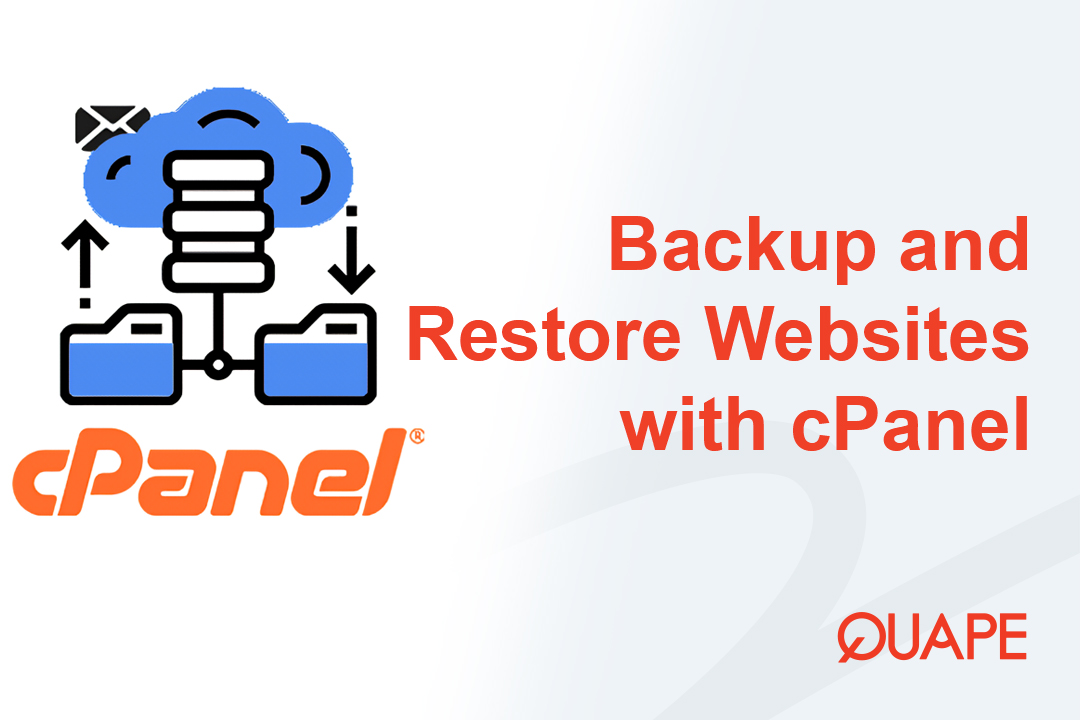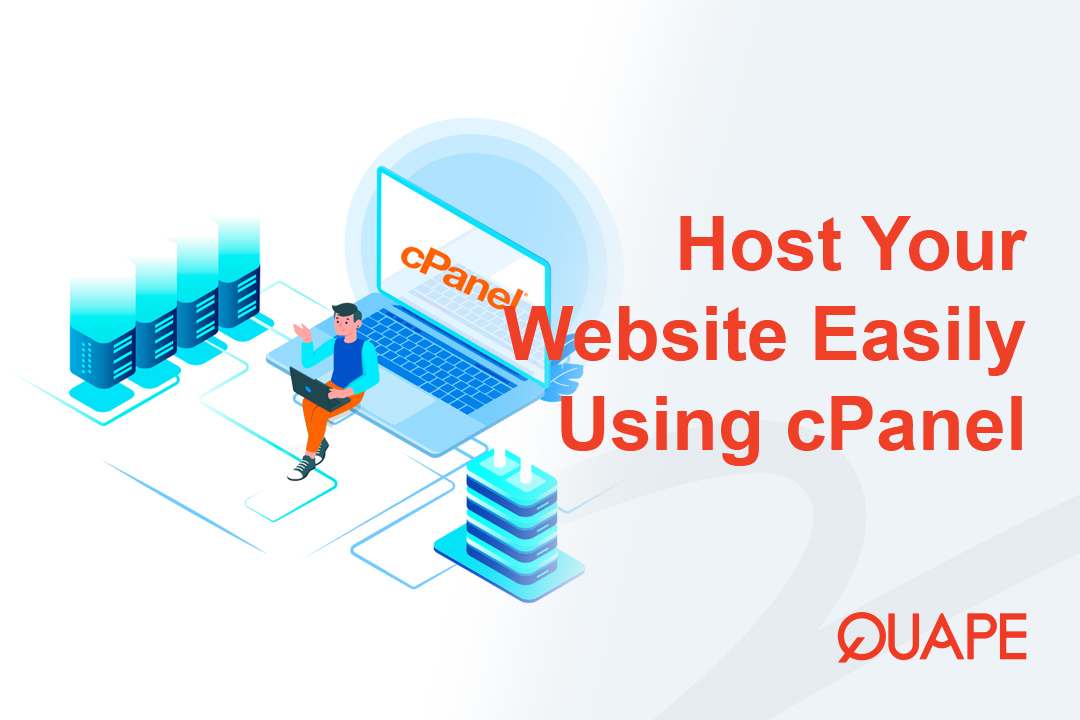Your website data is your most valuable digital asset. While Quape Hosting maintains robust server-side backups, the best practice for data security dictates that you must also keep off-site copies of your website files and databases.
cPanel offers two distinct, simple methods to generate and download backups: the Backup Wizard (ideal for full site dumps) and the Standard Backup tool (perfect for quick database or home directory retrieval).
This detailed guide will walk you through both methods, ensuring you can secure your website’s files and databases instantly.
Table of Contents
ToggleWhy Off-Site Backups Are Essential for Every Website Owner?
Many users rely solely on their hosting provider’s automated backups. However, true digital security is achieved through redundancy. Downloading your backup files provides critical advantages:
- Protection Against Account Lockout: In the rare event of an account compromise or inability to access cPanel, having a local copy ensures you can still restore your site.
- Adherence to the 3-2-1 Rule: The industry-standard 3-2-1 backup strategy recommends having at least three copies of your data, on two different media, with one copy stored off-site. Your local download fulfills the critical “off-site” component.
- Simplified Migration: If you ever need to move hosts, a clean, downloaded cPanel backup package makes the migration process much smoother.
How to Download cPanel Website Backup Files

Method 1: The cPanel Backup Wizard (Recommended for Full Backups)
The Backup Wizard is the simplest way to generate a complete backup of your entire cPanel account. While this “Full Backup” file typically requires your host to restore it, it is the most comprehensive package for archival or migration purposes.
Step 1: Locating and Launching the Wizard
- Log in to your cPanel account.
- Navigate to the FILES section and click on the Backup Wizard icon.
- On the wizard’s landing page, click the Backup button to begin the generation process.
Step 2: Generating and Downloading the Full Backup
The Backup Wizard provides separate options for a full backup or partial backups.
- Select the Full Backup option.
- On the “Generate a Full Backup” screen, configure the following settings:
- Backup Destination: Select Home Directory. This is where the backup file will be created.
- Email Address: Enter an email address to be notified when the backup generation is complete.
- Click the Generate Backup button.
The cPanel system will now package your entire account—including all website files, databases, email settings, and configuration—into a single .tar.gz file in your home directory.
⚠️ Critical Information: The Full Backup file is usually quite large. Once the process is complete, you will receive an email notification. You must then use an FTP client or the cPanel File Manager to navigate to your home directory, locate the .tar.gz file, and download it to your local machine.
Method 2: The Standard Backup Tool (For Partial Downloads)
The Standard Backup tool is ideal for quickly retrieving individual components, such as a single database or only your website’s primary files. These partial backups can typically be restored directly via the cPanel interface.
Step 1: Accessing the Standard Backup Interface
- From the cPanel home page, look under the FILES section.
- Click on the Backup icon (not the Backup Wizard).
Step 2: Downloading the Home Directory Backup
The Home Directory backup contains all your core website files, images, scripts, and media (everything located in public_html).
- Under the Download a Home Directory Backup heading, click the Home Directory button.
- A
.tar.gzfile containing all your files will immediately start downloading to your local computer.
Step 3: Downloading MySQL Database Backups
If you only need a backup of your website’s content and user data (e.g., WordPress content), downloading the database is sufficient.
- Scroll down to the Download a MySQL Database Backup heading.
- Click on the link corresponding to the specific database name you wish to download (e.g.,
quape_wp123). - A compressed
.sql.gzfile will begin downloading instantly.
Pro Tip: Database backups are often very small and fast to download. They are essential for restoring your site’s dynamic content without affecting themes or core files.
Crucial Next Steps: Verifying and Storing Your Backup Files
Downloading the file is only half the battle. You must ensure the integrity of the data and store it securely.
- Verify File Integrity: After the download completes, check the file size. If the size is significantly smaller than expected, the backup may be incomplete. Attempt to extract the
.tar.gzor.sql.gzfile using a standard decompression utility (like 7-Zip or WinRAR) to ensure the contents are accessible. - Rename for Clarity: Rename the downloaded file to include the date and the type of backup (e.g.,
full_backup_quape_2025-10-17.tar.gz). - Secure Off-Site Storage: Move the downloaded file off your local machine to a secure cloud storage service (Google Drive, Dropbox, Amazon S3) or an external hard drive. Do not leave it only on your desktop.
Conclusion: Secure Your Digital Future with Quape
Mastering the cPanel Backup tools is a vital step in maintaining the security and resilience of your online presence. By taking the initiative to download and store regular off-site copies, you protect your business against unforeseen technical issues, malware, and human error.
At Quape, we prioritize data integrity and provide you with a powerful, fast platform built on reliable cPanel technology. Our high-performance hosting plans are engineered to handle the generation and download of even the largest backup files quickly and efficiently.
Ready for a hosting experience where security is seamless, not stressful? Explore Quape’s robust WordPress Hosting and Dedicated Server options built for superior speed and unmatched reliability. Start building your fully protected digital future with us today.
- How to Backup and Restore a Website in cPanel - October 17, 2025
- How to Activate Let’s Encrypt SSL in cPanel - October 17, 2025
- How to Host a Website Using cPanel Easily - October 16, 2025