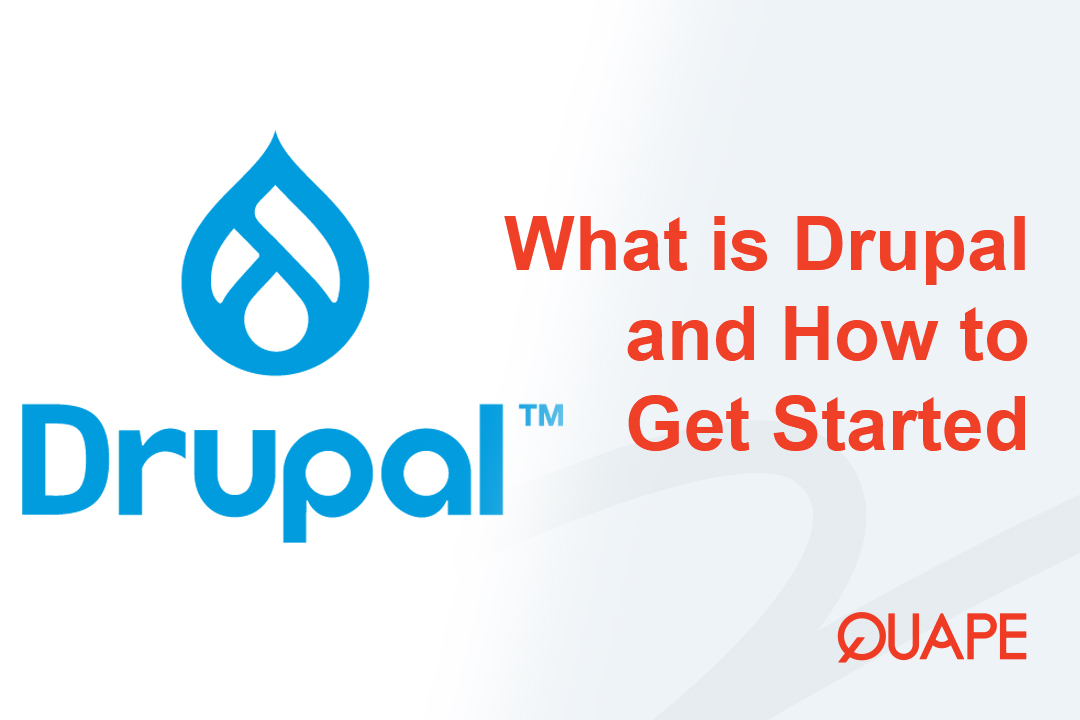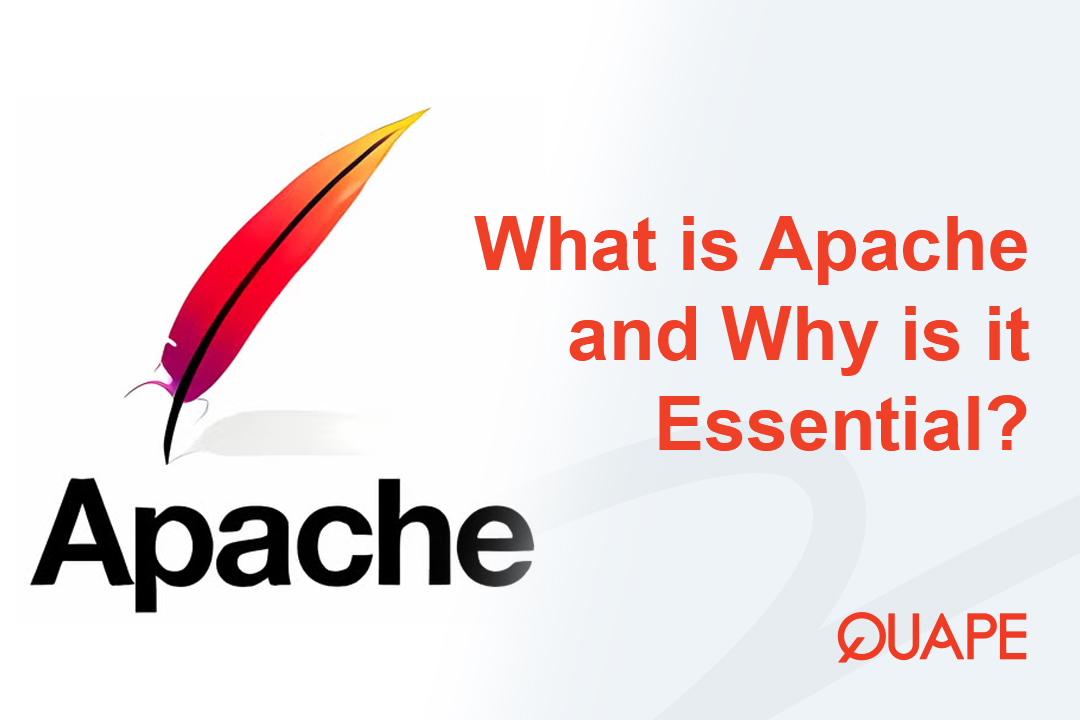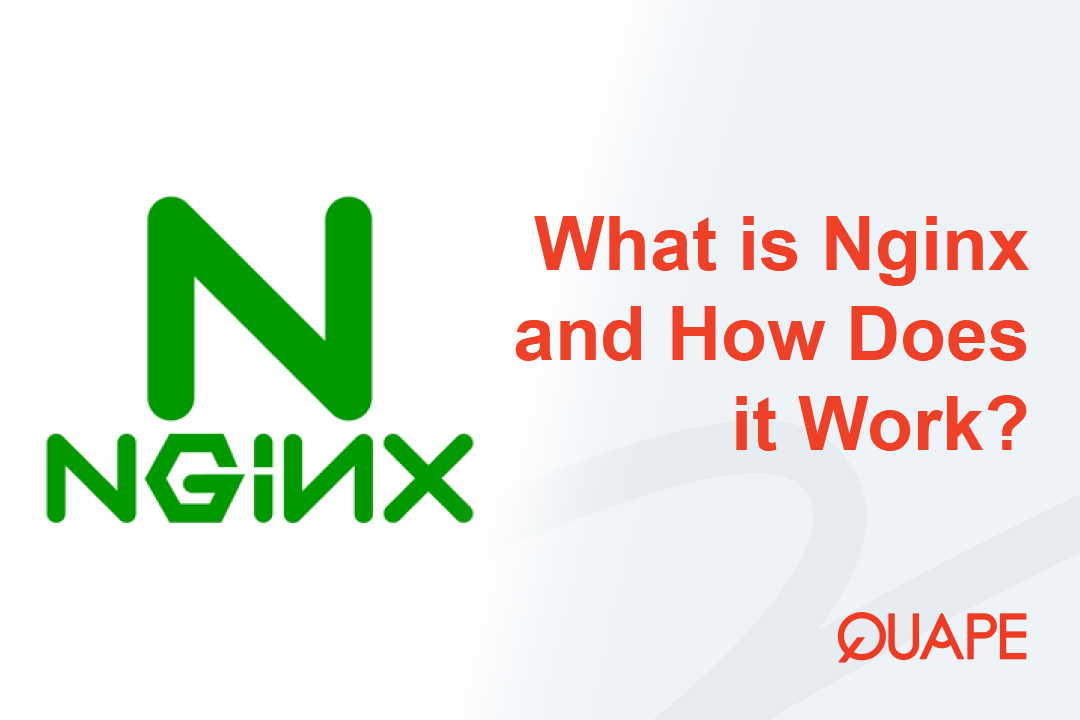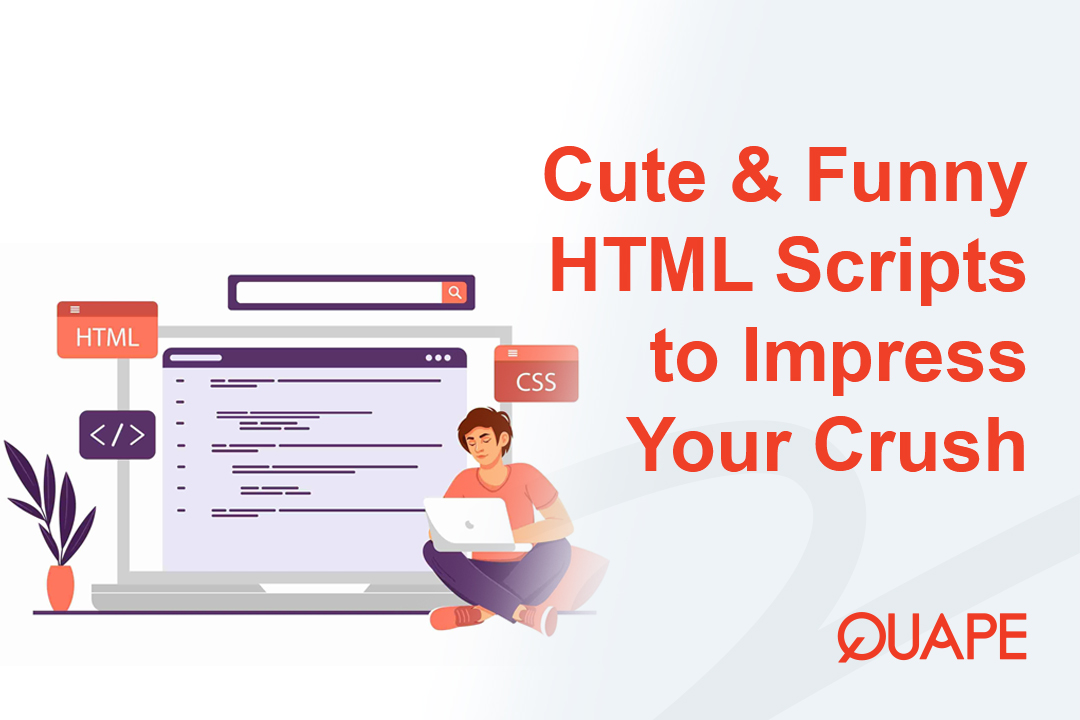When discussing Content Management Systems (CMS), WordPress often dominates the conversation. However, for developers, large enterprises, and users who demand robust security and scalability, Drupal is a top-tier contender.
But what exactly is Drupal, how is it different, and how can you install it without a complicated setup process?
This guide will answer all those questions. We’ll explore what makes Drupal unique and show you the easiest way to install it using a one-click installer like Softaculous in cPanel.
Table of Contents
ToggleWhat Is Drupal?
Drupal is a free, open-source Content Management System (CMS) written in PHP. Like WordPress, it allows you to build and manage a website without needing to code everything from scratch.
However, Drupal is often described as more of a Content Management Framework (CMF). This means it provides a powerful, flexible, and modular foundation that developers can use to build complex, custom applications—not just blogs or standard websites.
It’s renowned for its power, handling massive amounts of content and high-traffic volumes with ease. This is why it’s the preferred choice for many government websites (like NASA.gov), major universities, and global corporations.
Key Features of Drupal:
- Enterprise-Grade Security: Drupal has a dedicated security team and a highly secure architecture, making it one of the most secure CMS platforms available.
- Excellent Scalability: It is built to handle high-traffic websites and complex applications that grow over time.
- Powerful Taxonomy: Drupal is famous for its advanced system for categorizing and organizing complex content.
- Modularity: Its functionality is extended through “modules” (similar to WordPress “plugins”) and “themes.”
- Custom Content Types: While WordPress defaults to “Posts” and “Pages,” Drupal makes it easy to create completely custom content types (e.g., “Events,” “Products,” “Testimonials”) with unique fields.
Drupal vs WordPress: Which One Is for You?
This is the most common question for newcomers. Here’s a simple breakdown:
| Feature | WordPress | Drupal |
|---|---|---|
| Ease of Use | Winner. Extremely user-friendly for beginners and non-technical users. | Steeper learning curve. More geared towards developers. |
| Flexibility | Good, but can become complex with many plugins. | Winner. Designed from the ground up for custom development. |
| Security | Good, but its popularity makes it a huge target. Security relies heavily on user diligence. | Winner. More robust, enterprise-level security out of the box. |
| Performance | Good, but can be slowed down by poorly coded plugins or themes. | Winner. Generally faster and more scalable for large, complex sites. |
| Best For | Blogs, small business websites, portfolios, and eCommerce stores (with WooCommerce). | Enterprise sites, government sites, university portals, and complex web applications. |
The Bottom Line: If you’re a blogger, small business owner, or need a website up fast, WordPress is likely your best bet. If you are a developer, or your project requires high security and the ability to manage complex data structures, Drupal is the superior choice.
How to Install Drupal Easily (The 1-Click Method)
While you can install Drupal manually by creating a database and uploading files via FTP, there’s a much easier way. Most modern web hosts, including Quape, provide a 1-click installer like Softaculous in cPanel.
Here’s how to use it.
Step 1: Log in to cPanel and Find Softaculous
First, log in to your hosting account’s cPanel. Once you’re on the main dashboard, scroll down to the “Software” section and click on the “Softaculous Apps Installer” icon.
Step 2: Find Drupal in Softaculous
On the Softaculous main page, you’ll see a list of popular applications. Hover over the “Portals/CMS” category on the left-hand menu and click on “Drupal.”
This will take you to the Drupal overview page. Click the “Install Now” button to begin the setup.
Step 3: Fill in Your Website’s Details
This is the main configuration page. You only need to fill in a few key details:
- Choose Installation URL:
- Protocol: Choose
https://orhttps://www.(HTTPS is essential for security). - Domain: Select the domain you want to install Drupal on from the dropdown menu.
- In Directory: This is important. By default, Softaculous may put
drupalhere. If you want Drupal to be your main website (e.g.,yourdomain.com), you must leave this field blank.
- Protocol: Choose
- Site Settings:
- Site Name: Enter the name of your website (e.g., “My Awesome Business”). You can change this later.
- Admin Account:
- Admin Username: Choose a secure username (do not use “admin”).
- Admin Password: Create a strong, unique password.
- Admin Email: Enter your primary email address. This is crucial for password resets and notifications.
- Choose Language:
- Select your preferred language for the Drupal backend.
Step 4: Click “Install”
Scroll to the bottom of the page and click the “Install” button.
Softaculous will now automatically:
- Create a new database for your website.
- Copy all the necessary Drupal files to your server.
- Configure the database connection.
- Set up your administrator account.
The process usually takes less than a minute. Once it’s finished, you will see a success page that provides two links:
- Your website’s front-end:
https://yourdomain.com - Your Admin login page:
https://yourdomain.com/user/login
That’s it! You have successfully installed a powerful Drupal website in just a few clicks.
Conclusion
Drupal is an incredibly powerful and secure platform, perfect for ambitious projects, large-scale websites, and complex data-driven applications. While it has a steeper learning curve than WordPress, its reputation for security and scalability is well-earned.
Thanks to modern tools like Softaculous, the once-complex installation process is now as simple as filling out a short form.
If you’re looking for a hosting environment that’s fast, secure, and optimized for powerful platforms like Drupal, look no further. Quape’s web hosting provides the perfect foundation, complete with the Softaculous installer, to get your project online today.
- What Is Apache? A Simple Guide for Beginners - October 27, 2025
- What Is Nginx? A Simple Guide for Beginners - October 27, 2025
- What Is Drupal and How to Install It Easily - October 24, 2025