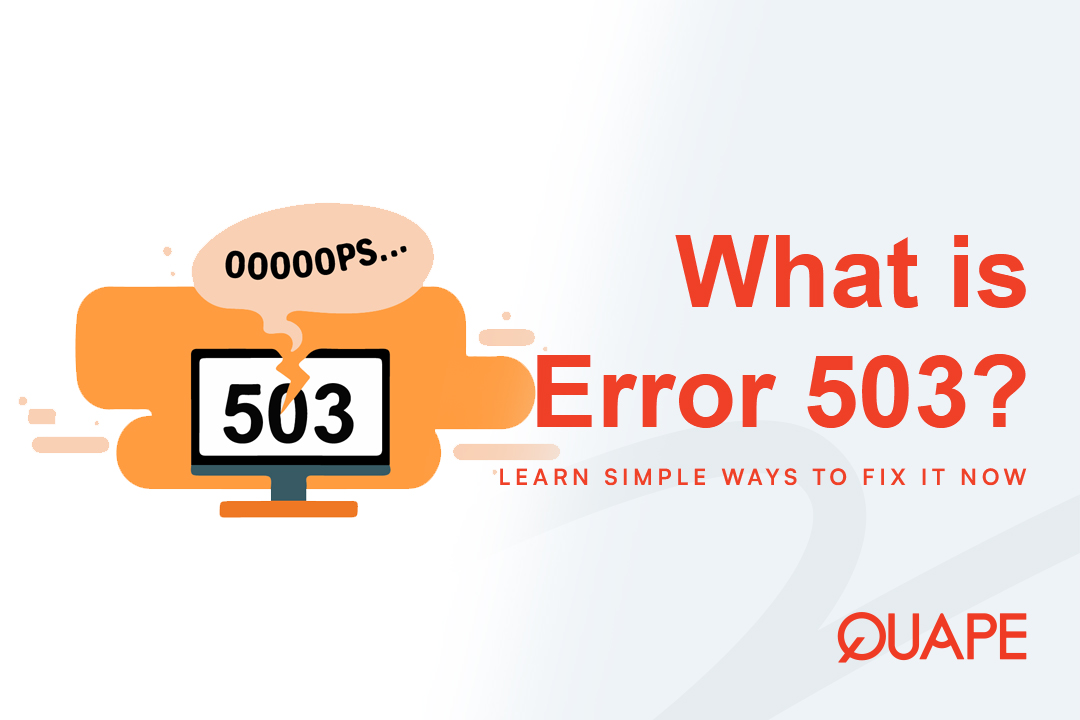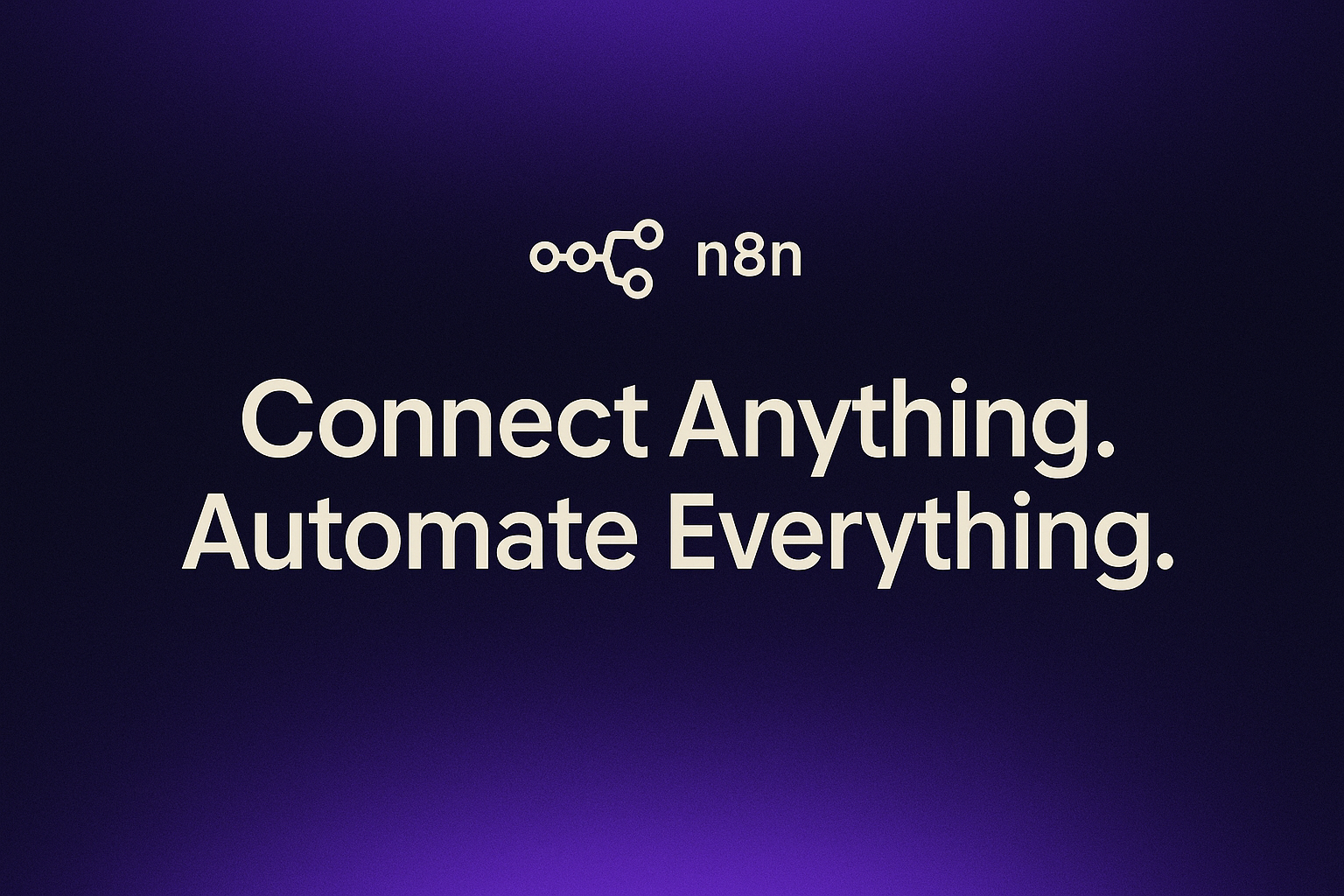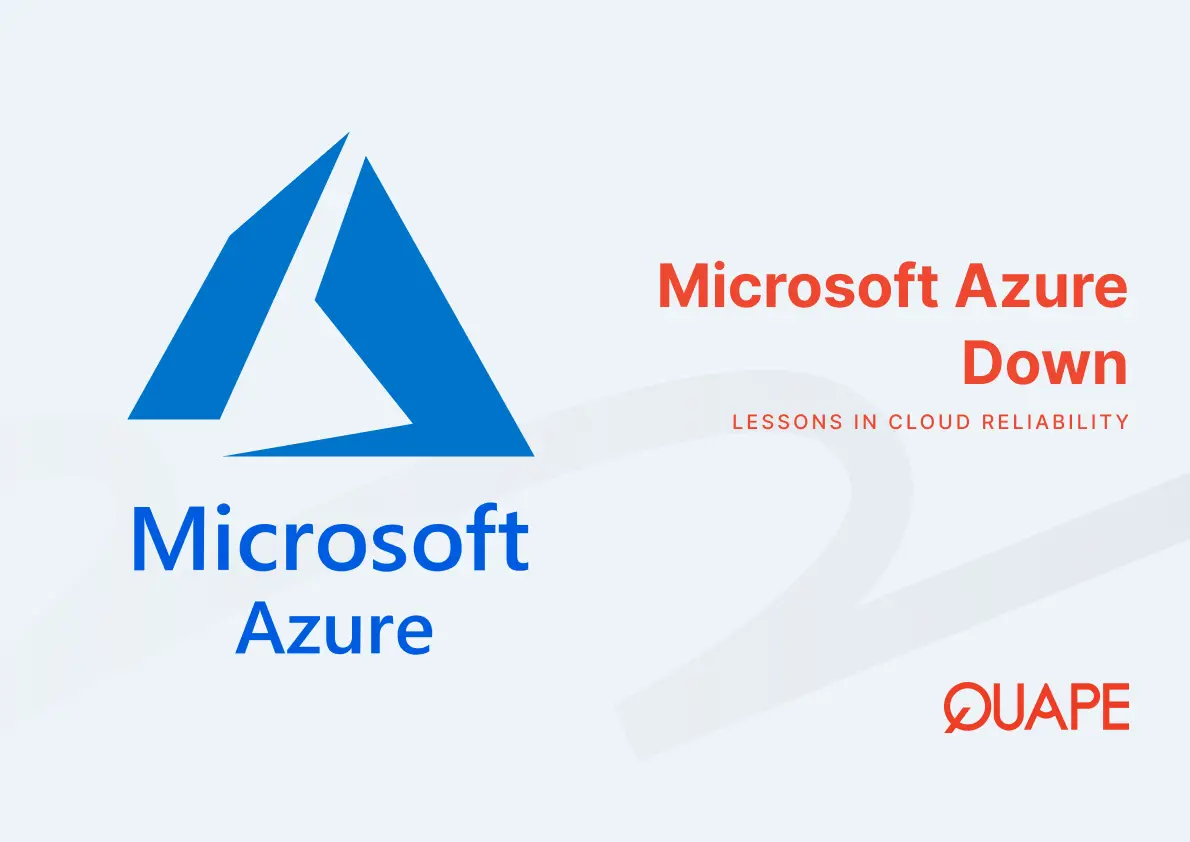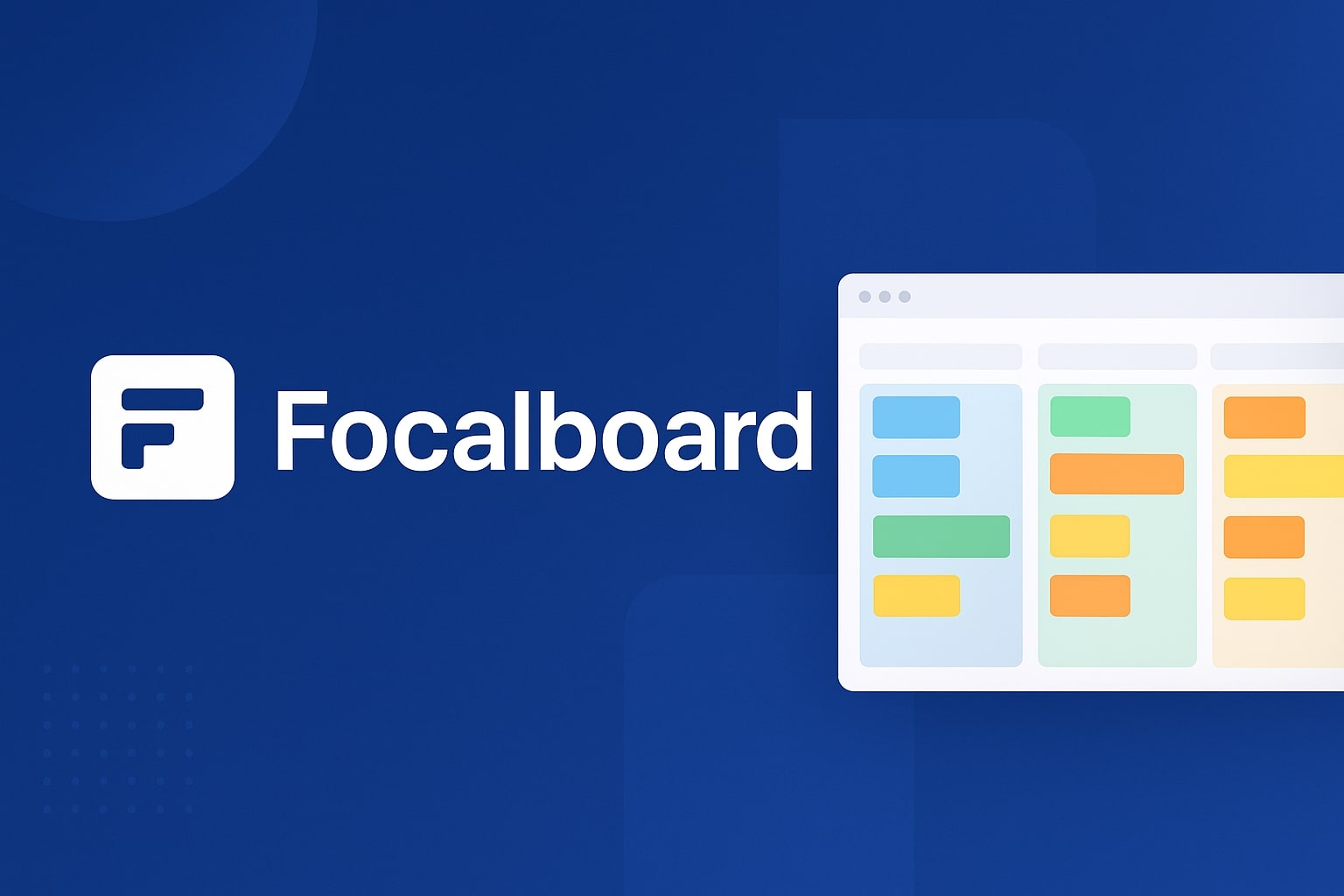Have you ever tried to visit a website, only to be met with a frustrating “Service Unavailable” message? This is the dreaded Error 503, a temporary roadblock that signals a server is not ready to handle your request. While it can be an annoying sight, understanding what it means and why it happens is the first step to getting your website back online quickly.
In this article, we’ll dive deep into the 503 error, explore its common causes, and provide a clear, step-by-step guide on how to fix it for both website users and owners.
Table of Contents
ToggleWhat is a 503 Service Unavailable Error?
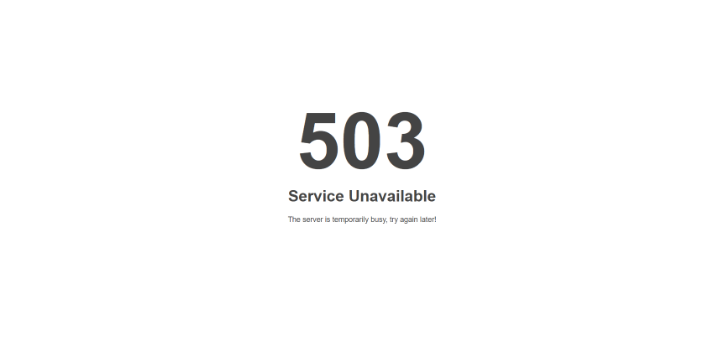
The HTTP 503 “Service Unavailable” error is a standard server-side response code. Unlike a complete server crash, which would return no response at all, a 503 error is a deliberate communication from a functional web server that it’s temporarily unable to fulfill a request. Think of it as the server politely, but firmly, saying, “I’m here, but I can’t help you right now.”
This error is a crucial part of the 5xx family of HTTP status codes, which are all related to server-side issues. But how is it different from other common server problems?
503 vs Other Server Errors
It’s easy to confuse a 503 with other server errors, but each one tells a different story about what went wrong.
- Error 500 (Internal Server Error): This is a generic, catch-all error. It means something went wrong on the server, but the server has no more specific information to provide. A 500 error is often a sign of an unexpected bug or misconfiguration.
- Error 504 (Gateway Timeout): This error happens when a server, acting as a gateway or proxy, doesn’t receive a timely response from another server it was trying to communicate with. A 504 points to a communication bottleneck, not necessarily a temporary unavailability of the origin server.
A 503 is unique because it specifically indicates a temporary and often recoverable condition, which is a valuable diagnostic clue.
Why Does a 503 Error Happen? The Common Causes
A 503 error can be triggered by several issues, but they all boil down to one central problem: the server is overwhelmed or not ready to do its job.
1. Server Overload and Resource Exhaustion
This is the most frequent cause. A server has a finite amount of resources—like CPU, RAM, and bandwidth. When a sudden surge in traffic or a large number of concurrent requests exceeds these limits, the server becomes overloaded. To prevent a complete crash, it starts returning 503 errors to new requests, a process known as backpressure.
2. Scheduled or Unplanned Maintenance
Sometimes, a 503 error is intentional. Site administrators may put a server into maintenance mode to perform security updates, software upgrades, or routine optimizations. This planned downtime is a controlled way to prevent issues and ensure all services are ready before handling live traffic again.
3. Faulty Application or Plugin Issues
For websites built on platforms like WordPress, a poorly coded plugin or theme can consume excessive server resources, causing the site to become unresponsive. A buggy script or an inefficient database query can also trigger a 503 error, as the server struggles to process the request.
4. Backend Service Failures
A web server often relies on other services to run a website, such as a database server or a specific API. If the web server cannot connect or communicate with these backend dependencies, it cannot fulfill the client’s request and will return a 503 status code.
5. DDoS Attacks
A Distributed Denial of Service (DDoS) attack involves flooding a server with fake traffic from multiple sources to overwhelm its resources. This malicious activity can force a server to return 503 errors as it becomes unable to handle legitimate requests.
How to Fix a 503 Error: A Step-by-Step Guide
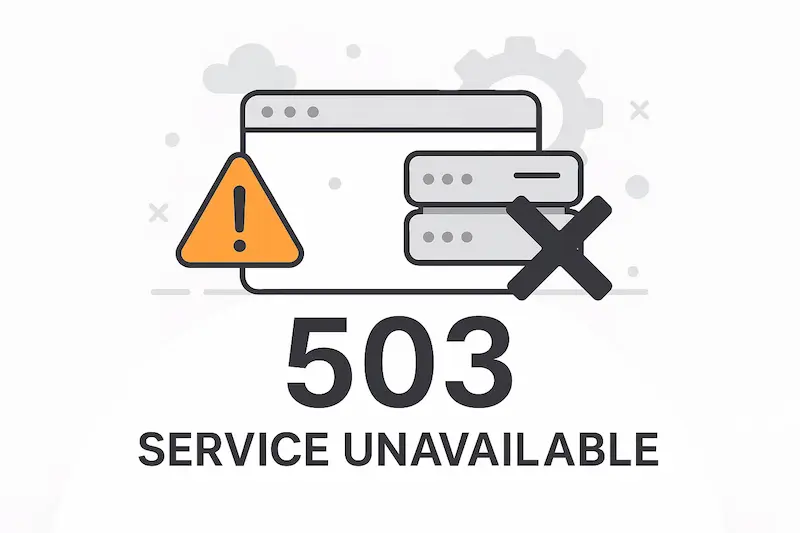
The troubleshooting process depends on whether you are a website user or the site’s administrator.
Quick Fixes for Users
If you’re just a visitor to the website, these simple steps can often resolve the issue.
- Reload the Page: This is the most straightforward solution. The server overload might have been momentary, and a quick refresh could bypass the temporary issue.
- Clear Your Browser Cache: Outdated or corrupted browser data can sometimes cause problems. Clearing your cache and cookies forces your browser to download the latest version of the website.
- Check the Website’s Status: Use an online tool like DownDetector to see if the website is down for everyone or just for you. This will help you determine if the problem is on your end or the server’s.
- Restart Your Network Devices: In rare cases, a “Service Unavailable – DNS Failure” error can be resolved by restarting your modem and router.
Troubleshooting for Website Owners
If you own the website, you need to dig deeper to find the root cause.
- Check Server & Service Status: Confirm that your web server (e.g., Apache, NGINX) and critical backend services (like PHP-FPM and MySQL) are running. Use server monitoring tools to check resource usage, such as CPU and RAM, for any unusual spikes.
- Analyze Your Server Logs: The definitive source of information is your server logs. Check your
error.logfor any specific error messages that coincide with the 503 status. For NGINX users, look for “upstream” errors, which indicate a communication failure with a backend service. - Investigate Plugins and Themes: If your site runs on a CMS like WordPress, a faulty plugin is a common culprit. Temporarily deactivate all your plugins by renaming the
pluginsfolder. If the site comes back online, you’ll know a plugin was the cause, and you can reactivate them one by one to find the culprit. - Review CDN and Firewall Settings: If you use a Content Delivery Network (CDN) or a firewall, temporarily disable them to see if they are the cause. Misconfigured rules can sometimes block legitimate traffic.
A Quick Diagnostic Table
| Symptom | Diagnostic Action | Potential Resolution |
|---|---|---|
| High Traffic / Resource Overload | Check CPU, RAM, and I/O usage with top or htop. | Optimize application code or increase server resources. |
| 503 error on WordPress site | Disable all plugins via FTP and/or switch to a default theme. | Reinstall or find a replacement for the faulty plugin or theme. |
| 503 error with NGINX | Check nginx/error.log and php-fpm/error.log for “upstream” errors. | Restart PHP-FPM service or adjust PHP-FPM settings. |
How to Prevent Future 503 Errors
The best way to deal with a 503 error is to prevent it from ever happening. Proactive measures are key to building a resilient website.
- Implement Load Balancing: A load balancer distributes incoming traffic across multiple servers, preventing any single server from becoming overwhelmed.
- Use a Content Delivery Network (CDN): A CDN caches your static content (images, CSS, JS) and delivers it from servers closer to your users, significantly reducing the load on your origin server.
- Enable Dynamic Auto-Scaling: Auto-scaling automatically adjusts your server resources to match traffic demands. When traffic is high, it adds more resources or server instances, and when it’s low, it scales back to save costs.
- Optimize Your Code and Database: Regularly auditing and optimizing your website’s code and database queries can drastically improve performance and reduce the risk of resource exhaustion.
Conclusion
The HTTP 503 “Service Unavailable” error is a vital diagnostic tool that communicates a server’s temporary state of stress. By understanding its causes and following a systematic troubleshooting protocol, you can quickly get your website back up and running.
Ultimately, a reliable web presence starts with a dependable foundation. By choosing a robust hosting solution like the ones we offer at Quape, you can ensure your website has the scalability and performance needed to handle any challenge, keeping the “Service Unavailable” sign far away.
- What Is Apache? A Simple Guide for Beginners - October 27, 2025
- What Is Nginx? A Simple Guide for Beginners - October 27, 2025
- What Is Drupal and How to Install It Easily - October 24, 2025