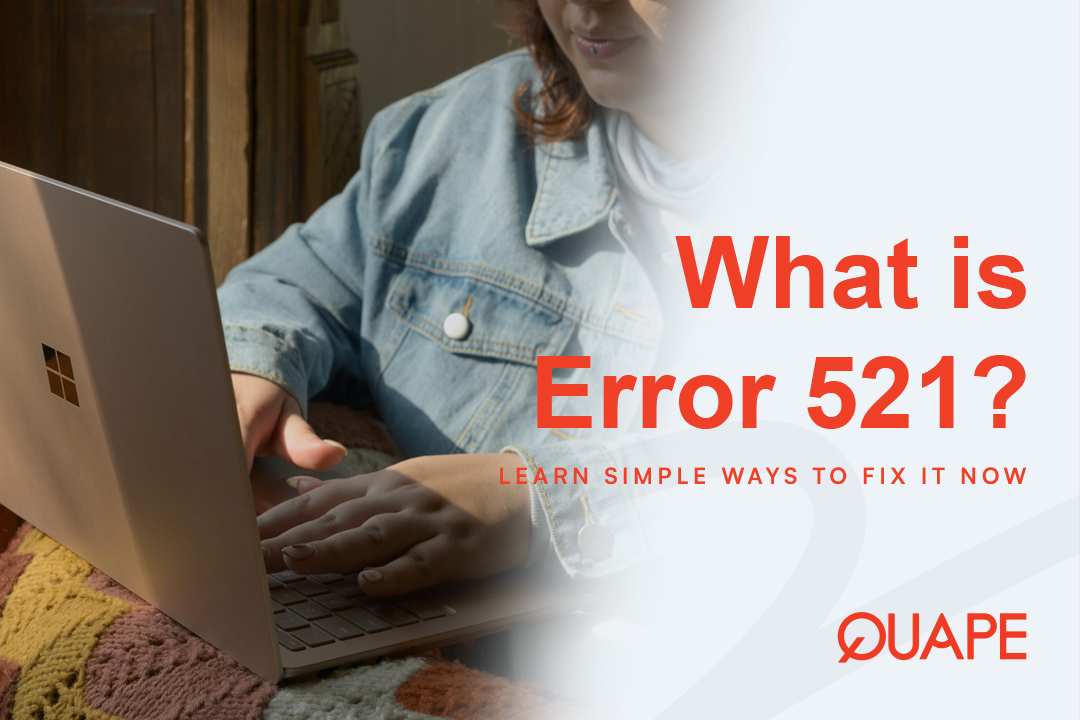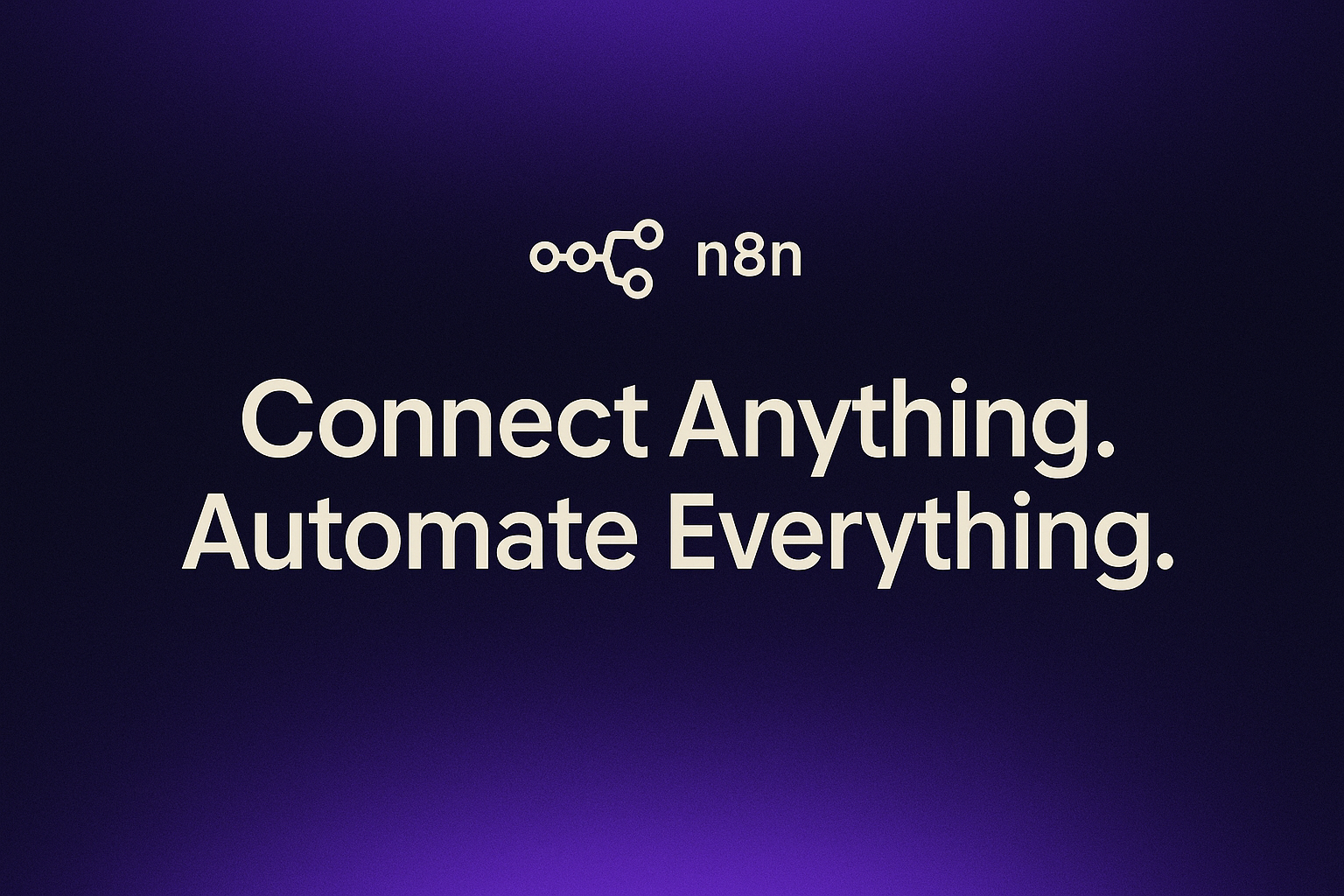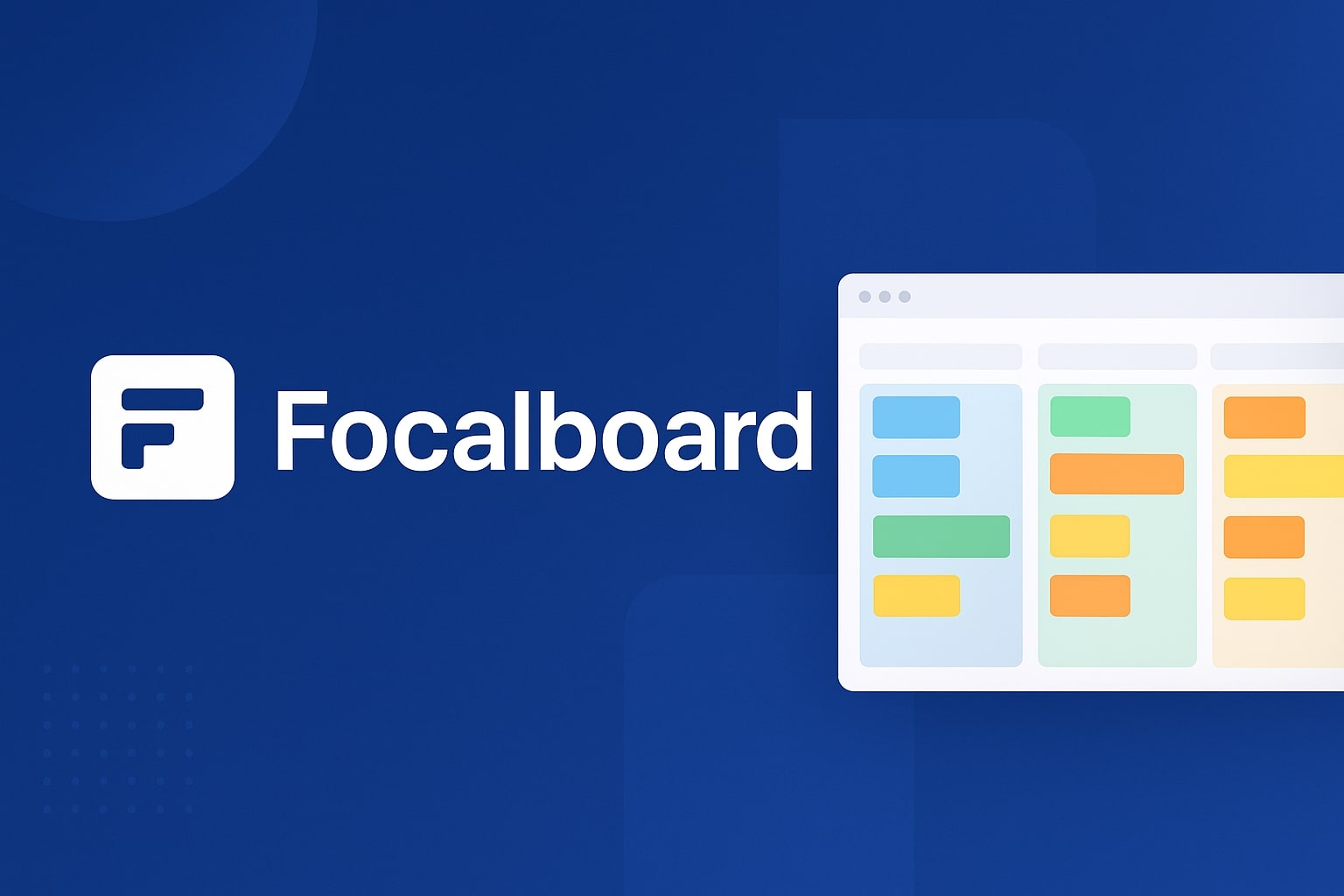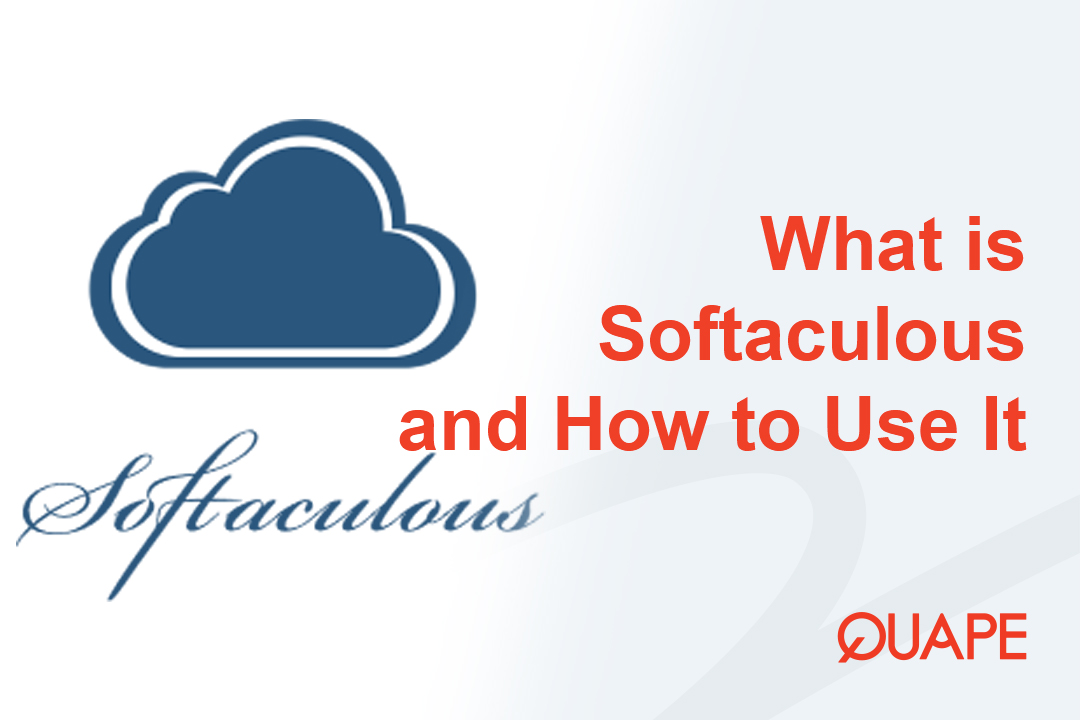There are few things more frustrating for a website owner than seeing a blank screen with a cryptic error code. If you’ve ever encountered Error 521: Web server is down, you know this feeling all too well. This specific error is unique because it almost always points to an issue between your web server and a Content Delivery Network (CDN) like Cloudflare. It means that while Cloudflare is working, your origin web server is offline and refusing connections. The good news is that with a little bit of troubleshooting, this error is usually quick and easy to fix.
This guide will explain what Error 521 means, what causes it, and provide a clear, step-by-step plan to get your website back online.
Table of Contents
ToggleUnderstanding Error 521: The Communication Breakdown
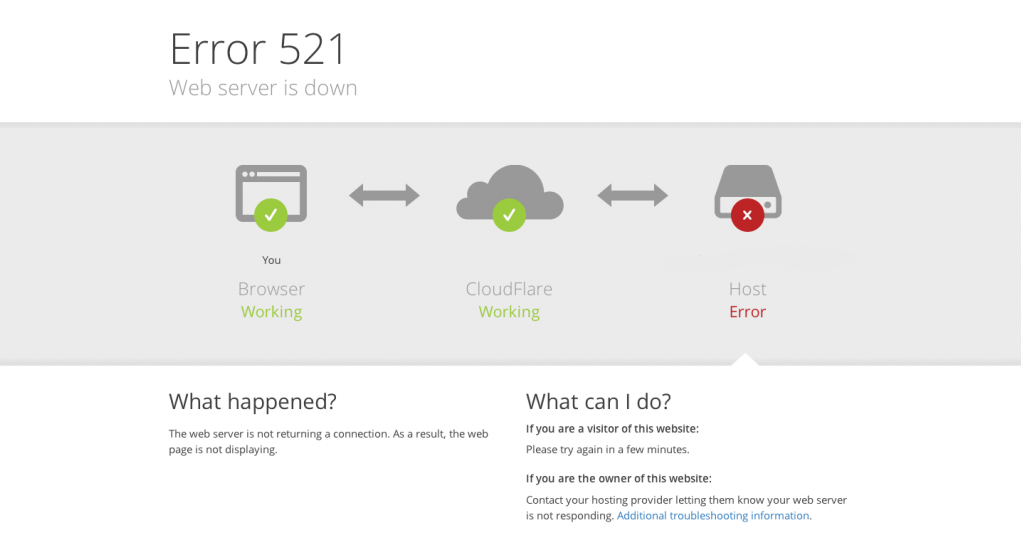
Error 521 is a specific HTTP status code generated by Cloudflare. It indicates a problem with the connection between Cloudflare’s servers and your origin web server. Here’s a simple breakdown of what’s happening:
- Your website visitor tries to access your site.
- The request goes to Cloudflare’s server, which is acting as a proxy.
- Cloudflare’s server tries to connect to your web server to retrieve your site’s content.
- Your web server is offline or blocking the connection. Instead of getting the content, Cloudflare gets a “connection refused” response.
- Cloudflare generates Error 521 and displays it to the user.
In short, the error is a message from Cloudflare saying, “I can’t reach your website’s server.” Your server is the one that’s down or refusing the connection.
Common Causes of Error 521
Identifying the cause is the key to fixing it. Here are the most common reasons you might see this error:
1. Your Web Server is Not Running
The most obvious cause is that your web server (e.g., Apache, Nginx) is simply not active. This can happen after a server reboot, a software crash, or a server maintenance period.
2. Firewall Blocking Cloudflare’s IP Addresses
This is the most frequent cause of Error 521. Your server’s firewall may be configured to block the IP addresses used by Cloudflare’s network. When Cloudflare tries to connect, the firewall sees it as a threat and rejects the connection.
3. Server-Side Security Solutions
Plugins or security software on your server (like ModSecurity, Fail2ban, or a security plugin on WordPress) can sometimes misinterpret Cloudflare’s requests as a security threat and block them.
4. Incorrect Server IP Address
The IP address Cloudflare has for your server may be incorrect, leading it to try to connect to the wrong server. This can happen after you migrate your website to a new host or if your server’s IP changes.
How to Fix Error 521: A Step-by-Step Guide
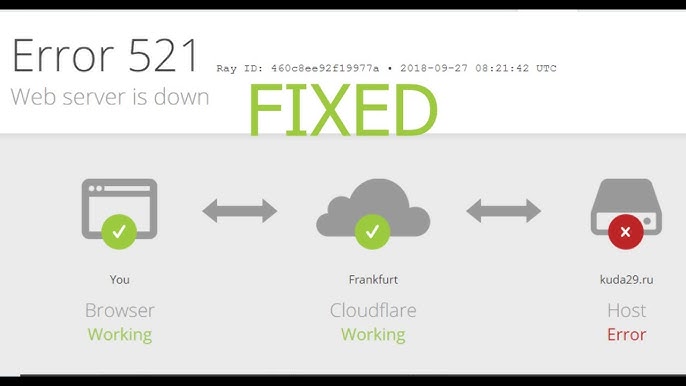
Follow these steps in order to troubleshoot and resolve the issue.
Step 1: Check If Your Web Server is Online
First, make sure your web server is running. You can do this by temporarily bypassing Cloudflare and connecting to your server’s direct IP address.
- Find Your Server’s IP: Log in to your hosting control panel (cPanel) or client area. Your server’s IP address should be displayed on the main dashboard.
- Test the Connection: Open a new browser tab and type
http://YOUR_SERVER_IP_ADDRESS(replacing the example with your actual IP). If your website loads, it means your server is online, and the problem is with the connection from Cloudflare. If it doesn’t load, your server is down, and you should proceed to Step 2.
Step 2: Restart Your Web Server
If your server appears to be offline, a simple restart can often resolve the problem.
- Log in to Your Hosting Panel: Access your control panel or hosting client area.
- Restart the Server: Look for a “Reboot” or “Restart Server” option. This is a common feature for VPS and Dedicated Server users. If you are on a shared hosting plan, contact your hosting provider’s support team and ask them to restart the web service for your account.
Step 3: Whitelist Cloudflare’s IP Addresses
If your server is running but you’re still getting the error, your firewall is the most likely culprit.
- Find Cloudflare’s IP Ranges: Cloudflare provides a list of all its IP addresses. You can find the official list on their website.
- Access Your Firewall: Log in to your server’s firewall configuration (e.g.,
ufw,iptables). If you are on shared hosting, you will need to contact your provider’s support team to whitelist the IP ranges for you. - Add the IPs: Add a rule to your firewall to “whitelist” all of Cloudflare’s IP addresses. This tells your firewall to always allow incoming connections from these specific IP ranges.
Step 4: Check for Conflicting Security Plugins or Services
If you have a security plugin on your website (e.g., Wordfence on WordPress) or a server-side service like Fail2ban, they might be blocking Cloudflare.
- Temporarily Disable: Try temporarily disabling the security plugin or service and see if the error is resolved.
- Create a Whitelist: If this is the cause, you need to configure the security software to whitelist Cloudflare’s IP addresses.
Step 5: Verify Your DNS Records on Cloudflare
If you recently migrated your website, the IP address in your Cloudflare DNS settings might be pointing to your old server.
- Log in to Cloudflare: Go to your Cloudflare dashboard.
- Check DNS Records: Click on the “DNS” app and find the “A” record for your domain.
- Update the IP: Make sure the IP address in this record matches your current server’s IP address. If it’s wrong, update it and save the changes.
Conclusion
Error 521: Web server is down is a specific issue that can be frustrating, but it’s often caused by a simple misconfiguration or a server that needs a restart. By understanding the communication breakdown between Cloudflare and your server and following these troubleshooting steps, you can quickly identify and resolve the problem. Regular monitoring of your server’s status and proper firewall configuration are the best ways to prevent this error from happening in the first place.
Looking for reliable hosting that minimizes downtime and provides expert support? Quape, a leading web hosting and domain company in Singapore, offers high-performance hosting solutions designed for stability and security. Our team of experts is ready to assist with any technical issues, ensuring your website stays online and accessible to your visitors at all times. Explore Quape’s hosting solutions today and enjoy peace of mind with your website.
- What Is Apache? A Simple Guide for Beginners - October 27, 2025
- What Is Nginx? A Simple Guide for Beginners - October 27, 2025
- What Is Drupal and How to Install It Easily - October 24, 2025