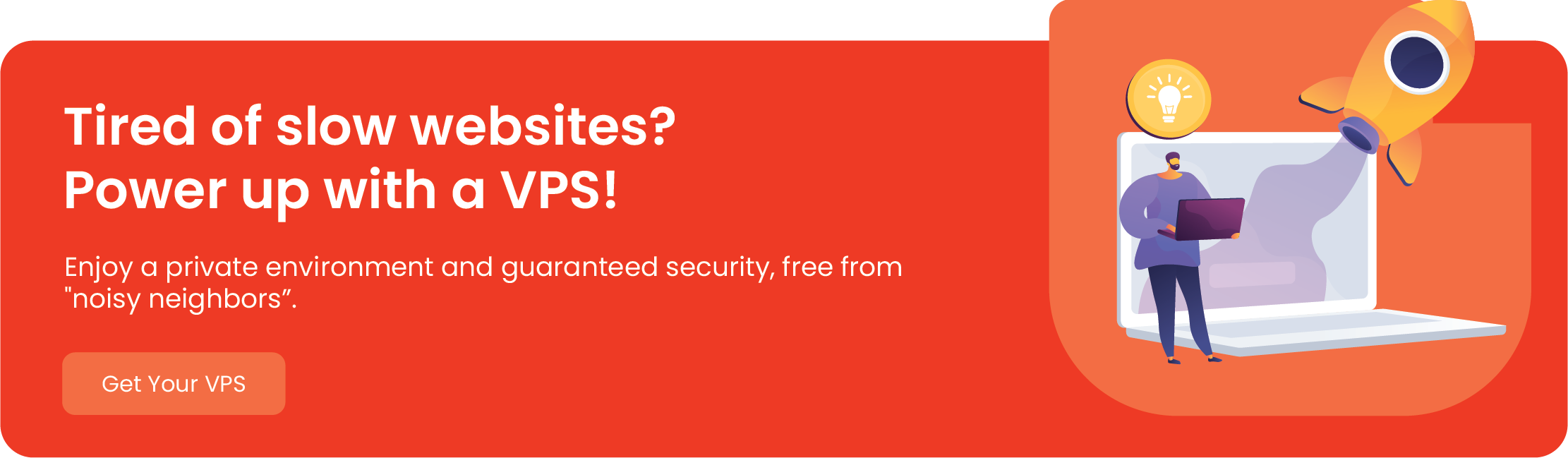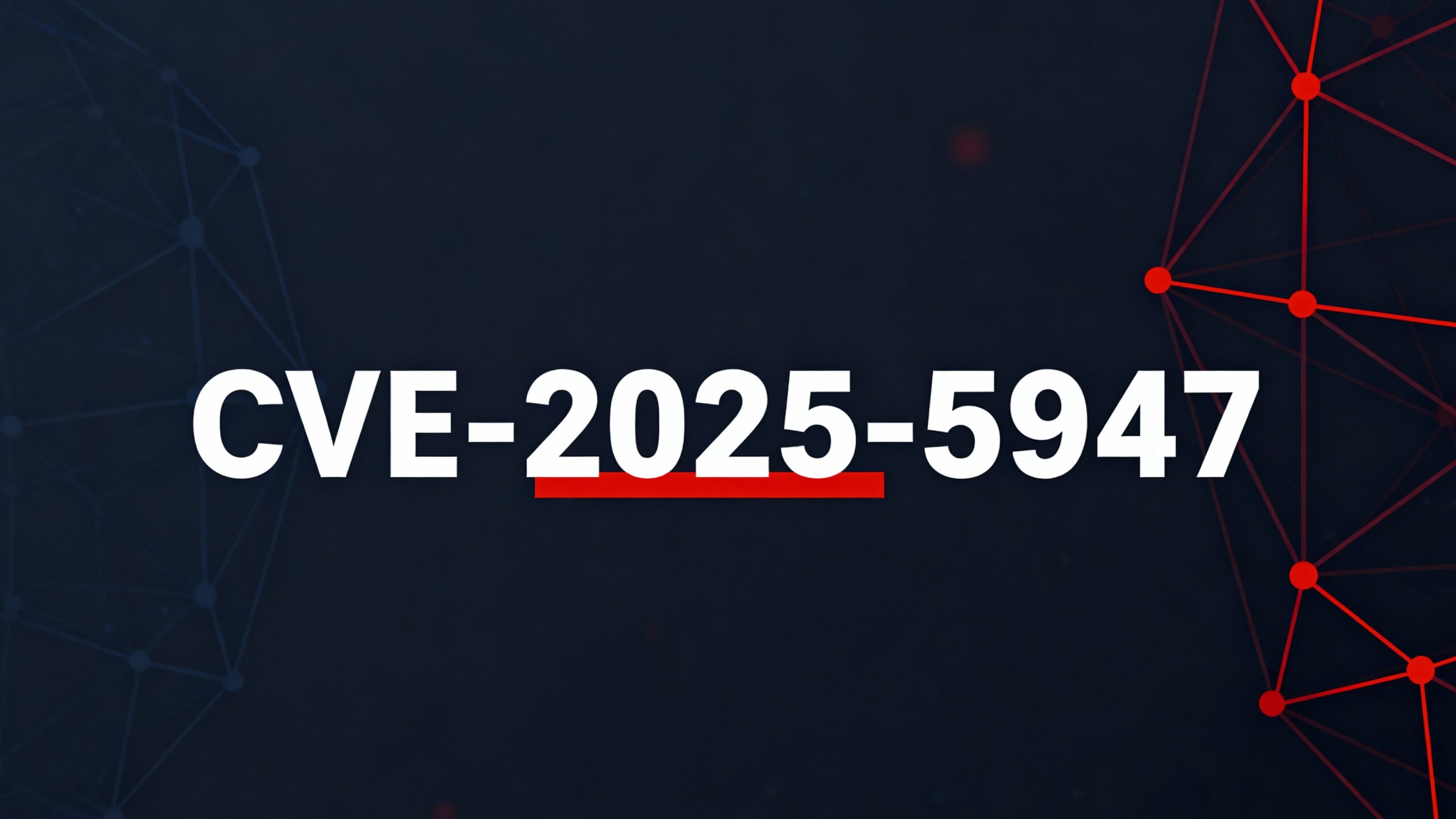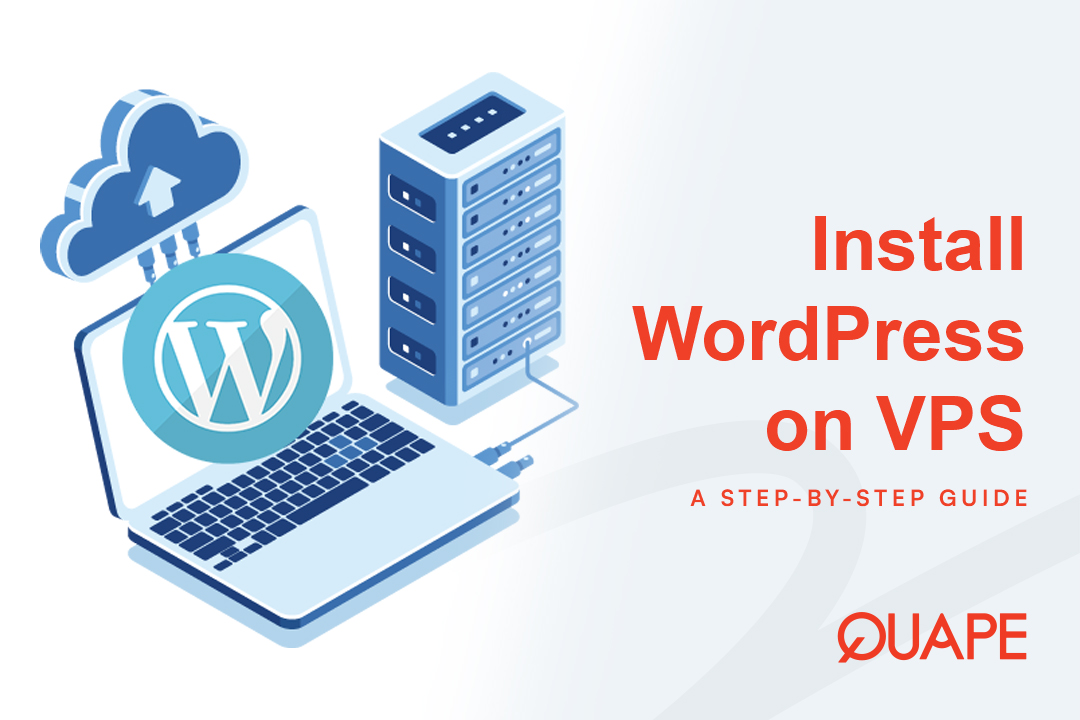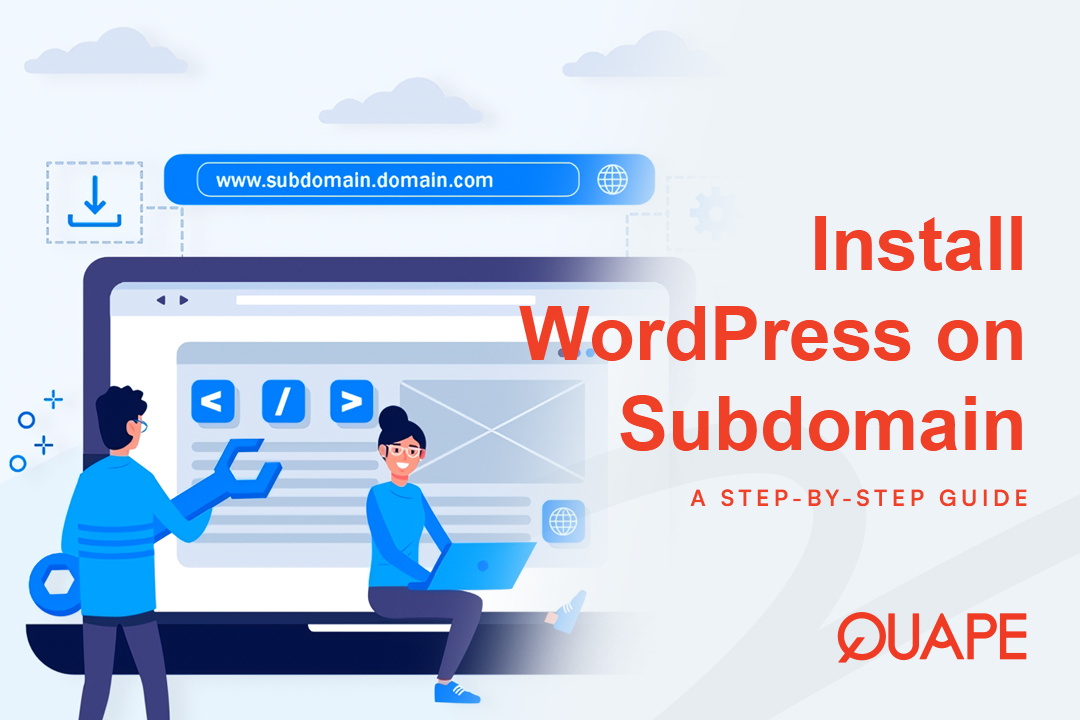Virtual machines have become an essential tool for developers, IT professionals, and curious tech enthusiasts alike. They offer a safe and isolated environment to experiment with different operating systems (OS) without risking the integrity of your main computer. At the heart of this technology is a powerful and popular tool: VirtualBox.
But what exactly is VirtualBox, and how does it make this magic happen?
In this comprehensive guide, we’ll dive deep into the world of VirtualBox, breaking down its core concepts, exploring its key features, and showing you why it’s a go-to choice for creating and managing virtual environments.
Table of Contents
ToggleWhat Exactly Is VirtualBox?

At its simplest, VirtualBox is a free, open-source hypervisor developed by Oracle. A hypervisor (also known as a Virtual Machine Monitor or VMM) is software that creates and runs virtual machines (VMs). Think of it as a layer that sits between your computer’s hardware and the operating systems you want to run.
With VirtualBox, you can install and run multiple operating systems—such as Windows, Linux, macOS, and even older versions of Windows—all on a single physical machine. The main computer running VirtualBox is called the host machine, and each operating system you install inside VirtualBox is called a guest machine or guest OS.
VirtualBox emulates a complete set of virtual hardware for each guest OS. This includes a virtual hard disk, CPU, RAM, and a network adapter. This means that each guest OS operates in its own isolated environment, believing it’s running on a dedicated physical computer.
How Does VirtualBox Work? The Core Mechanics
The core function of VirtualBox is to manage the resources of the host machine and allocate them to the guest VMs. It achieves this through a process called hardware virtualization.
Here’s a step-by-step breakdown of how it works:
- Installation and Setup: You install the VirtualBox application on your host computer (e.g., your Windows or Mac PC).
- Creating a Virtual Machine: You use the VirtualBox interface to create a new virtual machine. During this process, you define the virtual hardware specifications, such as:
- Virtual Hard Disk: A file on your host machine that acts as the hard drive for the guest OS.
- RAM: A portion of your host’s RAM that is dedicated to the VM.
- CPU Cores: The number of virtual CPU cores allocated to the VM.
- Installing the Guest OS: You then use an installation file (like an ISO image) to install the desired operating system on the newly created virtual machine, just as you would on a physical computer.
- Running the VM: When you start the VM, VirtualBox acts as an intermediary. It translates the instructions from the guest OS and sends them to the host’s hardware. This allows the guest OS to run normally without being aware that it’s in a virtual environment.
- Resource Management: VirtualBox handles the complexities of sharing the host’s physical resources (CPU, memory, storage) among all the running virtual machines.
This process provides complete separation between the host and guest systems. If something goes wrong in a guest OS—for example, if a virus is downloaded or a system setting is misconfigured—it will not affect your host operating system.
Key Features That Make VirtualBox Stand Out
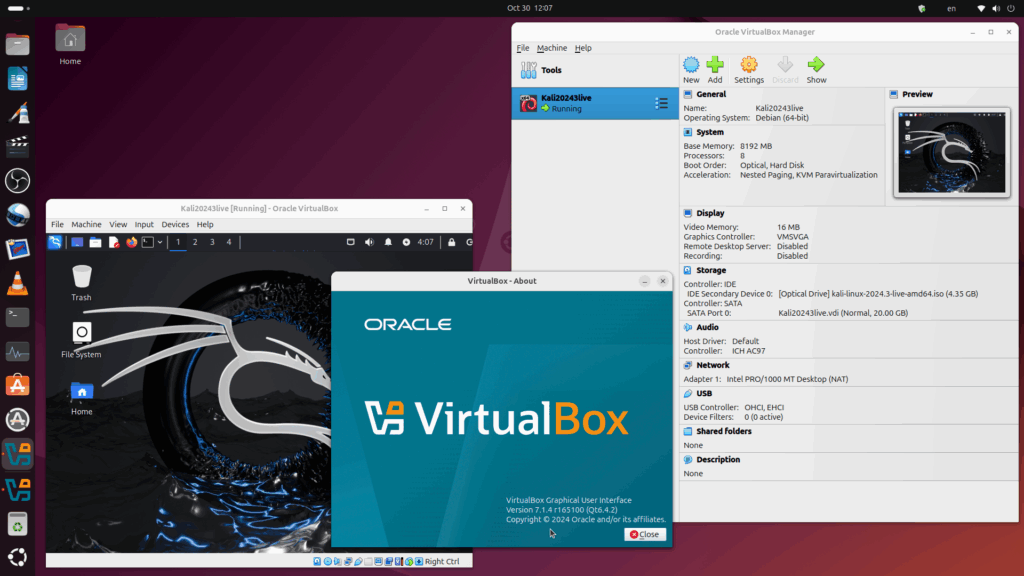
VirtualBox isn’t just a simple hypervisor; it’s packed with features that make it incredibly versatile and powerful.
1. Cross-Platform Compatibility
One of VirtualBox’s biggest strengths is its ability to run on a wide range of host operating systems, including Windows, Linux, macOS, and Solaris. This means you can create a VM on your Windows PC and easily move it to a Mac, assuming the hardware is compatible.
2. Snapshots
This feature is a game-changer. A snapshot is a saved state of your virtual machine at a specific point in time. It’s like taking a backup of the entire VM. If you’re about to install a risky piece of software or make a major change, you can take a snapshot. If something goes wrong, you can simply revert to the previous, working state with a single click.
3. Seamless Mode
VirtualBox’s Seamless Mode allows you to run applications from your guest OS directly on your host’s desktop. This blurs the line between the two operating systems, so you can have a Linux application window open right next to your Windows applications, creating a highly integrated workflow.
4. Shared Folders and Clipboard
VirtualBox makes it easy to share files between your host and guest machines. With the Shared Folders feature, you can designate a folder on your host machine that is accessible from inside the guest OS. The Shared Clipboard allows you to copy and paste text between the host and guest systems.
5. Guest Additions
The VirtualBox Guest Additions are a set of device drivers and system applications that are installed inside the guest OS. They significantly improve performance and usability by enabling features like better video resolution, shared folders, and seamless mouse integration. Installing Guest Additions is a crucial step for getting the most out of your VMs.
What Are the Popular Use Cases for VirtualBox?
VirtualBox’s flexibility and robust feature set make it useful for a wide array of applications.
- Software Development and Testing: Developers can test their applications on different operating systems and browser versions without needing multiple physical computers. This is essential for ensuring an application works correctly on all platforms.
- Running Legacy Applications: If you have an older program that only runs on a specific version of Windows (like Windows XP), you can create a VM to run it without having to maintain an outdated physical computer.
- Secure Browsing and Experimentation: You can create a disposable VM to browse unsafe websites or test potentially malicious software. Since the VM is isolated, any malware will be contained within the virtual environment and won’t affect your host machine.
- Education and Learning: VirtualBox provides a risk-free environment to learn about different operating systems, command lines, and network configurations. It’s an excellent tool for aspiring system administrators or anyone wanting to learn about a new OS.
The Difference Between VirtualBox and Other Virtualization Tools

While VirtualBox is a popular choice, there are other virtualization tools on the market, such as VMware and Hyper-V.
- VirtualBox vs. VMware: VirtualBox and VMware (specifically, VMware Workstation Player and Pro) are both Type 2 hypervisors. However, VMware is often considered a more enterprise-focused solution with more advanced features, while VirtualBox is a community-driven, open-source option that is free to use.
- VirtualBox vs. Hyper-V: Hyper-V is a Type 1 hypervisor that is built directly into Windows 10/11 Pro. It runs directly on the host’s hardware, offering potentially better performance. However, Hyper-V is limited to Windows-based hosts, while VirtualBox is cross-platform.
In short, VirtualBox’s free, open-source nature and cross-platform compatibility are its main competitive advantages, making it an excellent choice for a wide range of users, from beginners to professionals.
Conclusion: VirtualBox and Your Digital Future
VirtualBox is more than just a piece of software; it’s a gateway to endless possibilities. It allows you to explore different operating systems, test new software, and create a safe sandbox for all your digital experiments, all from the comfort of your own computer. Its robust features and user-friendly interface have made it a cornerstone of modern computing.
For professionals who need a reliable environment for their web projects, a solid foundation is key. That’s where a trusted hosting provider comes in. Quape offers robust web hosting, including WordPress Hosting and Dedicated Server solutions, that can handle your digital needs, ensuring your online presence is fast, secure, and always available. Whether you’re running a small blog or a complex e-commerce site, Quape provides the infrastructure you need to succeed.
- How to Install WordPress on a VPS Step by Step - October 10, 2025
- How to Install WordPress on a Subdomain Easily - October 10, 2025
- How to Install WordPress in cPanel Step by Step - October 9, 2025