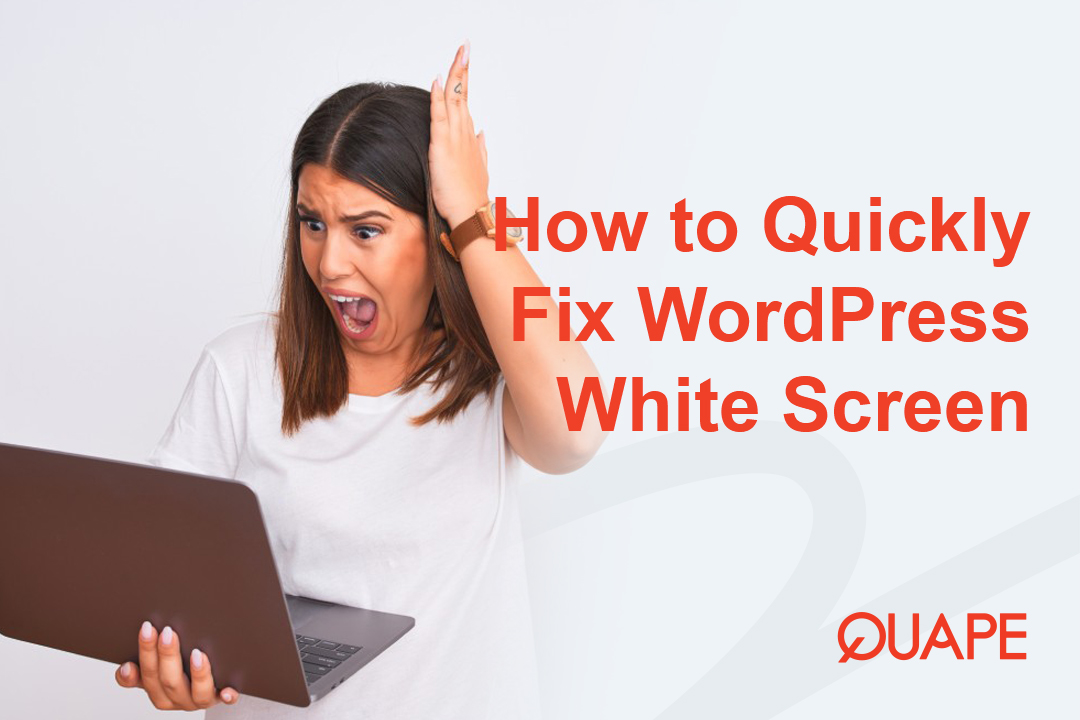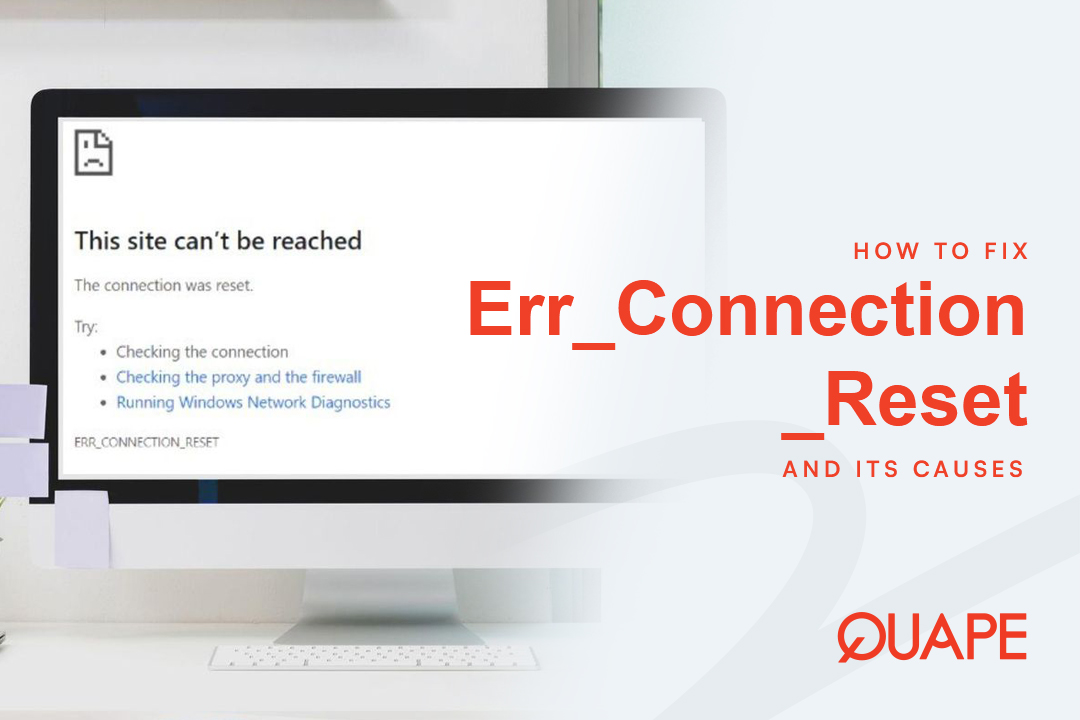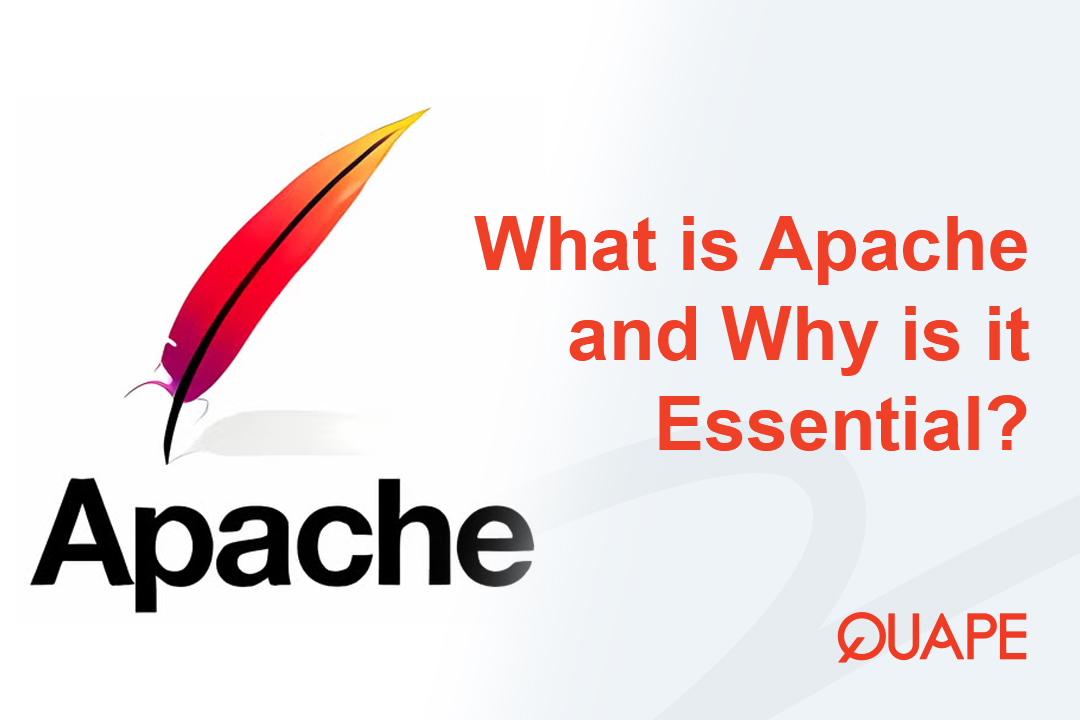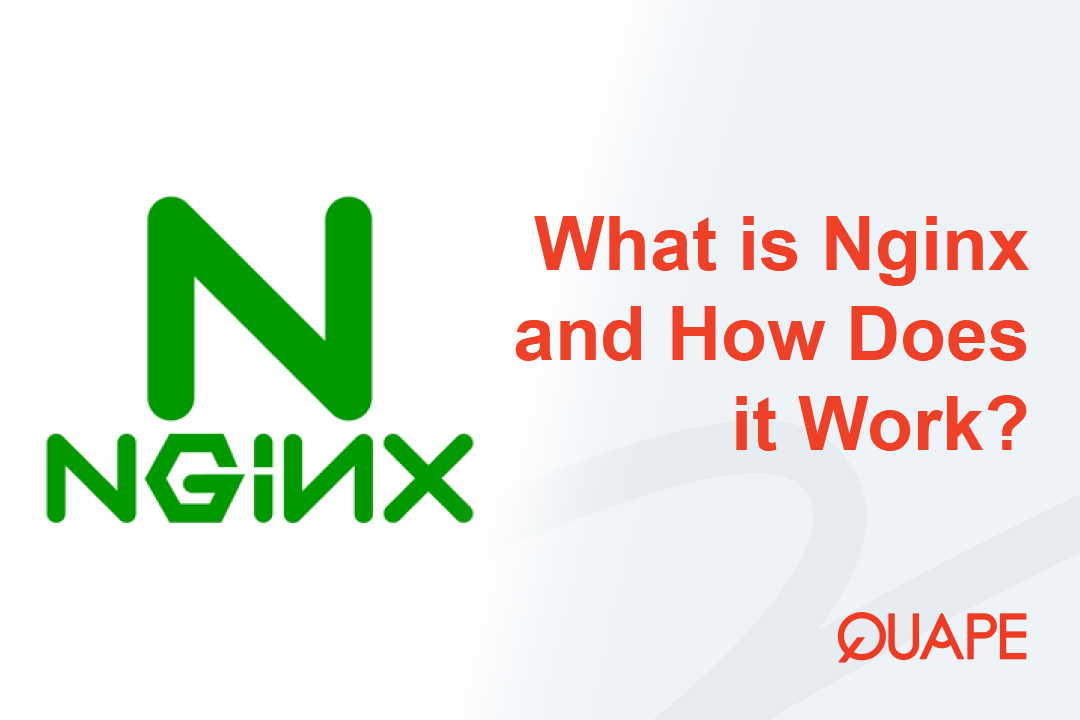The WordPress White Screen of Death (WSoD) is arguably the most frustrating error a website owner can encounter. Instead of seeing your website, you are presented with a blank, white screen—no error messages, no clear direction, just emptiness.
If you’ve experienced the WSoD, don’t panic. This issue is almost always caused by a few common culprits: an exhausted PHP memory limit or a conflict between a plugin or theme.
In this ultimate guide, we walk you through the most effective troubleshooting steps, moving from the quickest fixes to more technical solutions. By the end, your website will be back online, and you’ll know exactly how to prevent the WSoD from striking again.
Table of Contents
ToggleFix the WordPress White Screen

Step 1: The Easiest Fixes (Browser & Cache)
Before diving into complex file edits, let’s try the most basic steps. These resolve WSoD issues surprisingly often:
1. Clear Your Browser Cache and Cookies
Sometimes the problem is localized to your browser’s history, especially if you were making edits just before the WSoD occurred. Clear your browser cache or try accessing your site using an incognito window or a different browser.
2. Check for Multisite Issues
If your site is part of a WordPress Multisite network, the WSoD might only affect the individual site, not the network’s main admin login. Try logging in directly to the network admin dashboard to see if you can manage settings there.
Step 2: The 90% Solution – Disabling Plugins
Plugin conflicts are the single most frequent cause of the WordPress White Screen of Death. A recently installed or updated plugin may be incompatible with your current WordPress version or another plugin.
Since you can’t access your dashboard to deactivate them, you must use FTP (File Transfer Protocol) or your cPanel File Manager.
1. Access Your Site Files
- Via cPanel: Log in to your Quape cPanel, navigate to File Manager, and then to the
wp-contentdirectory. - Via FTP: Connect using an FTP client (like FileZilla) and navigate to the
/wp-content/folder.
2. Rename the Plugins Folder
Inside /wp-content/, locate the folder named plugins.
Rename it to something like plugins_old.
- What this does: Renaming the folder instantly deactivates all plugins, as WordPress can no longer find them.
- Check the Site: Refresh your website. If your site returns (albeit without any plugin functionality), you’ve found the root cause.
3. Identify the Malfunctioning Plugin
If the site loads, rename the folder back to plugins. Now, re-activate each plugin one-by-one, testing the site after each activation, until the WSoD reappears. The last plugin you activated is the culprit. You can then delete it or seek an alternative.
Step 3: Increase the PHP Memory Limit
If disabling plugins didn’t fix the WSoD, your site might be running out of memory while trying to execute a script. This is common on shared hosting plans with low default memory limits.
You can fix this by editing the wp-config.php file, which is located in the root directory of your WordPress installation.
1. Locate and Edit wp-config.php
Again, use your cPanel File Manager or FTP client to access the root directory (where folders like wp-admin and wp-content reside).
2. Add the Memory Increase Code
Find the line that says: /* That's all, stop editing! Happy publishing. */
Before this line, insert the following code snippet:
define( 'WP_MEMORY_LIMIT', '256M' );- Tip: If your host already has a memory limit defined in this file, increase the value (e.g., from
'64M'to'256M'). Save the file and refresh your site.
Step 4: Isolate a Faulty Theme
If plugins and memory are not the problem, a recently updated or custom theme file might be causing the conflict. The process is similar to troubleshooting plugins.
1. Access the Themes Folder
Navigate to the /wp-content/themes/ folder using FTP or cPanel.
2. Rename the Current Theme
Find your currently active theme folder (e.g., my-custom-theme). Rename it to something like my-custom-theme-broken.
- What this does: By renaming the active theme, WordPress is forced to fall back to a default theme (like Twenty Twenty-Four) or the most recently installed default theme.
- Check the Site: If the site now loads, the issue lies in your theme files. You can try reinstalling the theme or contacting the theme developer for support.
Step 5: Enable WordPress Debugging (Advanced)
If the WSoD persists, it means PHP errors are occurring, but they are suppressed (which is the nature of the WSoD). By enabling WordPress’s built-in debugging feature, we can force those errors to display, giving us a clear path to the faulty file.
1. Edit wp-config.php Again
Open the wp-config.php file in the root directory.
2. Replace Debug Lines
Look for these two lines:
define( 'WP_DEBUG', false );And replace them with the following three lines:
define( 'WP_DEBUG', true );
define( 'WP_DEBUG_LOG', true );
define( 'WP_DEBUG_DISPLAY', false );- What this does: This forces WordPress to record all PHP errors into a file called
debug.logwithin the/wp-content/folder, without displaying the errors to your visitors (WP_DEBUG_DISPLAYis set tofalse).
3. Analyze the debug.log File
Refresh your website (it will still show a white screen). Now, navigate to the /wp-content/ folder and open the newly created debug.log file.
The last few lines will usually point directly to the file and line number causing the error, often revealing the name of the problematic plugin or theme.
Step 6: Replacing Core WordPress Files
If all else fails, a core WordPress file may have been corrupted during an update. This is a very rare but possible scenario.
Before attempting this, make sure you have a complete backup of your entire site.
- Download Fresh Core Files: Download the latest version of WordPress from the official WordPress.org website.
- Unzip the File: Extract the downloaded ZIP file on your local machine.
- Delete Key Folders: Delete the
wp-contentfolder and thewp-config-sample.phpfile from the downloaded package. Crucially, never overwrite your existingwp-contentfolder, as it contains all your media, plugins, and themes. - Upload: Upload the remaining fresh folders (
wp-adminandwp-includes) and loose files (likeindex.phpandwp-settings.php) to your site’s root directory via FTP, overwriting the existing corrupted files.
This effectively replaces corrupted code while leaving all your unique site data untouched.
The Ultimate Solution: Rely on Premium Hosting Support
While troubleshooting the White Screen of Death on your own is possible, sometimes the underlying issue is related to server-side configuration, permission errors, or database corruption.
If you are hosted with Quape, you are never truly alone when a WSoD occurs. Our high-performance hosting plans come with expert technical support available 24/7. Our team can quickly diagnose and fix server-level issues, corrupted database tables, and complex file conflicts far faster than you could manually.
Choose stability and speed for your WordPress site. Explore Quape’s secure and high-performance hosting solutions today and let us worry about the technical crises so you can focus on your business!
- How to Fix Err_Connection_Reset and Its Causes - November 12, 2025
- What Is Apache? A Simple Guide for Beginners - October 27, 2025
- What Is Nginx? A Simple Guide for Beginners - October 27, 2025