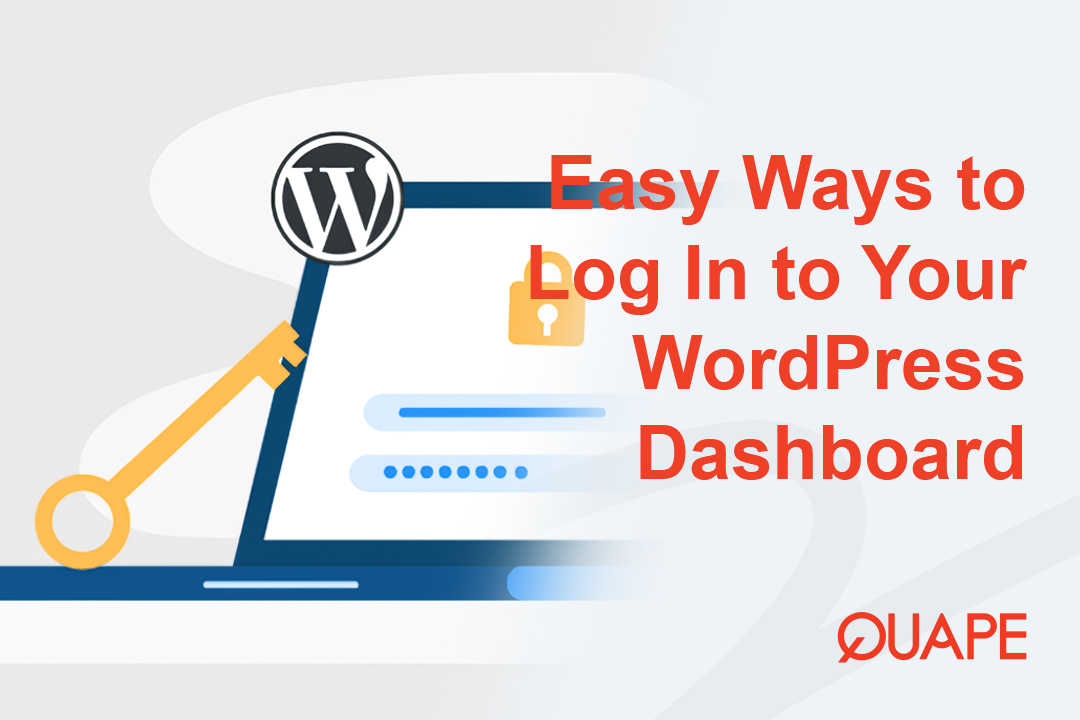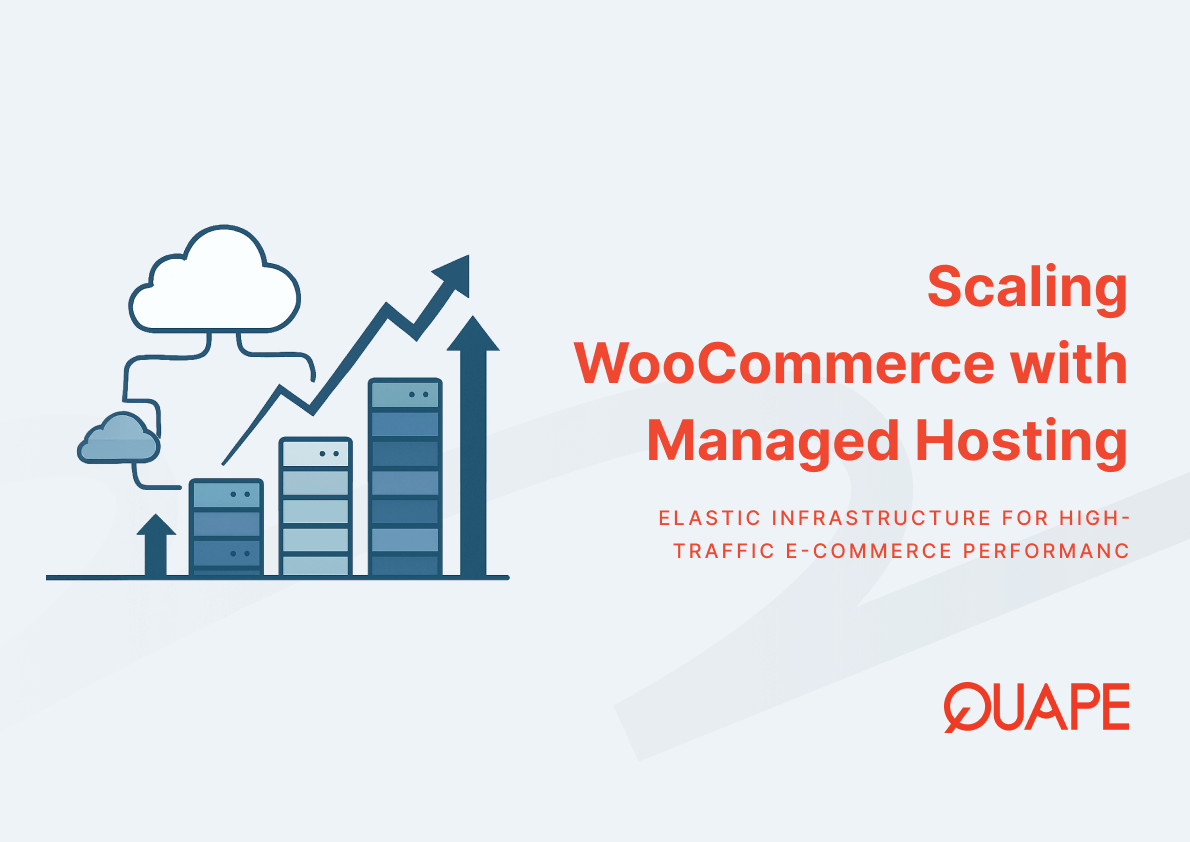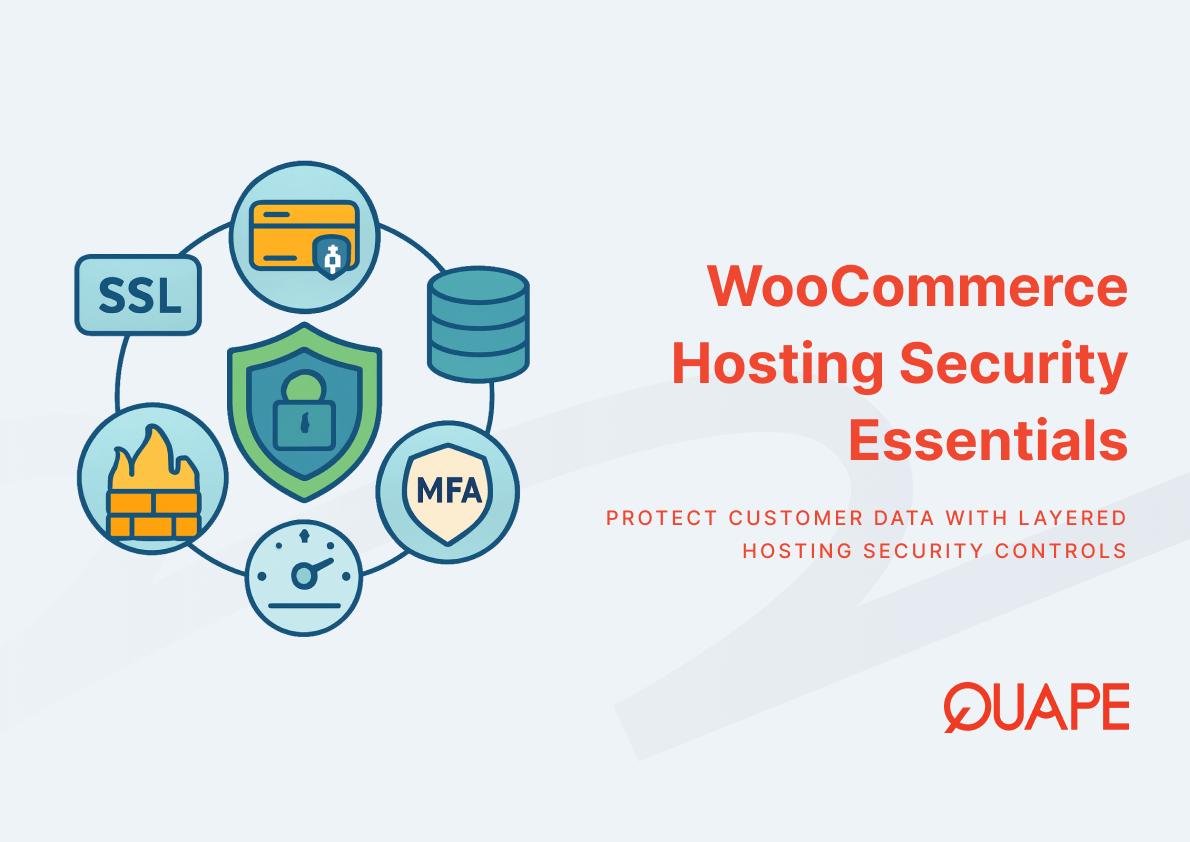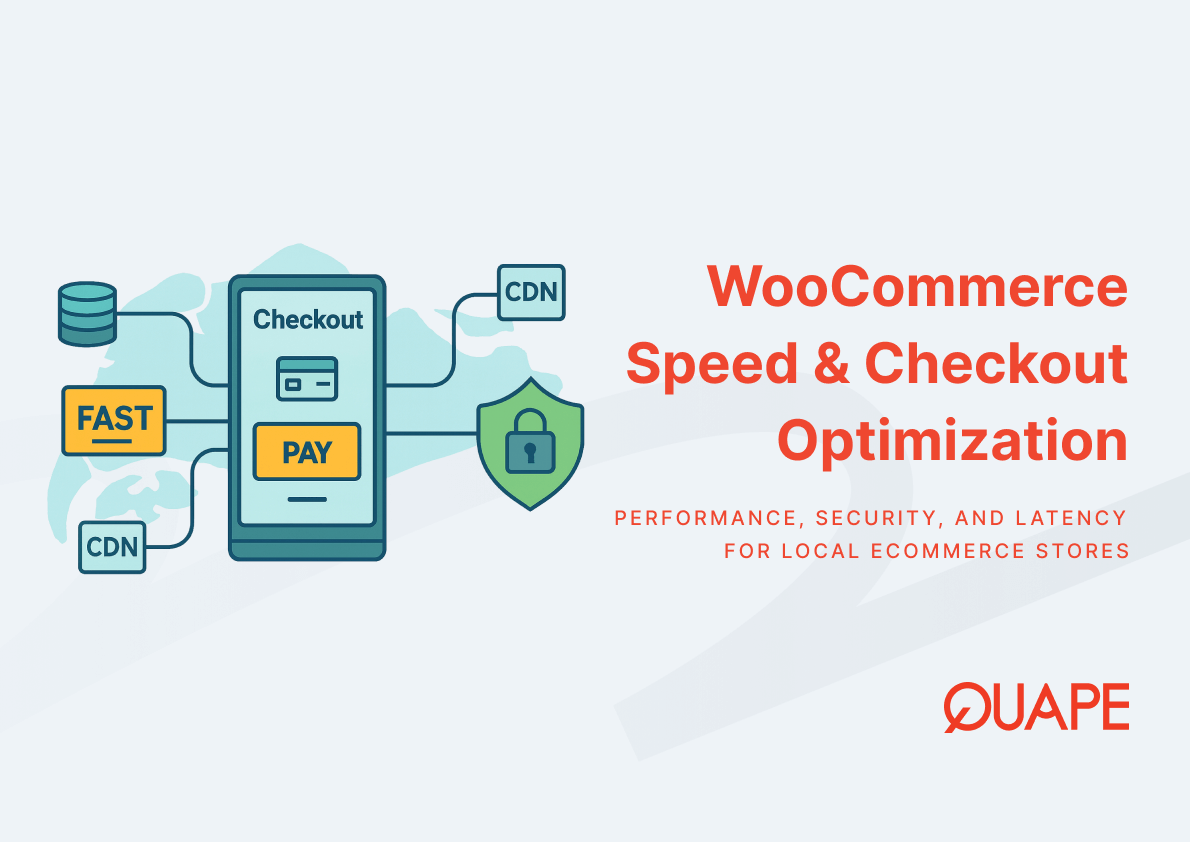The WordPress Dashboard is the heart of your website. This administrative area is where you write posts, manage pages, install plugins, change your theme’s appearance, and control every setting your site uses. For beginners, the login process might seem confusing because there are several paths to get there.
Fortunately, accessing your WordPress admin area is straightforward once you know the core URLs and shortcuts.
This guide breaks down the easiest, most common, and most secure methods to log into your WordPress dashboard, ensuring you gain access whether you installed WordPress manually or used a one-click installer.
Table of Contents
ToggleMethod Log In to WordPress Dashboard
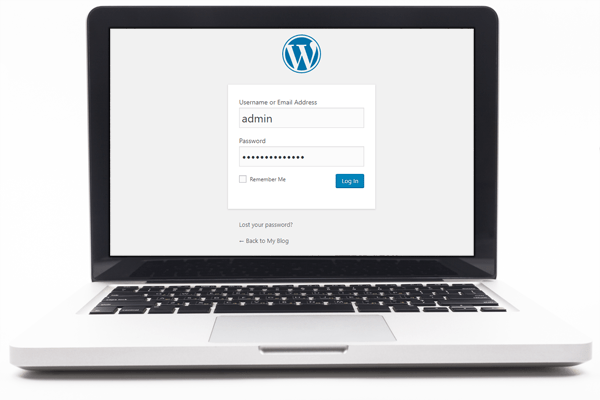
Method 1: The Universal WordPress Login URLs (The Standard Way)
Every single self-hosted WordPress installation uses a standardized URL structure. This method is the most reliable way to find your login screen, provided you haven’t installed a security plugin that changes the default address.
There are two primary login paths:
Option A: The /wp-admin Shortcut
The quickest way to reach the login screen is by appending /wp-admin to your domain name.
- Open your browser and type in your domain followed by
/wp-admin:http://yourdomain.com/wp-admin - If you are not already logged in, the system will automatically redirect you to the full login page:
http://yourdomain.com/wp-login.php. - Enter your Username or Email Address and your Password.
- Click “Log In.”
Option B: The Direct /wp-login.php Address
If the /wp-admin shortcut ever fails, you can go directly to the login file.
- Type the full login file path:
http://yourdomain.com/wp-login.php - Enter your credentials and click “Log In.”
Pro Tip: Bookmark the direct URL (
yourdomain.com/wp-admin) in your browser. This small action saves you time every day you work on your site.
Method 2: Single Sign-On via Your Hosting Provider (The Fastest Way)
If you host with a quality provider like Quape, you often don’t even need to type in your WordPress credentials. The fastest and most convenient method is utilizing Single Sign-On (SSO) directly from your hosting control panel (like cPanel).
This method automatically logs you into your WordPress dashboard from your client area.
Step-by-Step Hosting Portal Access
- Log in to your Hosting Client Portal (e.g., your Quape account login).
- Navigate to your Services: Find the list of your active hosting packages or websites.
- Find the WordPress Management Tool: Look for a button or link labeled “Login to WordPress,” “Admin,” or “Manage Site” next to your specific domain.
- Instant Dashboard Access: Clicking this button securely bypasses the WordPress login page and drops you directly into your dashboard.
This method is especially useful if you manage multiple sites or if you frequently forget your WordPress password, as it relies on your secure hosting account credentials.
Dealing with Non-Standard Login URLs (The Secure Way)
Security-conscious users often use plugins to change the default WordPress login URL (from /wp-admin to something custom, like /myloginportal). This prevents bots and automated attacks from easily finding your access point.
If you or your developer implemented this security measure, you must use the custom URL to log in.
How to Find a Custom Login URL
- Check Documentation: If a security plugin (like WPS Hide Login or Solid Security) was used, the new custom URL should be recorded in your site documentation or noted in the plugin’s settings section (if you can still access the dashboard via SSO).
- Ask Your Host: If you are completely locked out and suspect the URL was changed, contact your hosting provider’s support team (like Quape’s) for assistance in locating the file path or temporarily disabling the plugin via the File Manager.
Important Security Tip: Never use “admin,” “test,” or your website name as your username. Using a non-standard username is the first line of defense against hacking attempts.
Quick Troubleshooting: Common Login Errors and Fixes
If you enter the correct credentials but still can’t log in, try these quick fixes before panicking.
| Error Message | Cause & Diagnosis | Action to Take |
|---|---|---|
| “ERROR: Cookies are blocked or not supported by your browser.” | Browser Cookies/Cache: Your browser is holding onto old or conflicting data. | Clear your browser’s cache and cookies, or immediately open a Private/Incognito window and try logging in there. |
| Login Redirect Loop | Caching Plugin Conflict: A caching or security plugin is improperly redirecting the login page. | This requires access to your files. Log in to cPanel, open the File Manager, and temporarily rename the wp-content/plugins folder (e.g., to plugins-old). This deactivates all plugins and should let you log in. Then, rename the folder back and reactivate plugins one-by-one to find the culprit. |
| “Invalid username or incorrect password.” | Caps Lock: You simply made a typo, or your Caps Lock is on. | Double-check your credentials and make sure Caps Lock is off. If you are certain the password is correct, immediately use the “Lost your password?” link (Method 1). |
Conclusion: Start Building with Confidence
Logging in to your WordPress dashboard should be a fast, painless routine. By understanding the standard /wp-admin path and leveraging the Single Sign-On convenience provided by your hosting company, you ensure quick and secure access every time.
A smooth login experience is the beginning of a successful website, and that starts with reliable hosting. At Quape, based in Singapore, we specialize in high-performance Web Hosting, WordPress Hosting, and Dedicated Servers. Our infrastructure is built for speed, stability, and security, ensuring your dashboard is always accessible and your site runs optimally. Plus, our expert support team is always ready to assist you with any login or technical issue.
Take the next step in your online journey with Quape—secure, simple, and lightning fast hosting.
- How to Fix Err_Connection_Reset and Its Causes - November 12, 2025
- The Complete Beginner’s Guide to Colocation Hosting - November 2, 2025
- What Is Apache? A Simple Guide for Beginners - October 27, 2025