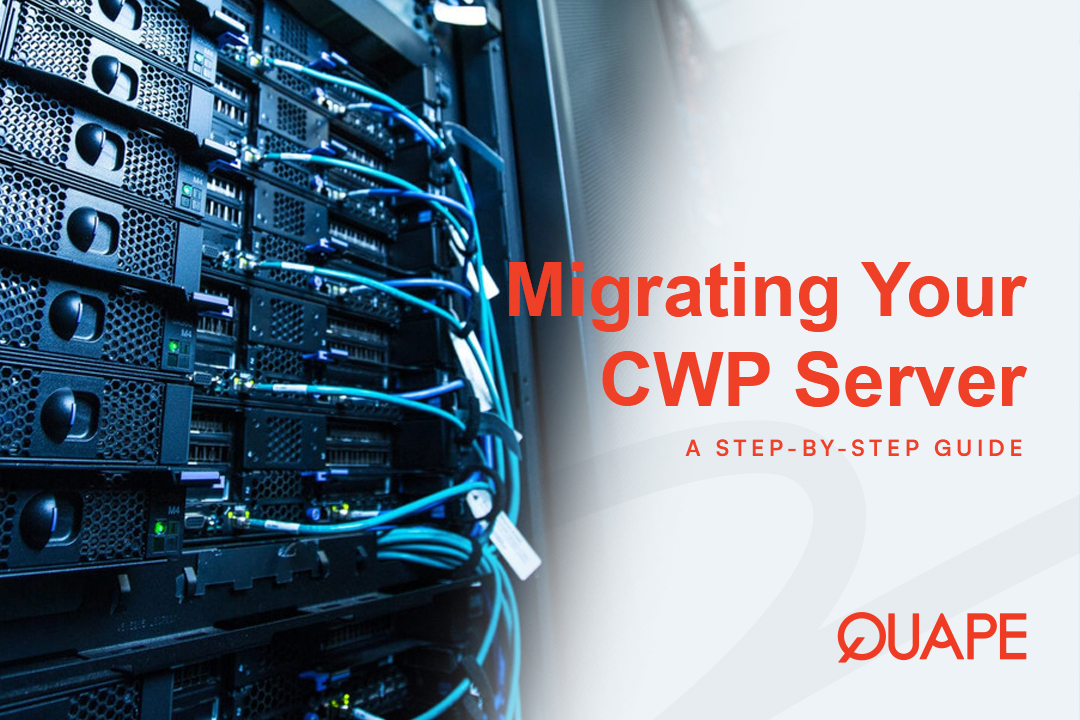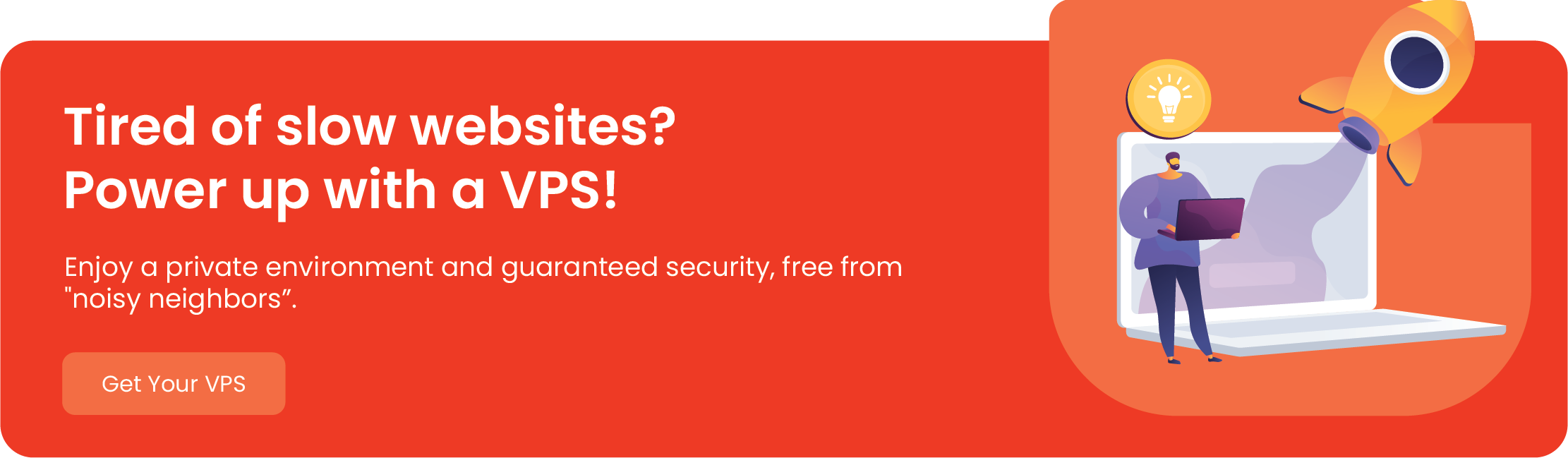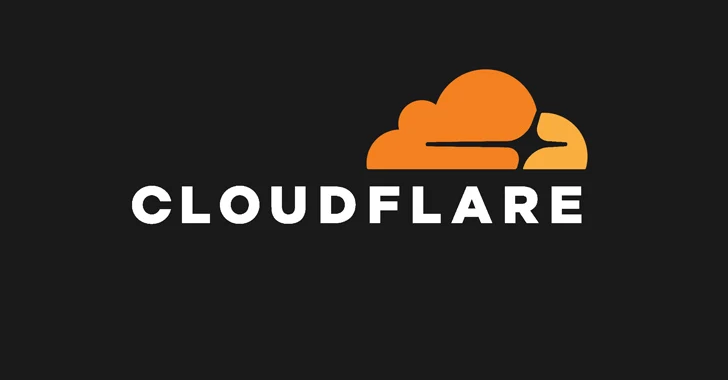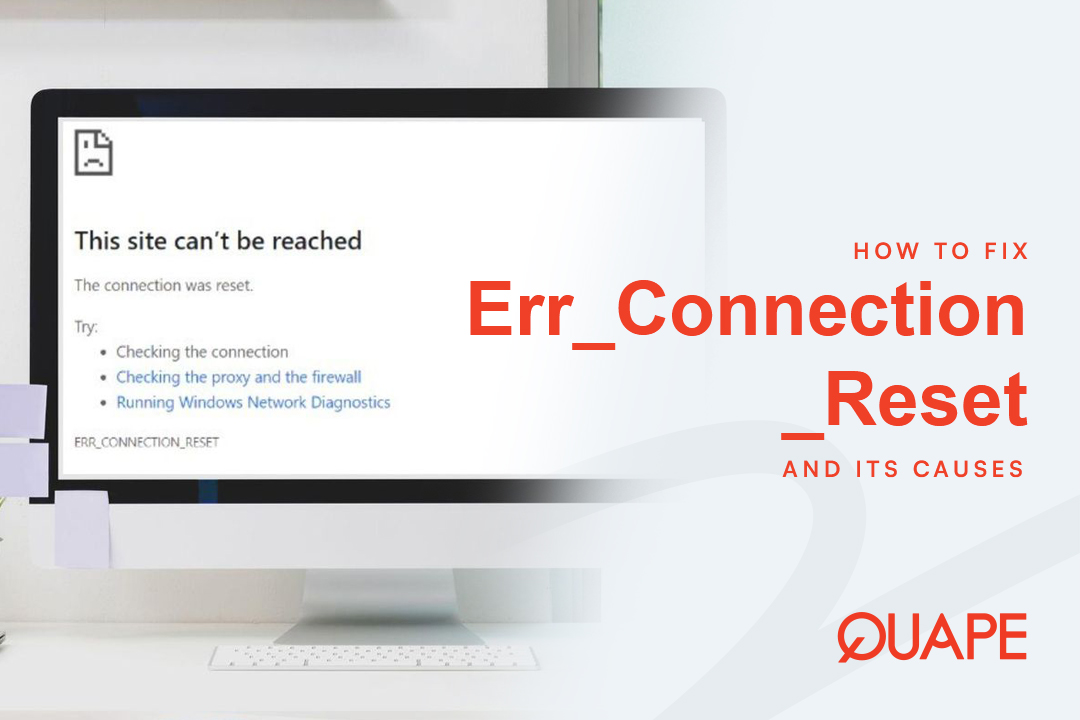Migrating your website and data from an old Virtual Private Server (VPS) to a new one can be a nerve-wracking process. The risk of data loss, downtime, and performance issues is high, especially if you’re managing a complex environment with a control panel like CentOS Web Panel (CWP).
The good news is that with a structured plan and the right tools, you can perform a smooth and seamless migration. This guide will walk you through the entire process, ensuring a safe transfer of all your sites, databases, and configurations without a single hiccup.
Table of Contents
TogglePhase 1: Pre-Migration Checklist – Your Preparation is Key
Before you even log into your servers, a little preparation will save you a lot of headaches. Don’t skip these crucial steps.
1. Back Up Everything
This is the most important step. A full backup is your safety net. Use CWP’s built-in backup feature to create a full system backup. This includes all account files, databases, and email configurations. Download this backup to your local machine or a separate storage location.
2. Ensure Server Consistency
For a smooth migration, your old and new servers should be as similar as possible.
- Operating System (OS): The new VPS should have the same OS version (e.g., CentOS 7 or CentOS 8) as your old server.
- Control Panel Version: Ensure you install the same or a very recent version of CWP on the new server.
3. Gather All Necessary Credentials
You will need the following information for both your old and new VPS:
- Root user password or SSH key access.
- Hostname and IP addresses.
- CWP Admin username and password for both servers.
Phase 2: Setting Up the New VPS
Now that you’ve prepared, it’s time to build the new home for your websites.
Step 1: Provision and Install CWP
After provisioning your new VPS, log in via SSH as the root user. The CWP installation is straightforward. Execute the following commands to get started:
cd /usr/local/src
wget [http://centos-webpanel.com/cwp-el7-latest](http://centos-webpanel.com/cwp-el7-latest)
sh cwp-el7-latestThis will begin the CWP installation. The process takes some time. Once complete, you will receive a congratulatory message with your CWP login URL and credentials.
Step 2: Configure Basic Settings
Log in to the CWP admin panel on your new server.
- Navigate to CWP Settings > Edit Settings and configure your hostname and other basic server details.
- Set up your primary nameservers if you are managing them via CWP.
Phase 3: The Migration Process
The easiest and most reliable way to migrate is using CWP’s built-in migration tool. It automates the transfer of user accounts, files, databases, and more.
Step 3: Initiate the CWP-to-CWP Migration
- Log in to the CWP admin panel of your new server.
- Go to the left-hand menu and navigate to CWP Settings > CWP to CWP Migration.
- Enter the required details for your old VPS:
- Old Server IP Address: The public IP of your old VPS.
- Old Server Root Password: The root password for the old VPS.
- CWP Admin Port: Usually
2031.
- Click the “Get Accounts” button. The new server will connect to the old one and pull a list of all user accounts.
- Select the accounts you want to migrate and click “Start Migration”. CWP will now handle the entire data transfer, including all files, databases, and configurations for each selected account.
Step 4: Manually Migrating Data (If Needed)
In rare cases, the automatic tool may face issues. Here’s a brief overview of how to manually transfer the most critical data.
- Files and Folders: Use the
rsynccommand for an efficient and robust file transfer.rsync -avzP -e 'ssh -p 22' root@old_server_ip:/home/ /home/This command will sync the entire
/homedirectory from the old server to the new one, preserving permissions and ownership. - MySQL Databases: Use
mysqldumpto export databases from the old server and import them into the new one.
Phase 4: Post-Migration Tasks
The migration isn’t complete until you’ve verified everything is working correctly.
Step 5: Test and Update DNS
- Verify Functionality: Log into the CWP on the new server and check a few accounts. Can you access the files? Are the databases there?
- Update DNS Records: The final and most critical step is to point your domain’s DNS records to the new VPS’s IP address. This is usually done through your domain registrar or DNS provider.
- Test Websites: Use a DNS propagation checker to see if the changes have been applied globally. Then, visit your websites to ensure they are loading correctly and securely on the new server.
Why a High-Quality VPS is Essential for a Smooth Migration
A successful CWP migration starts with choosing the right hosting partner. The process is only as reliable as the infrastructure it’s running on. Your new VPS needs to be powerful enough to handle your workload and offer the stability and speed your websites demand.
This is where an expert provider like Quape Pte Ltd makes a difference. With a strong presence in Singapore and Vietnam, Quape offers a range of high-performance hosting solutions designed for businesses. Our VPS Hosting plans provide dedicated resources and powerful features to ensure your CWP environment runs at peak performance. If your needs are even greater, our Dedicated Servers offer unparalleled power and control. Don’t risk data loss or downtime—choose a reliable hosting provider that understands your needs.
Migrate with confidence and power your digital presence with a solid foundation from Quape.
- How to Fix Err_Connection_Reset and Its Causes - November 12, 2025
- What Is Apache? A Simple Guide for Beginners - October 27, 2025
- What Is Nginx? A Simple Guide for Beginners - October 27, 2025