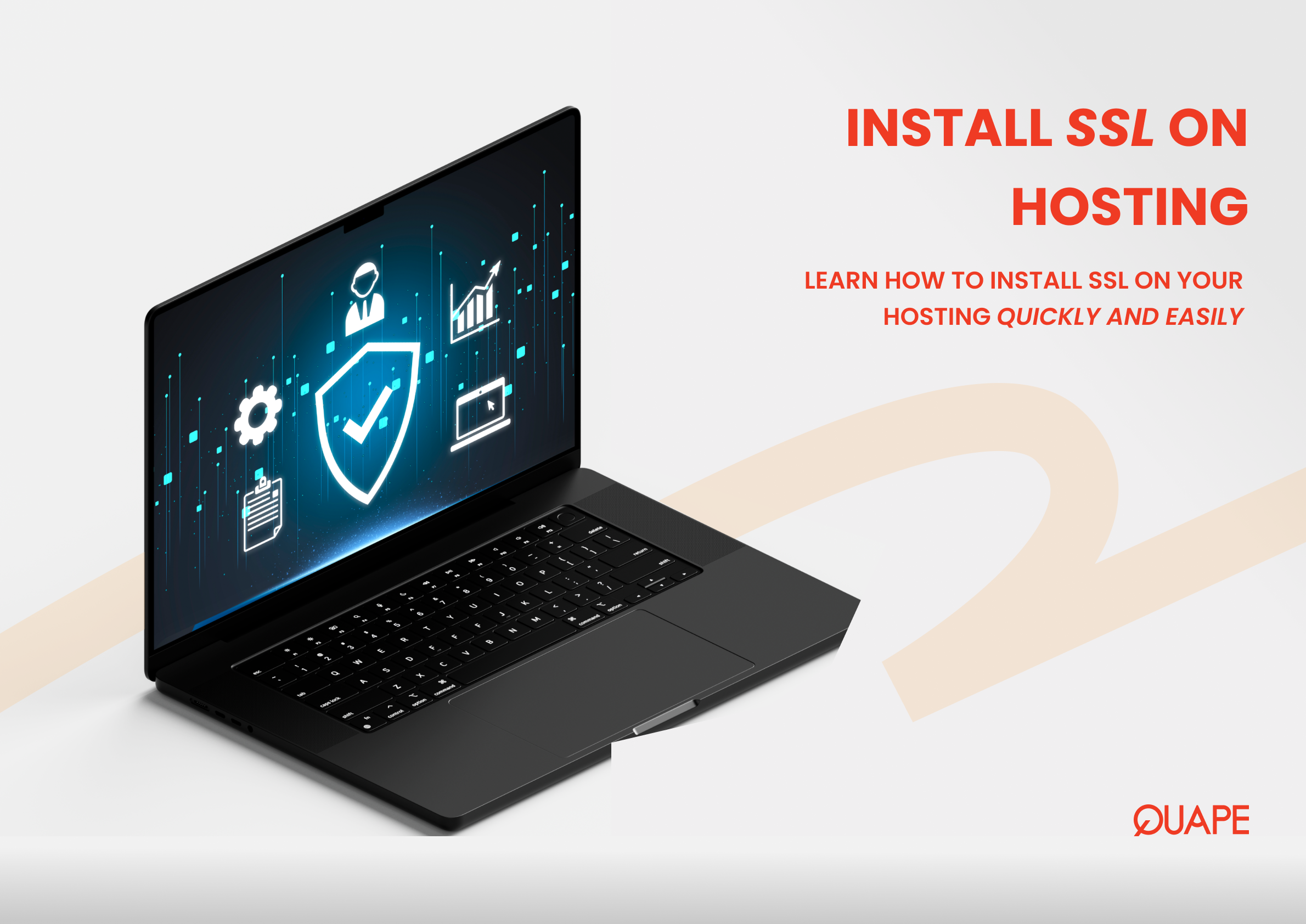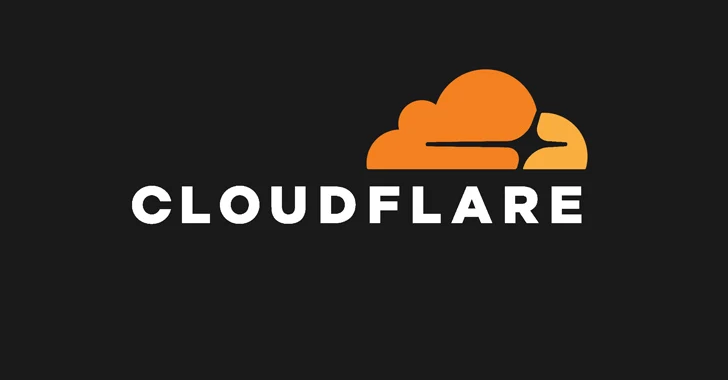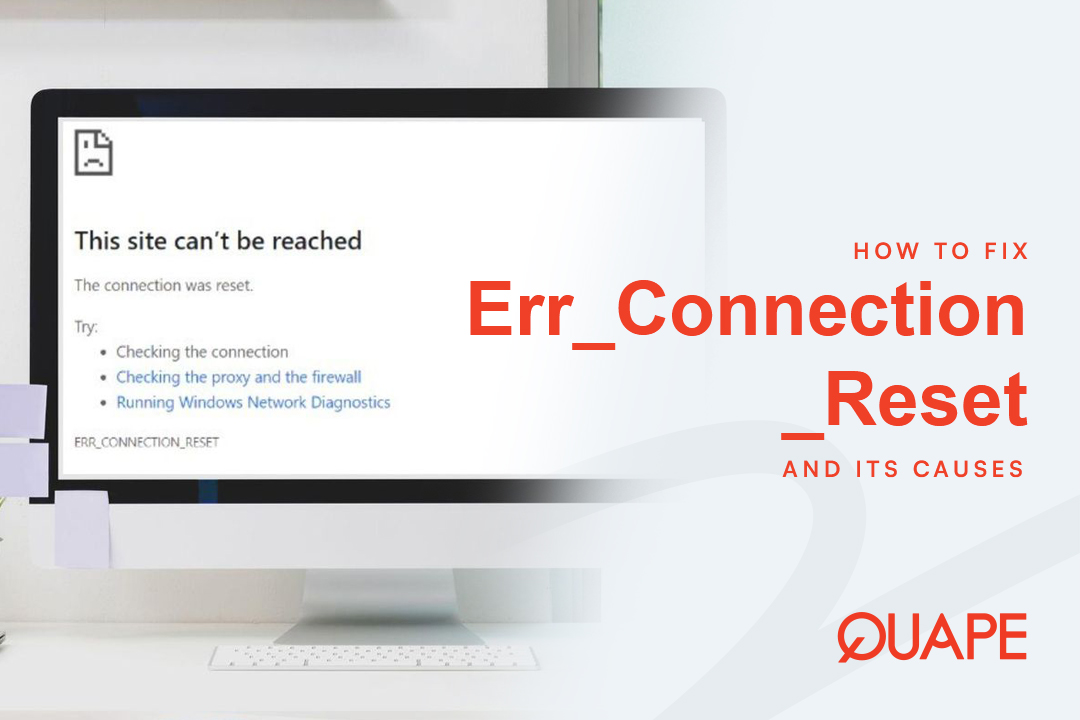In today’s digital landscape, a secure website is no longer a luxury—it’s a necessity. If you’ve ever seen a website with “Not Secure” next to its URL, you know how it can instantly erode trust. The solution is an SSL (Secure Sockets Layer) certificate, which encrypts the data transferred between your website and your visitors. This not only protects sensitive information but also signals to search engines like Google that your site is trustworthy, giving your SEO rankings a boost. If you’re wondering how to install SSL on your hosting, you’ve come to the right place.
This step-by-step guide will walk you through the process, making it simple and straightforward.
Table of Contents
ToggleUnderstanding SSL: What It Is and Why You Need It
An SSL certificate is a digital certificate that authenticates your website’s identity and enables an encrypted connection. When you see a website’s URL start with https:// (the “s” stands for secure), it means that an SSL certificate is active.
Key Benefits of Having an SSL Certificate:
- Security: It encrypts sensitive data like credit card numbers, passwords, and personal information, protecting it from being intercepted by hackers.
- Trust and Credibility: The padlock icon and
https://in the browser address bar signal to visitors that your site is secure, building confidence and trust. - Improved SEO: Google has officially stated that HTTPS is a ranking factor. Having an SSL certificate can give your website a slight boost in search engine results.
- Modern Browser Requirements: Most modern browsers now display a “Not Secure” warning for sites without an SSL, which can drive visitors away.
The Simple Guide to Installing SSL via cPanel

Most web hosting providers, including Quape, use cPanel as their control panel, which makes SSL installation surprisingly easy. This guide will use the cPanel interface.
Step 1: Check if Your Host Provides a Free SSL
Many modern hosting providers, including Quape, offer a free SSL certificate from Let’s Encrypt as part of their hosting packages. This certificate is automatically generated and renewed, making the process effortless.
- Check Your Dashboard: Log in to your cPanel. Look for an icon or section titled “SSL/TLS Status,” “SSL/TLS,” or a similar name.
- Automatic Installation: In most cases, the Let’s Encrypt SSL certificate will be automatically issued and installed for all your domains and subdomains. You’ll see a green padlock next to your domain, indicating it’s secure. If it’s not automatically installed, you can click a button to “Run AutoSSL” to trigger the process.
If your host does not provide a free SSL or if you need a different type of certificate (e.g., a commercial SSL for e-commerce), you can proceed to the next steps.
Step 2: Generate a Certificate Signing Request (CSR)
A CSR is a block of encrypted text that contains information about your website. You’ll need to generate this before you can get a certificate from a Certificate Authority (CA).
- Navigate to SSL/TLS Manager: In cPanel, find and click on the “SSL/TLS” icon under the “Security” section.
- Generate a CSR: Under the “Certificate Signing Requests (CSR)” section, click on “Generate, view, or delete SSL certificate signing requests.”
- Fill in the Form: Fill out the required fields with accurate information about your domain and company. Make sure the “Domain” field is correct.
- Save the CSR: After generating the CSR, cPanel will provide you with three blocks of code: the CSR, the private key, and the certificate (which will be blank). Copy the entire CSR code block and save it in a text file. You will need this to purchase a certificate.
Step 3: Purchase an SSL Certificate from a Certificate Authority (CA)
Once you have your CSR, you can buy an SSL certificate from a CA like Comodo, DigiCert, or others.
- Choose a Certificate: Select the type of certificate you need (e.g., Domain Validation, Organization Validation).
- Paste the CSR: When prompted during the purchase process, paste the CSR code you generated in the previous step.
- Complete the Purchase: The CA will use the CSR to generate your unique SSL certificate. You will receive an email with your certificate code (a large block of encrypted text).
Step 4: Install the SSL Certificate on Your Hosting
This is the final step where you apply the certificate to your domain.
- Return to the SSL/TLS Manager: Go back to the “SSL/TLS” icon in cPanel.
- Manage SSL Sites: Click on “Manage SSL sites” under the “Install and Manage SSL for your site (HTTPS)” section.
- Paste Your Certificate: Find your domain in the dropdown menu. Paste the certificate code you received from the CA into the “Certificate (CRT)” field. The Private Key will automatically populate from the CSR you generated earlier.
- Install: Click the “Install Certificate” button.
Congratulations! Your SSL certificate is now installed.
Step 5: Force HTTPS for All Your Traffic
Even after installation, your website may still be accessible via http://. To ensure all your traffic is secure, you need to force a redirect from HTTP to HTTPS. The easiest way to do this is with a simple edit to your .htaccess file.
- Open File Manager: In cPanel, go to the “File Manager.”
- Navigate to
public_html: Open the root directory of your website. - Edit
.htaccess: Right-click the.htaccessfile and choose “Edit.” If you don’t see it, make sure you have “Show Hidden Files” enabled in the File Manager settings. - Add the Redirect Code: Paste the following code at the top of the file:
RewriteEngine On RewriteCond %{HTTPS} off RewriteRule ^(.*)$ https://%{HTTP_HOST}%{REQUEST_URI} [L,R=301] - Save: Save the changes and close the file.
Now, anyone who tries to access your website via http:// will be automatically redirected to the secure https:// version.
Conclusion
Installing an SSL certificate is a crucial step for any website owner. It not only secures your data and builds trust with your audience but also plays a vital role in your SEO strategy. With modern hosting providers and user-friendly control panels like cPanel, the process is now simpler than ever. By following this guide, you can easily secure your website and ensure that your online presence is both professional and protected.
Ready to secure your online presence with a reliable hosting provider? Quape, a leading web hosting and domain company in Singapore, offers a range of high-performance hosting solutions that include free, auto-renewing SSL certificates. With Quape, you get the tools and support you need to keep your website secure, fast, and primed for success. Explore Quape’s hosting solutions today and secure your website with confidence!
- How to Fix Err_Connection_Reset and Its Causes - November 12, 2025
- What Is Apache? A Simple Guide for Beginners - October 27, 2025
- What Is Nginx? A Simple Guide for Beginners - October 27, 2025