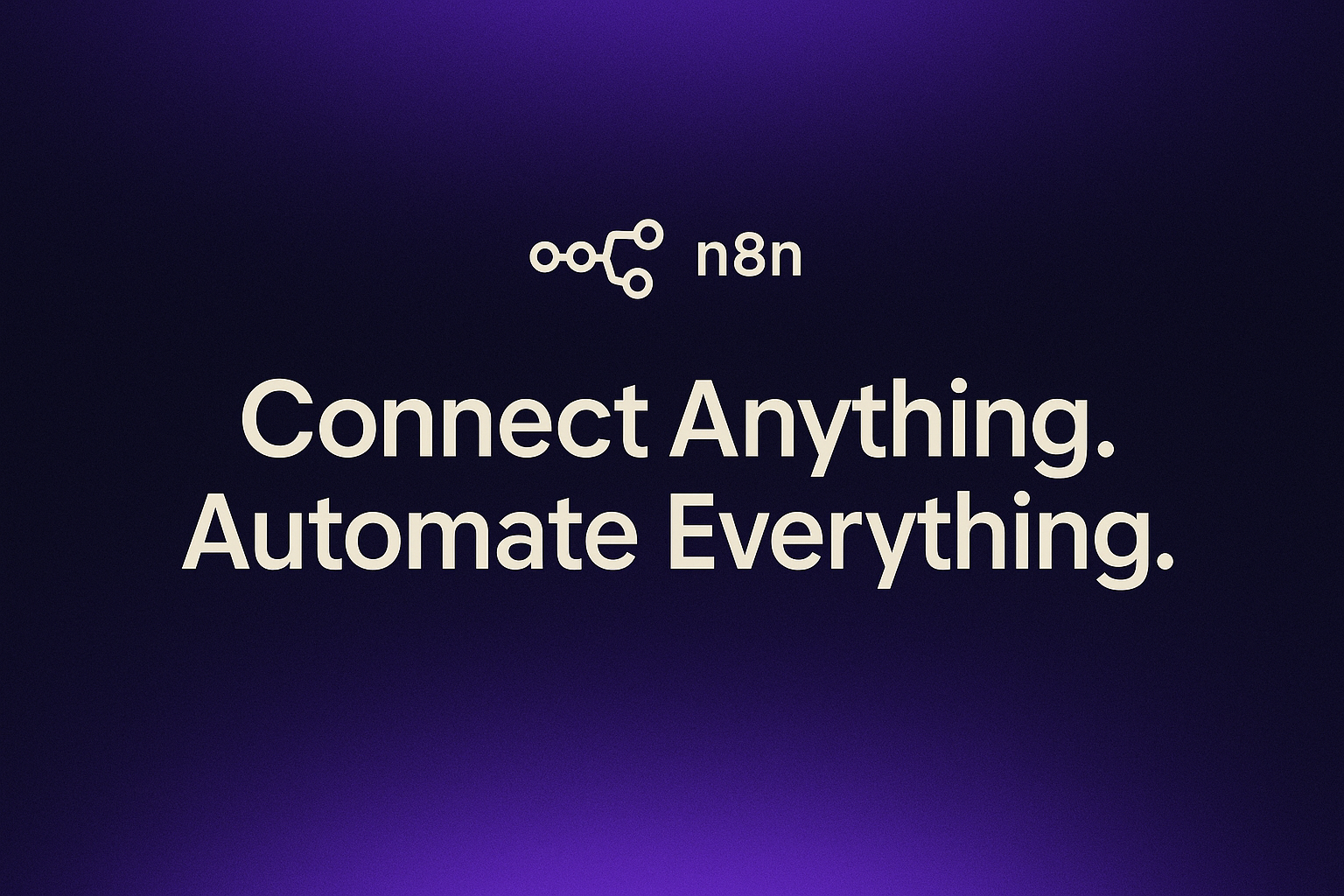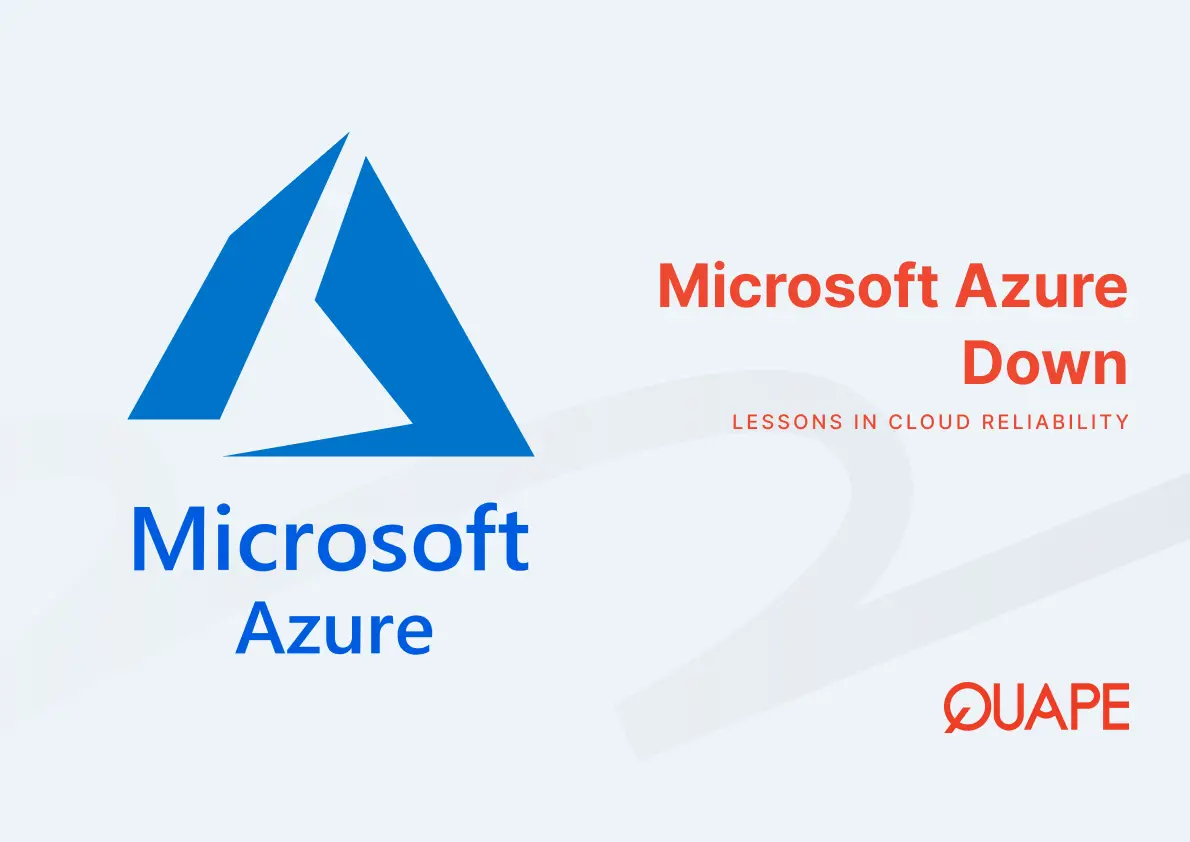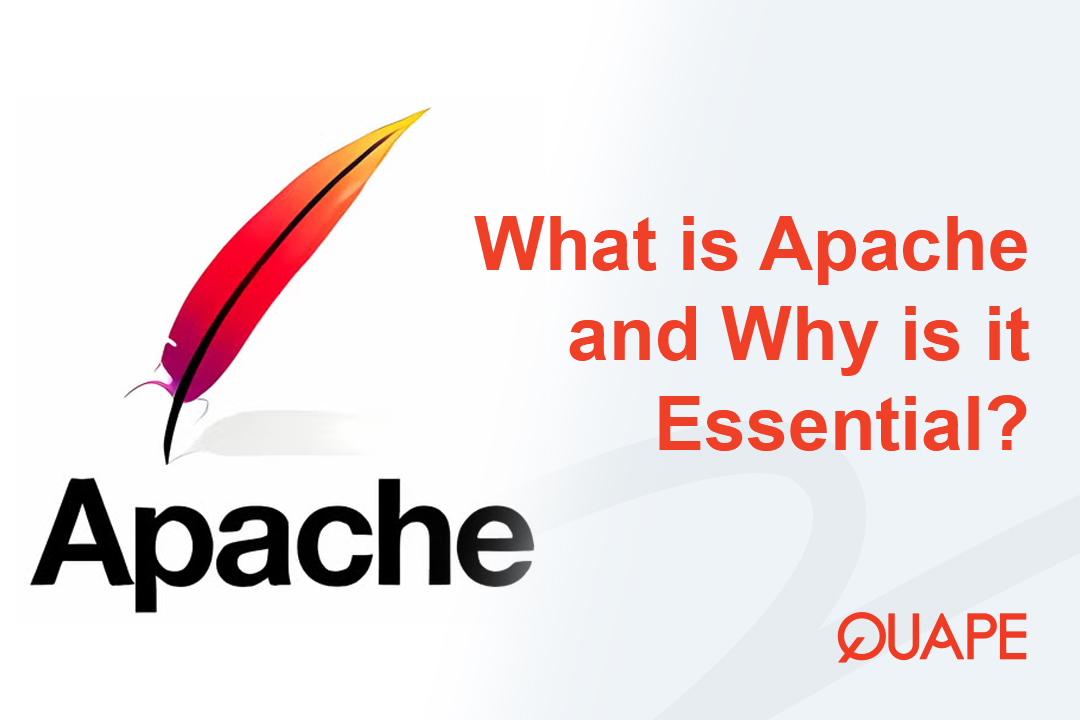If you’re a website owner, developer, or digital creator, you’ve likely encountered a situation where you need to move files between your computer and your web server. While a hosting control panel like cPanel has a built-in file manager, for complex tasks like uploading a large project, downloading a full backup, or managing many files at once, a dedicated tool is far more efficient. That’s where FileZilla comes in. As one of the most popular and user-friendly FTP (File Transfer Protocol) software clients in the world, FileZilla makes file management on your server fast, simple, and secure.
This guide will walk you through what FileZilla is, how it works, and why it’s an essential tool for managing your website.
Table of Contents
ToggleUnderstanding the Basics: What is FileZilla?
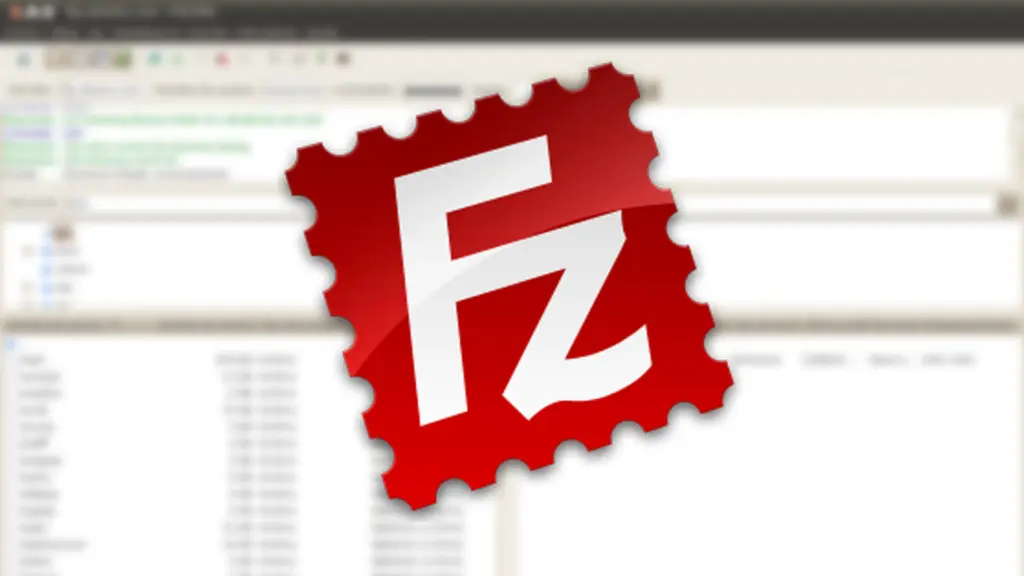
FileZilla is a free, open-source FTP client. An FTP client is a software application that allows you to connect to a web server and transfer files between your local computer and that server. Think of it as a bridge that lets you easily drag and drop files from your computer to your website’s folder on a server.
The main purpose of FileZilla is to facilitate file transfers using various protocols, including:
- FTP (File Transfer Protocol): The standard, unencrypted protocol for file transfers.
- SFTP (SSH File Transfer Protocol): A more secure version that uses an SSH connection to encrypt both the data and authentication credentials. This is the recommended protocol for security.
- FTPS (FTP over SSL/TLS): Another secure version that uses SSL/TLS encryption.
Because it’s free, cross-platform (available for Windows, macOS, and Linux), and has a simple, intuitive interface, FileZilla is the go-to choice for millions of users, from beginners to seasoned developers.
How FileZilla Works in Simple Terms
FileZilla’s interface is designed for simplicity and efficiency. When you open it, you’ll see two main panels:
- Local Site: The panel on the left shows the file directory of your computer. This is where you’ll find the files you want to upload.
- Remote Site: The panel on the right shows the file directory of your web server. This is where your website files are stored.
To connect the two, you simply enter your hosting credentials into the “Quickconnect” bar at the top or save them in the Site Manager for future use.
The process is straightforward:
- You connect to your server using your FTP credentials (hostname, username, password, and port).
- FileZilla establishes a secure connection.
- You can then drag and drop files from the “Local Site” panel to the “Remote Site” panel to upload them.
- You can do the reverse—drag files from the remote server to your local computer—to download them.
Key Benefits of Using FileZilla

While you can technically manage files in a control panel, using a dedicated FTP client like FileZilla offers significant advantages.
1. Speed and Efficiency
FileZilla is built for speed. It can handle large file transfers, resume interrupted transfers, and queue multiple files for upload, which is far more efficient than uploading one by one through a web interface.
2. Full Control and Visibility
The two-panel interface gives you a complete, real-time view of both your local files and your server’s files. You can easily navigate directories, create new folders, rename files, and delete old ones with simple clicks, providing much more control than a browser-based file manager.
3. Security
FileZilla supports SFTP and FTPS, which encrypt your login credentials and data during transfer. This is crucial for protecting your sensitive information from potential attackers. Always use SFTP when available, as it is the most secure option.
4. Site Manager for Easy Access
For those who manage multiple websites, the Site Manager is a game-changer. You can save the connection details for all your websites, so you only have to click a button to connect in the future, without re-entering your credentials every time.
5. Open-Source and Free
As a free, open-source application, FileZilla is accessible to everyone. It has a massive community that supports it, ensuring it is consistently updated with new features and security patches.
How to Get Started with FileZilla: A Quick Guide
- Download and Install: Download the official FileZilla Client from the FileZilla website (
filezilla-project.org). - Get Your FTP Credentials: Your hosting provider will give you your FTP details. Log in to your hosting account (e.g., cPanel) and look for an “FTP Accounts” section to find or create your credentials. You’ll need the Hostname (Server), Username, Password, and Port (usually 21 for FTP or 22 for SFTP).
- Connect: Open FileZilla and use the “Quickconnect” bar at the top to enter your credentials. Click “Quickconnect.”
- Transfer Files: Once connected, the right-hand panel will display your server files. Navigate to your website’s root folder (
public_html). You can now drag and drop files to and from your computer.
Conclusion
FileZilla is an indispensable tool for anyone who manages a website. By providing a fast, secure, and user-friendly way to transfer and manage files on your web server, it streamlines your workflow and gives you the control you need to keep your site updated and running smoothly. Whether you’re a seasoned developer deploying a new application or a new blogger uploading a single image, learning how to use an FTP client like FileZilla is a fundamental skill that will save you a lot of time and effort.
Ready to get started with a hosting provider that makes file management simple? Quape, a leading web hosting and domain company in Singapore, provides reliable and high-performance hosting solutions. With an easy-to-use cPanel interface and seamless FTP access, Quape gives you the tools you need to manage your website with confidence. Explore Quape’s hosting solutions today and take the first step toward a more efficient online presence.
- What Is Apache? A Simple Guide for Beginners - October 27, 2025
- What Is Nginx? A Simple Guide for Beginners - October 27, 2025
- What Is Drupal and How to Install It Easily - October 24, 2025